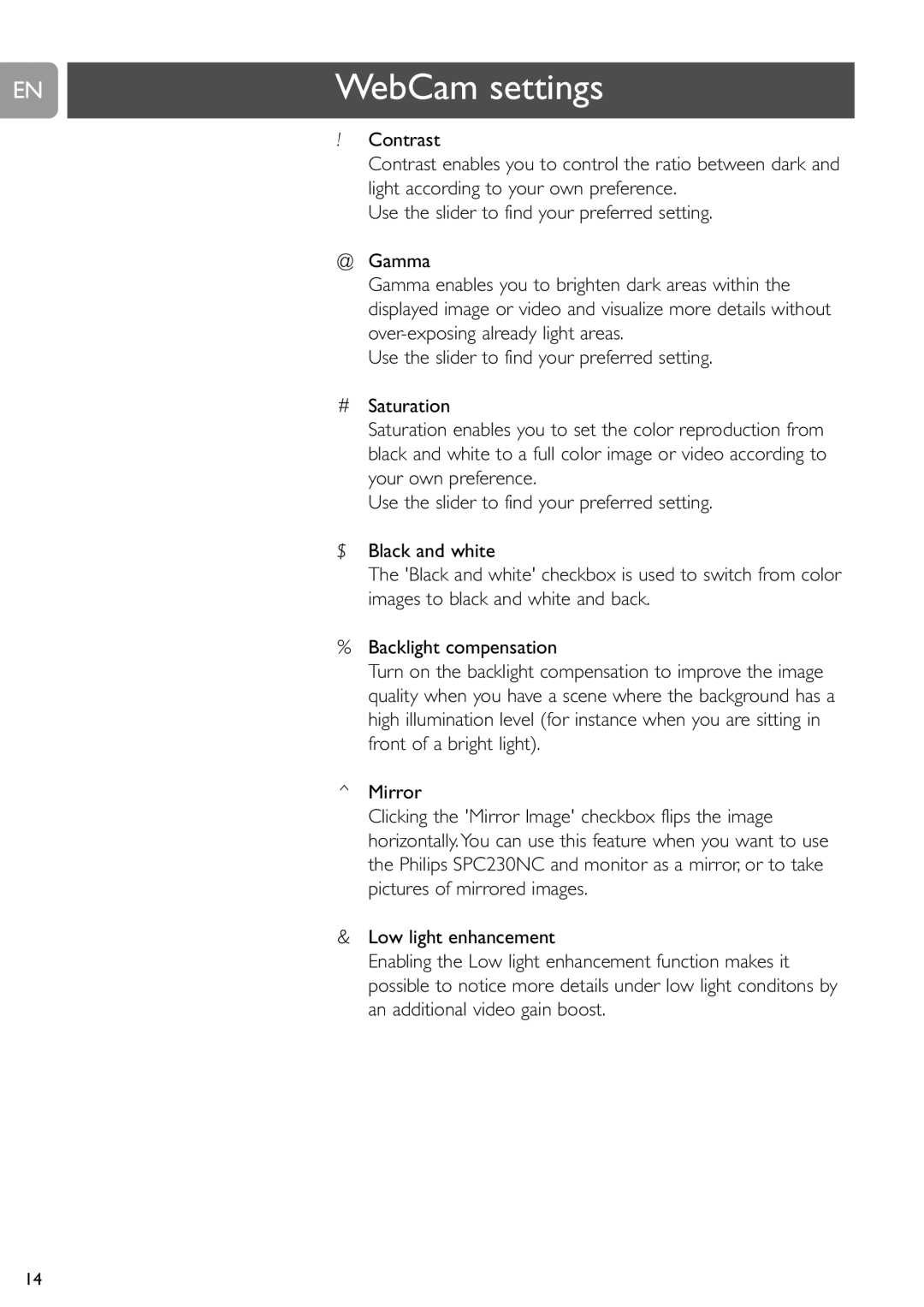EN | WebCam settings |
|
|
!Contrast
Contrast enables you to control the ratio between dark and light according to your own preference.
Use the slider to find your preferred setting.
@Gamma
Gamma enables you to brighten dark areas within the displayed image or video and visualize more details without
Use the slider to find your preferred setting.
#Saturation
Saturation enables you to set the color reproduction from black and white to a full color image or video according to your own preference.
Use the slider to find your preferred setting.
$Black and white
The 'Black and white' checkbox is used to switch from color images to black and white and back.
%Backlight compensation
Turn on the backlight compensation to improve the image quality when you have a scene where the background has a high illumination level (for instance when you are sitting in front of a bright light).
^Mirror
Clicking the 'Mirror Image' checkbox flips the image horizontally.You can use this feature when you want to use the Philips SPC230NC and monitor as a mirror, or to take pictures of mirrored images.
&Low light enhancement
Enabling the Low light enhancement function makes it possible to notice more details under low light conditons by an additional video gain boost.
14