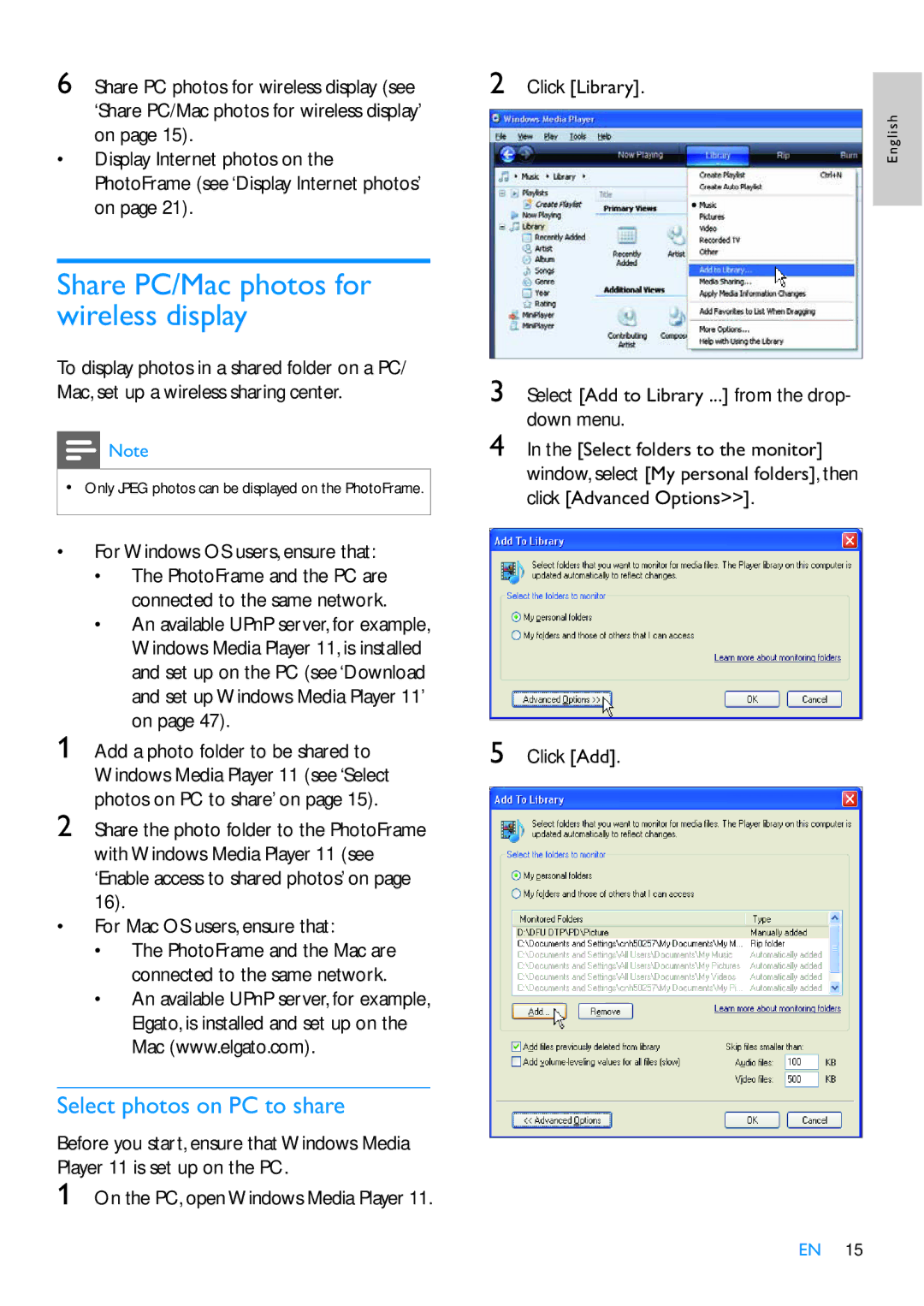SPF7210 specifications
The Philips SPF7210 is a versatile and innovative digital photo frame that serves as an excellent way to display your cherished memories. This sleek and stylish device combines modern aesthetics with advanced technology, making it an ideal addition to any home or office.One of the standout features of the SPF7210 is its vivid 7-inch color display, utilizing LCD technology to deliver vibrant images with rich colors and sharp contrasts. The resolution of the screen ensures that your photos are viewed in stunning detail, bringing them to life in a way that traditional photo frames simply cannot replicate.
The SPF7210 supports a wide range of photo formats, including JPEG, which makes it easy to showcase all your favorite images. Coupled with the built-in memory of 1GB, users can store a large number of photos right on the device, allowing for an uninterrupted viewing experience. Additionally, the frame supports SD cards and USB flash drives, which means you can easily expand your storage options and directly display images from these external devices.
One notable technology feature of the Philips SPF7210 is its user-friendly interface, which simplifies navigation through your photo collection. The intuitive controls provide easy access to the menu, allowing users to select different slideshow options, adjust display settings, and manage photos with ease. The device also offers various transition effects, enabling smooth and dynamic slideshows that add a lively touch to your displayed images.
Another significant characteristic of the SPF7210 is its support for automatic rotation. This feature recognizes when the frame is rotated from portrait to landscape and adjusts the display accordingly, ensuring that your images are always shown in the best orientation. Moreover, the built-in clock and calendar functionality allows the frame to double as a functional piece of decor, enhancing its versatility.
In terms of connectivity, the Philips SPF7210 comes equipped with Wi-Fi capabilities, facilitating easy photo transfers from devices such as smartphones and tablets. This feature eliminates the hassle of connecting cords or using memory cards, providing a seamless experience for users wanting to update their cherished memories effortlessly.
Overall, the Philips SPF7210 is a cutting-edge digital photo frame designed to bring your favorite memories to life. With its impressive display, support for various formats, and user-friendly features, it stands out as a top choice for anyone looking to showcase their photographs in a modern and elegant way. Whether it is for personal use or as a thoughtful gift, the SPF7210 promises to enhance the way you view and share your most treasured moments.