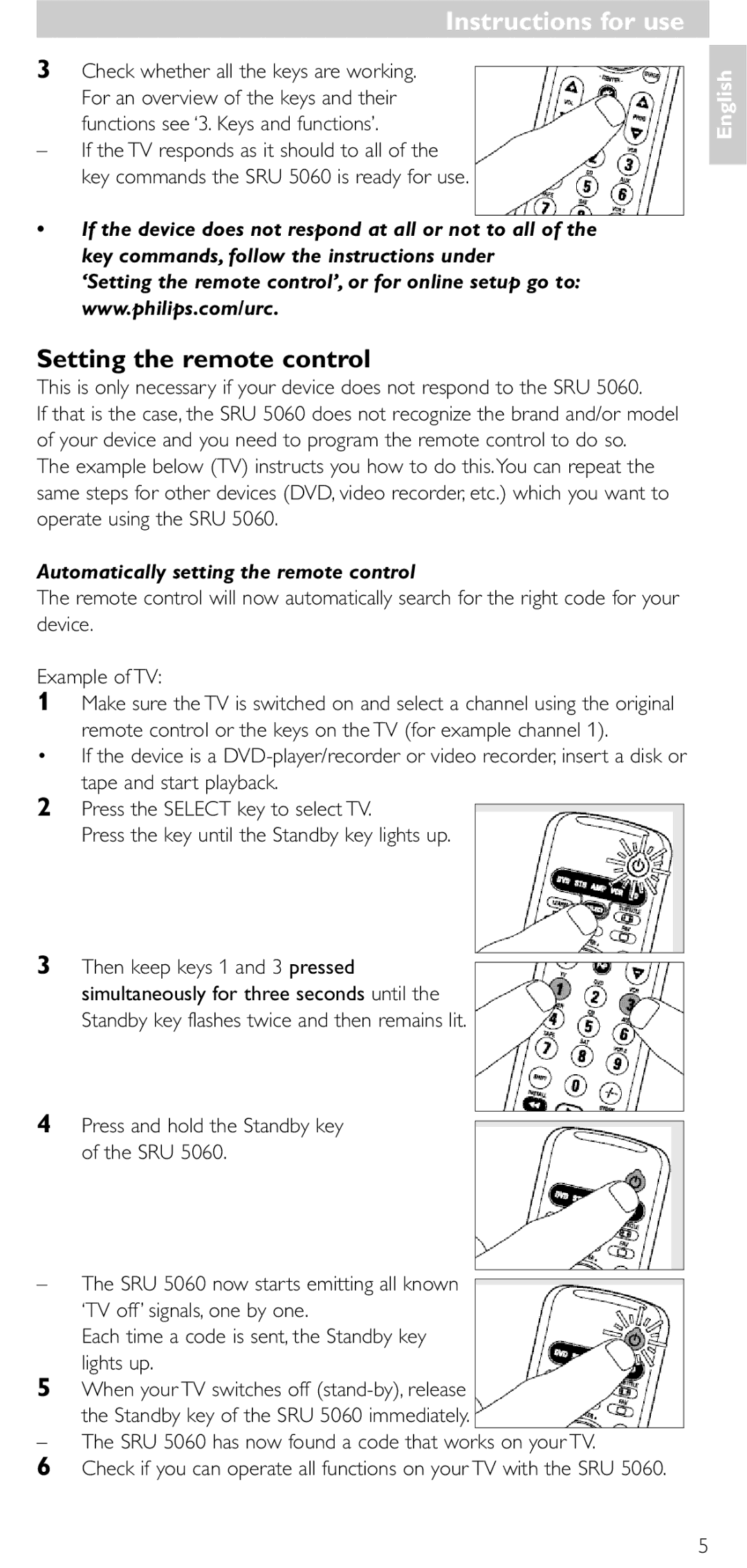Manual de utilização
Quick, Clean & Easy Setup
Page
Page
Introduction
Instructions for use Contents
Installing the remote control
Automatically setting the remote control
Setting the remote control
Instructions for use
SRU 5060 has now found a code that works on your TV
Start again from step
Manually setting the remote control
After the SRU 5060 has run through all the known codes
Instructions for use Keys and functions
Extra possibilities
Adjusting device selection Mode selector
Assign Volume control to another mode
Adding a function to the remote control
Example for VCR
Restoring the original functions of your remote control
Learn a key
Solution
Troubleshooting
Replace the old batteries with two new AAA batteries
If the device still does not respond, call our helpline
Day/month/year
Instructions for use Need help?
Date of purchase
Instruzioni per luso
Installazione del telecomando
Sommario
Introduzione
Premete e tenete premuto il tasto standby dell’SRU
Configurazione del telecomando
Impostazione automatica del telecomando
Prelevate i codici dalla tabella corretta
Nel caso contrario, potete ripetere l’impostazione
Impostazione manuale del telecomando
Instruzioni per luso 3. Tasti e funzioni
Selezione dell’apparecchio controllato Selettore modalità
Funzioni aggiuntive
Comandi volume funzionano con
Assegnazione del comando del volume ad un’altra modalità
Aggiungere una funzione al telecomando
Avete selezionato
Esempio per un VCR
Metodo di apprendimento di un tasto
Ripristino delle funzioni originali del telecomando
Problemi?
Instruzioni per luso Risoluzione di problemi
Soluzione
Sostituite le vecchie batterie con due nuove batterie AAA
Introducción
Contenido
Instalación del mando a distancia
Inserción de las pilas
Configuración automática del mando a distancia
Configuración del mando a distancia
Instrucciones de manejo
‘3.Teclas y funciones’
Tome nota del primer código
Configuración manual del mando a distancia
Teclas y funciones
Ajuste de selección del dispositivo selector de modo
Funciones adicionales
Pulse las teclas 9, 9 y 2, en este orden
Tecla amarilla del teletexto pausa VCR/DVD
Cómo agregar una función al mando a distancia
Asignación del control de volumen a otro modo
Seleccionado
Televisor
Ejemplo para vídeo
Aprendizaje de teclas
Cambie las pilas viejas por dos pilas AAA nuevas
Solución de problemas
Solución
Ayuda
Introdução
Manual de utilização Índice
Instalar o telecomando
Inserir as pilhas
Programar o telecomando
Manual de utilização
Veja ‘Colocar as pilhas’
Programar automaticamente o telecomando
Certifique-se de que utiliza os códigos da tabela correcta
Programar manualmente o telecomando
Teclas e funções
Regular a selecção do aparelho Selector de modo
Possibilidades extra
Ligue o outro televisor
Mantenha depois as teclas 1 e 6 do
Os comandos do volume funcionam com a TV
Atribuir o controlo do volume a outro modo
Os comandos do volume funcionam com o
Adicionar uma função ao telecomando
Exemplo de videogravador
Ensinar uma tecla
Restaurar as funções originais do telecomando
Resolução de problemas
Solução
Substitua as pilhas velhas por duas pilhas novas tipo AAA
Dia/mês/ano
Manual de utilização Precisa de ajuda?
46-47 74-98 102 SRU Philips
42-43 43-46
STB set-top box
Philips SRU
SRU Philips
Standby
Standby Standby a
SRU
Select
SRU 5060 a Standby a
SRU Teletext Text Menu
Standby SRU
Surround
Shift + TV
STB
Surround $ Prog +
VCR, CD, DVD, STB set-top box
Guide
DVD STB VCR AMP
SRU VCR a
DAMP
SRU
VCR a SRU SRU 5060 d KHz 20 d
SRU Philips
So SRU 5060 d
Teletext d
SRU 5060/87
Введение
Инструкции по использованию Содержание
Подготовка пульта дистанционного упpавления к pаботе
Установка батаpей
Настpойка пульта
Инструкции по использованию
Автоматическая настройка дистанционного пульта
Нажмите и держите кнопку Standby на SRU
Запишите пеpвый код
Ручная настройка дистанционного пульта
Назначение кнопок
Коppектиpовка выбоpа пpибоpа кнопка выбоpа pежима
Дополнительные возможности
Жёлтая кнопка телетекста Пауза VCR/DVD
Возможно, необxодимо ввести дpугой код пpибоpа
Назначение управления уровня звука на другой режим
Расшиpение возможностей пульта
См. Раздел ‘Настpойка пульта’
Телевизором
Нажмите кнопки 9, 9 и 3 в этой последовательности
Программирование кнопки
Нажмите клавишу OK
Пример для видеомагнитофона
Последовательно нажмите кнопки 9, 8 и
Возвpат к исxодной конфигуpации пульта
Память SRU 5060 заполнена
Дополнительная инфоpмация
Инструкции по использованию Неполадки
Решение
Замените старые батареи двумя новыми типа AAA
Obsah
Návod k použití
Úvod
Instalace dálkového ovládače
Automatické nastavení dálkového ovladače
Nastavení dálkového ovládače
Nezabliká a pak zůstane svítit
Stiskněte a podržte pohotovostní tlačítko SRU
Zkontrolujte, zda jste si zaznamenali kód ze správné tabulky
Manuální nastavení dálkového ovladače
Návod k použití Tlačítka a funkce
Změna voliče přístroje Volič režimu
Další možnosti
Rozšíření funkcí dálkového ovládače
Nerozsvítí volicí okno STB Pořadě stiskněte tlačítka 9, 9 a
Naučení funkce
Nastavení tlačítka pro hlasitost na jiný režim
Tlačítka pro hlasitost fungují pro TV
Příklad pro videorekordér VCR
Stiskněte současně po dobu tří
Obnova původního nastavení dálkového ovládače
Tlačítkem Select zvolte na přístroji režim VCR
Potřebujete pomoc?
Návod k použití Odstraňování závad
Řešení
Vyměňte staré baterie za dvě nové AAA baterie
Wprowadzenie
Spis treści
Instalowanie pilota
Wkładanie baterii
Konfigurowanie pilota
Instrukcja obsługi
Patrz ‘Wkładanie baterii’
Automatyczne konfigurowanie pilota
Upewnij się, że szukasz kodu we właściwej tabeli
Ręczne konfigurowanie pilota
Klawisze i funkcje
Dostosowanie wyboru urządzenia selektor trybu
Dodatkowe możliwości
Włącz drugi telewizor
Zapali się STB
Przyporządkowywanie regulacji głośności do innego trybu
Dodawanie funkcji pilota
Wybranego urządzenia
Odbiornik radiowy
Przykład dla VCR
Nauka funkcji klawiszy
Można teraz używać regulator y głośności AMP w tr ybie STB
Przywracanie oryginalnych funkcji pilota
Rozwiązywanie problemów
Rozwiązanie
Wymień stare baterie typu AAA na dwie nowe
Dzień/miesiąc/rok
Instrukcja obsługi Potrzebna pomoc?
AGB
Codes
ART
AWA
ELG
HCM
GPM
Hit
Hisense
Hitachi
Hitachi Fujian
MGA
NEI
Questa 0063 Radialva
Quelle
Radiola
Radiomarelli
Staksonic
Ssangyong
Standard
Star Lite
Tvtext
BBK
ATD
CCE
CGV
ICP
HDT
IRT
ISP
REC
RCA
SEG
SVA
XMS
Wize
ASA
Asat
DMT
CNS
DNT
DST
NTC
SAT
Neotion
QNS
PMB
RFT
SKY
UEC
TPS
NTL
UPC
GPX
Codes STB Video Accessories / AMP
Buypower
TCM
NAD
NEC
AVP
ITT
ESA
ESC
KIC
KEC
KLH
LXI
TEC
SBR
STS
NSM
MCS
MTC
SAE
QED
Sast
YBA
DVD
01 212
Helpline
United Kingdom 0906 1010
€ 0,23 € 0,12
ES Información al consumidor
EN Information to the Consumer
IT Informazioni per il consumatore
Eliminação do seu antigo produto
PR Informações ao consumidor
CZ Informace pro zákazníka
Likvidace starého výrobku
103
PL Informacje dla użytkownika
Usuwanie zużytych produktów
Page
Page
Certificado de
Guarantee
Certificate Certificado de
Certificat de

![]()