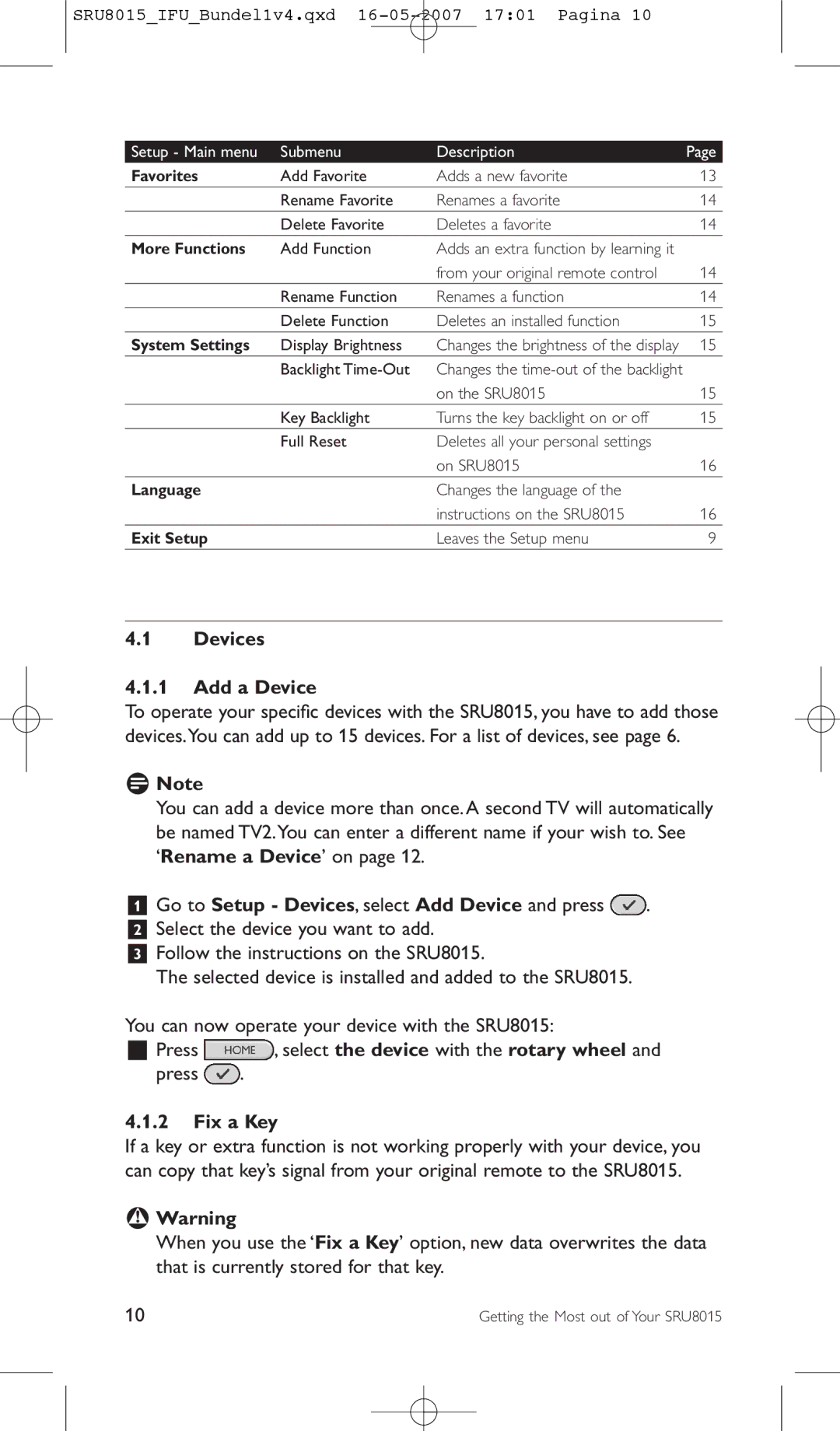Instructions for Use Mode d’emploi Bedienungsanleitung
Istruzioni per l’uso Gebruiksaanwijzing
SRU8015IFUBundel1v4.qxd 16-05-2007 1701 Pagina
Contents
What’s in the Box
Black keys for sending signals to your equipment
Your Philips Prestigo SRU8015
Overview SRU8015
Overview Main Menu
When the batteries are almost empty,
Getting Started
Prepare
Install
DSS/DTT
Using Your SRU8015
Select a favorite with the rotary wheel
Select a device or an activity with the rotary wheel
Select an activity with the rotary wheel
Selecting More Functions
Select Exit Setup in the Setup Main menu and press
Getting the Most out of Your SRU8015
Devices Add a Device
Fix a Key
Select the function with the rotary
Copy the Volume
Go to Setup Devices, select Copy Volume and press
Wheel and press
To delete a device
Delete a Device
Activities Add an Activity
Rename an Activity To rename an activity
Go to Setup Activities, select Add an Activity and press
Select 1, 3, 5 or 15 seconds delay with the rotary wheel
Favorites
More Functions Add a Function
Go to Setup More Functions, select Add Function and press
To add more functions
Go to Setup System Settings, select Backlight Time-Out
System Settings Display Brightness
Go to Setup System Settings, select Display Brightness
Go to Setup System Settings, select Key Backlight
Go to Setup System Settings, select Full Reset and press
Full Reset
Language
Volume Why are the volume keys not working properly?
Frequently Asked Questions
Keys Why are one or more keys not working with my device?
How can I add extra functions to the SRU8015?
Do I loose my data when I replace the batteries?
Batteries Why can I not enter the Setup menu?
Why does the SRU8015 not wake up anymore?
Need help?
Première approche
Votre télécommande Philips Prestigo SRU8015
Table des matières
Utilisation de la SRU8015
Touches noires pour envoyer des signaux à votre équipement
Contenu
Vue d’ensemble de la SRU8015
Touches argentées pour contrôler la SRU8015
Préparation
Première approche
Aperçu du Menu Principal
Remarque
Installation
Utilisation de la SRU8015
Voir Utilisation optimale de la SRU8015,
Appuyez sur
Pour sélectionner vos favoris installés Appuyez sur
Sélection d’un favori
Secondes Remarque
Utilisation optimale de la SRU8015
Pour accéder au menu Configuration
Pour naviguer dans le menu Configuration
Appareils Ajouter un appareil
Appareils
Avertissement
Allez dans Configuration Appareils, sélectionnez Ajouter un
2 Réparer une touche
Allez dans Configuration Appareils, sélectionnez Réparer une
Toutes les touches peuvent être réparées sauf la suivante
Copier le volume
Volume et appuyez sur
Remarques
Activité et appuyez sur
Activités Ajouter une activité
Allez dans Configuration Activités, sélectionnez Ajouter une
Sélectionnez l’option Autre pour créer un nouveau sigle
Pour ajouter un favori
Favoris Ajouter un favori
Allez dans Configuration Favoris, sélectionnez Ajouter un
De la touche de navigation et appuyez sur
Fonctions+
Réglages Système Luminosité écran
Renommer une fonction
Allez dans Configuration Fonctions+, sélectionnez Renommer
Temporisation rétroéclairage
4 Réinitialisation complète
3 Rétroéclairage touches
Langue
Questions fréquemment posées
Non.Vos données seront enregistrées
Pourquoi la SRU8015 ne veut-elle plus s’activer ?
Puis-je utiliser des piles rechargeables avec ma SRU8015 ?
Besoin d’aide ?
Erste Schritte
Inhalt
Ihre Philips Prestigo SRU8015
Ihre SRU8015 benutzen
Was ist in der Verpackung
Schwarze Tasten zur Signalübertragung an Ihr Gerät
Ihre Philips Prestigo SRU8015
Übersicht SRU8015
Übersicht Hauptmenü
Erste Schritte
Vorbereiten
Installieren
Hinweis
Ihre SRU8015 benutzen
Drücken Sie Wählen Sie einen Favoriten mit dem
Zu dem ausgewählten Kanal um
Fortgeschrittene Bedienung mit Ihrer SRU8015
Das Setup-Menü aufrufen
Durch das Setup-Menü navigieren
Halten Sie 3 Sekunden lang die Taste gedrückt
Geräte 1 Gerät Hinzufügen
Gehen Sie zu Setup Geräte, wählen Sie Gerät hinzufügen und
Die Geräteliste finden Sie auf Seite
Achtung
Taste reparieren Lernfunktion
Lautstärke Kopieren
Gehen Sie zu Setup Geräte, wählen Sie Lautstärke Kopieren
Aktivitäten Aktivität Hinzufügen
Gehen Sie zu Setup Aktivitäten, wählen Sie Aktivität
Und drücken Sie
Favoriten Favoriten Hinzufügen Einen Favoriten hinzufügen
Aktivität Entfernen
Eine Aktivität entfernen
Favoriten Umbenennen Einen Favoriten umbenennen
Die Funktion wird der SRU8015 hinzugefügt
Gehen Sie zu Setup Weitere Funktionen, wählen Sie Funktion
Weitere Funktionen
Funktion Entfernen
Beleuchtungszeit
Gehen Sie zu Setup Einstellungen, wählen Sie Display
Systemeinstellungen Display-Helligkeit
Tastenbeleuchtung
Initialisieren
Sprache
Häufige Fragen FAQ
Sie können Nicht in der Liste wählen und eine Datenbanksuche
Nein. Ihre Daten sind gesichert
Batterien Warum kann ich das Setup-Menü nicht aufrufen?
Warum schaltet sich die SRU8015 nicht mehr ein?
Kann ich wiederaufladbare Batterien in der SRU8015 benutzen?
Brauchen Sie Hilfe?
Primeros pasos
Índice
Acerca de su Philips Prestigo SRU8015
Uso del SRU8015
Descripción general del SRU8015
Acerca de su Philips Prestigo SRU8015
Contenido del paquete
Teclas negras para transmitir señales a sus equipos
Primeros pasos
Descripción general del menú principal
Nota
Instalación
Uso del SRU8015
Selección de un dispositivo o de una actividad
Bien Seleccione una actividad mediante la rueda
Selección de funciones adicionales
Cómo sacarle el máximo partido a su SRU8015
Para entrar en el menú Configuración
Dispositivos Agregar un dispositivo
Dispositivos
Advertencia
Pulse , seleccione el dispositivo con la rueda giratoria y
Fijar una tecla
Rueda giratoria y pulse
Vaya a Configuración Dispositivos, seleccione Copiar Volumen
Copiar el volumen
Notas
Actividades Agregar una actividad
Para agregar una actividad
Seleccione Mantener la Ultima Tecla con la rueda giratoria y
Favoritos
Vaya a Config. Más Funciones, seleccione Renombrar Función
Duración de la retroiluminación
Vaya a Config. Más Funciones, seleccione Eliminar Función y
Para cambiar este ajuste de tiempo
Idioma
Tecla Retroiluminación
Restablecer configuración original
Vaya a Configuración Idioma y pulse
Preguntas frecuentes
¿Pierdo los datos al sustituir las pilas?
Pilas ¿Por qué no puedo entrar en el menú Configuración?
¿Por qué no responde el SRU8015?
No. Sus datos quedarán guardados
¿Necesita ayuda?
Indice
Panoramica dell’SRU8015
Il vostro Prestigo SRU8015 di Philips
Contenuto del pacchetto
Tasti neri per inviare segnali alla vostra apparecchiatura
Panoramica del Menu Principale
Inizio
Preparazione
Installazione
Come utilizzare l’ SRU8015
Cfr. ‘Come sfruttare al massimo l’SRU8015’ a pagina
Selezionate un preferito con il tasto rotante
Premete
Selezione di un Preferito
Selezione di Più Funzioni
Come sfruttare al massimo l’SRU8015
Per accedere al menu Setup
Selezionate Uscita Setup in Setup Menu Principale e
‘Aggiungere Una Funzione’ a pagina
Dispositivi Aggiungere un dispositivo
Attività
Aggiustare un tasto
Copiare il volume
Attenzione
Selezionate il dispositivo che desiderate cancellare
Per copiare le impostazioni del volume
Inserite il nuovo nome utilizzando i tasti alfanumerici
Attività Aggiungere un’attività
Ora potete eseguire l’attività con l’SRU8015
Andate su Setup Preferiti, selezionate Aggiungere Un
Preferiti
Andate su Setup Più Funzioni, selezionate Cancellare Una
Andate su Setup Più Funzioni, selezionate Rinominare Una
Cancellare una funzione
Andate su Setup Imposta Sistema, selezionate Luminosità Del
Retroilluminazione tasto
Andate su Setup Imposta Sistema, selezionate Ripristino
Time-Out retroilluminazione
Retroilluminazione Tasto e premete
Domande frequenti
Perché l’SRU8015 non si attiva più?
Batterie Perché non posso accedere al menu Setup?
Bisogno di aiuto?
Perdo i miei dati se sostituisco le batterie?
Aan de slag
Inhoudsopgave
Jouw Philips Prestigo SRU8015
Je SRU8015 gebruiken
Overzicht van de SRU8015
Jouw Philips Prestigo SRU8015
Wat zit er in de verpakking?
Zilverkleurige toetsen voor het bedienen van de SRU8015
Overzicht Hoofdmenu
Het Setup Hoofdmenu openen
Aan de slag
Voorbereiding
Installeren
Je SRU8015 gebruiken
Zie ‘Haal het meeste uit je SRU8015’ op pagina
Een favoriet selecteren
Een apparaat of activiteit kiezen
Selecteer een activiteit met het draaiwieltje
Extra functies selecteren
Selecteer Setup Afsluiten in het Setup Hoofdmenu en druk
Om te navigeren in het Setup-menu
Haal het meeste uit je SRU8015
Apparaten Een apparaat toevoegen
Ga naar Setup Apparaten, selecteer Apparaat Toevoegen en
Een toets repareren
Draaiwieltje en druk op
Volumetoetsen kopiëren
Waarschuwing
Opmerkingen
Ga naar Setup Apparaten, selecteer Volumetoetsen Kopiëren
Om de volume-instellingen te kopiëren
Druk op Voer de nieuwe naam in met de nummertoetsen
Activiteiten Een activiteit toevoegen
Je kunt nu de activiteit starten met de SRU8015
Ga naar Setup Favorieten, selecteer Favoriet Verwijderen en
Ga naar Setup Favorieten, selecteer Favoriet Toevoegen en
Ga naar Setup Favorieten, selecteer Favoriet Hernoemen en
Druk op Selecteer de activiteit die je wilt verwijderen
Een functie verwijderen
Ga naar Setup Extra Functies, selecteer Functie Hernoemen
Extra functies
Systeeminstellingen Helderheid van de display
Toetsverlichting
Ga naar Setup Syst.-instellingen, selecteer Alles Wissen en
Tijdsinterval voor het oplichten
Alles wissen
Vaak gestelde vragen
Taal
Waarom start de SRU8015 niet meer op?
Volume Waarom werken de volumetoetsen niet correct?
Batterijen Waarom kan ik het Setup-menu niet openen?
Verlies ik mijn gegevens wanneer ik de batterijen vervang?
Hulp nodig?
105
Only for US FCC Compliancy
Limited one year warranty
107
Only for Europe Weee Regulation
Dutch Verwijdering van uw oude product
109
Italian Smaltimento di vecchi prodotti
110
Turkish Eski ürününüzün atılması
111
SRU8015IFUBundel1v4.qxd 16-05-2007 1702 Pagina

![]() .
.![]() , select the device with the rotary wheel and
, select the device with the rotary wheel and![]() .
.