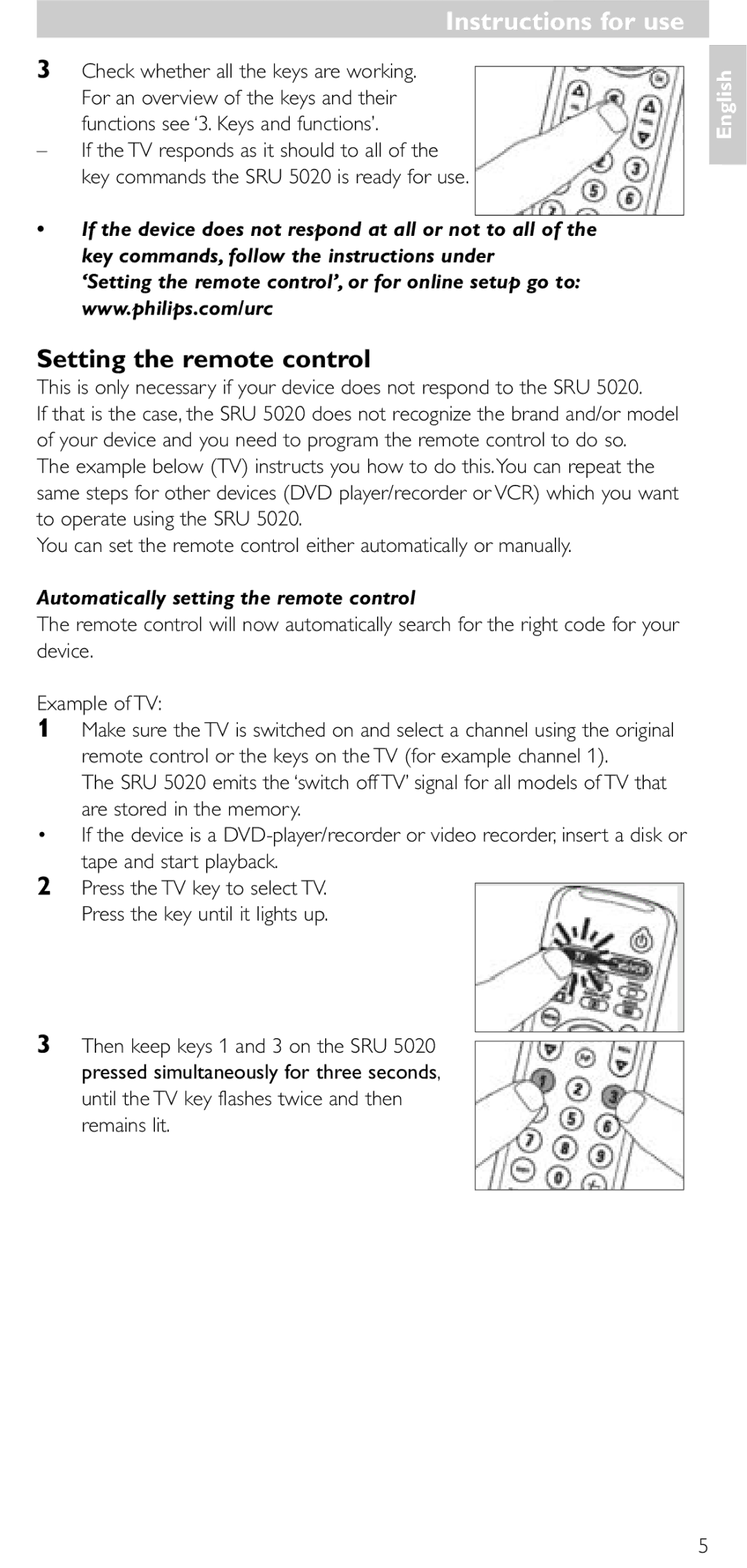Quick, Clean & Easy Setup
Gebruiksaanwijzing
Page
Installing the remote control
Instructions for use Contents
Introduction
Setting the remote control
Automatically setting the remote control
Instructions for use
Remains lit
Manually setting the remote control
One or more four-figure codes are shown for each brand
Keys and functions
Extra possibilities
Adjusting device selection Mode keys, DVD orVCR
Press keys 9, 9 and 2 in that order
Adding a function to the remote control
Restoring the original functions of your remote control
Instructions for use Troubleshooting
Solution
Need help?
Replace the old batteries with two new AAA batteries
Mode demploi
Installation de la télécommande
Test de la télécommande
Sommaire
Mode d’emploi
Réglage de la télécommande
Réglage automatique de la télécommande
SRU
Veillez à noter le code du tableau correspondant
Réglage manuel de la télécommande
Avant de rester allumée
Touches et fonctions
Sélection de l’appareil Touches de mode, DVD ou VCR
Autres possibilités
Il est peut-être nécessaire de spécifier un code différent
Ajout d’une fonction à la télécommande
Restauration de la configuration usine de la télécommande
Problèmes et solutions
Problème
Besoin d’aide ?
Essayez de configurer la SRU 5020 automatiquement
Peut-être avez-vous sélectionné un code erroné
Bedienungsanleitung Inhaltsangabe
Inbetriebnahme der Fernbedienung
Einsetzen der Batterien
Prüfen der Fernbedienung
Bedienungsanleitung
Einstellen der Fernbedienung
‘3.Tasten und Funktionen’
Automatisches Einstellen der Fernbedienung
Manuelles Einstellen der Fernbedienung
Leuchtet
Tasten und Funktionen
Anpassen der Gerätewahl Mode-Tasten, DVD oder VCR
Zusätzliche Möglichkeiten
Drücken Sie nacheinander die Tasten 9, 9 und
Hinzufügen einer Funktion zu der Fernbedienung
Bedienungsanleitung Liste zur Fehlerbehebung
Brauchen Sie Hilfe?
Abhilfe
Eventuell verwenden Sie den falschen Code
Installeren van de afstandsbediening
Inhoudsopgave
Inleiding
Inzetten van de batterijen
Gebruiksaanwijzing
Instellen van de afstandsbediening
Controleer of alle toetsen werken
Automatisch instellen van de afstandsbediening
Handmatig instellen van de afstandsbediening
De SRU 5020 gaat dan op zoek naar een code die beter werkt
Toetsen en functies
Extra mogelijkheden
Aanpassen van de apparaatkeuze Mode-toetsen, DVD of VCR
Een functie toevoegen aan de afstandsbediening
Gebruiksaanwijzing Foutzoeklijst
Hulp nodig?
Oplossing
Ga na of uw tv wel met teletekst is uitgerust
Installering af fjernbetjeningen
Vejledning Indholdsfortegnelse
Indledning
Isætning af batterier
Indstilling af fjernbetjeningen
Vejledning
Automatisk indstilling af fjernbetjeningen
Manuel indstilling af fjernbetjeningen
Tryk og hold knapperne 1 og 3 nede
Knapper og funktioner
Ekstra muligheder
Tilpasning af apparatvalg Funktionsknapper, DVD eller VCR
Tænd det andet fjernsynsapparat
Tryk på knapperne 9, 9 og 2 i den angivne rækkefølge
Tilføje en funktion til fjernbetjeningen
Problemløsning
Aktivering af fjernbetjeningens oprindelige funktioner
Vejledning Behøver du hjælp?
Installera fjärrkontrollen
Innehåll
Introduktion
Sätta i batterier
Ställa in fjärrkontrollen
Bruksanvisning
Ställa in fjärrkontrollen automatiskt
Ställa in fjärrkontrollen manuellt
Leta reda på märket på TVn i kodlistan
Knappar och funktioner
Ändra val av apparat Lägesknappar, DVD eller VCR
Ytterligare möjligheter
Tryck på DVD/VCR-knappen. Tryck på knappen tills den tänds
Återställa fjärrkontrollens originalfunktioner
Lägga till en fjärrkontrollfunktion
Felsökning
Bruksanvisning Behöver du hjälp?
Installere fjernkontrollen
Bruksanvisning Innhold
Innledning
Sette inn batteriene
Stille inn fjernkontrollen
Sjekk om alle knappene virker
Stille inn fjernkontrollen automatisk
Trykk og hold deretter knappene 1 og
Stille inn fjernkontrollen manuelt
Notér deg den første koden
Knapper og funksjoner
Justere enhetsvalg Modusknapper, DVD eller VCR
Ekstra muligheter
Trykk knappene 9, 9 og 2, i denne rekkefølgen
Problemløsing
Legge til en fjernkontrollfunksjon
Skift ut de gamle batteriene med to nye AAA batterier
Hvis enheten fremdeles ikke reagerer, ring hjelpelinjen vår
Bruksanvisning Trenger du hjelp?
Käyttöohje
Sisällys
Johdanto
Kauko-ohjaimen ottaminen käyttöön
Kauko-ohjaimen asetusten määrittäminen
Kauko-ohjaimen asetus automaattisesti
Kauko-ohjaimen asetus manuaalisesti
Varmista, että katsot koodin oikeasta taulukosta
Painikkeet ja toiminnot
Lisätoiminnot
Kauko-ohjaimen alkuperäisten asetusten palauttaminen
Toimintojen lisääminen kauko-ohjaimeen
Vianmääritys
Laitteen kaikkien toimintojen käyttäminen ei onnistu
Tarvitsetko apua?
Laitteen merkkiä ei löydy koodiluettelosta
Codes
ASA
AWA
BPL
CGE
DER
DTS
ELG
GEC
GBC
GPM
ITC
ITS
ITT
ITV
MEI
MGA
NEC
SBR
RTF
SEG
TCM
TEC
0131
Tensai
Tevion
Texet
Acoustic Solutions
0566
Apex Digital
0868
NAD
SVA
0598
TRANS-continents
Yamakawa
0678, 0717
ESC
LXI
MTC
SEI
0073
0267
1164
0094
Helpline
Equipment Brand Model number Number of original remote Code
01 212 Local tariff United Kingdom 0906 1010
Suisse/die Schweiz/Svizzera
Informations pour le consommateur
GB Information to the Consumer
Kundeninformationen
DK Information til kunden
NL Informatie voor de consument
Information till konsumenten
Informasjon til forbrukerne
Avhending av gamle produkter
FIN Tiedote kuluttajille
Vanhan tuotteen hävittäminen
Page
Guarantee
Certificado de
Certificate Certificado de
Certificat de