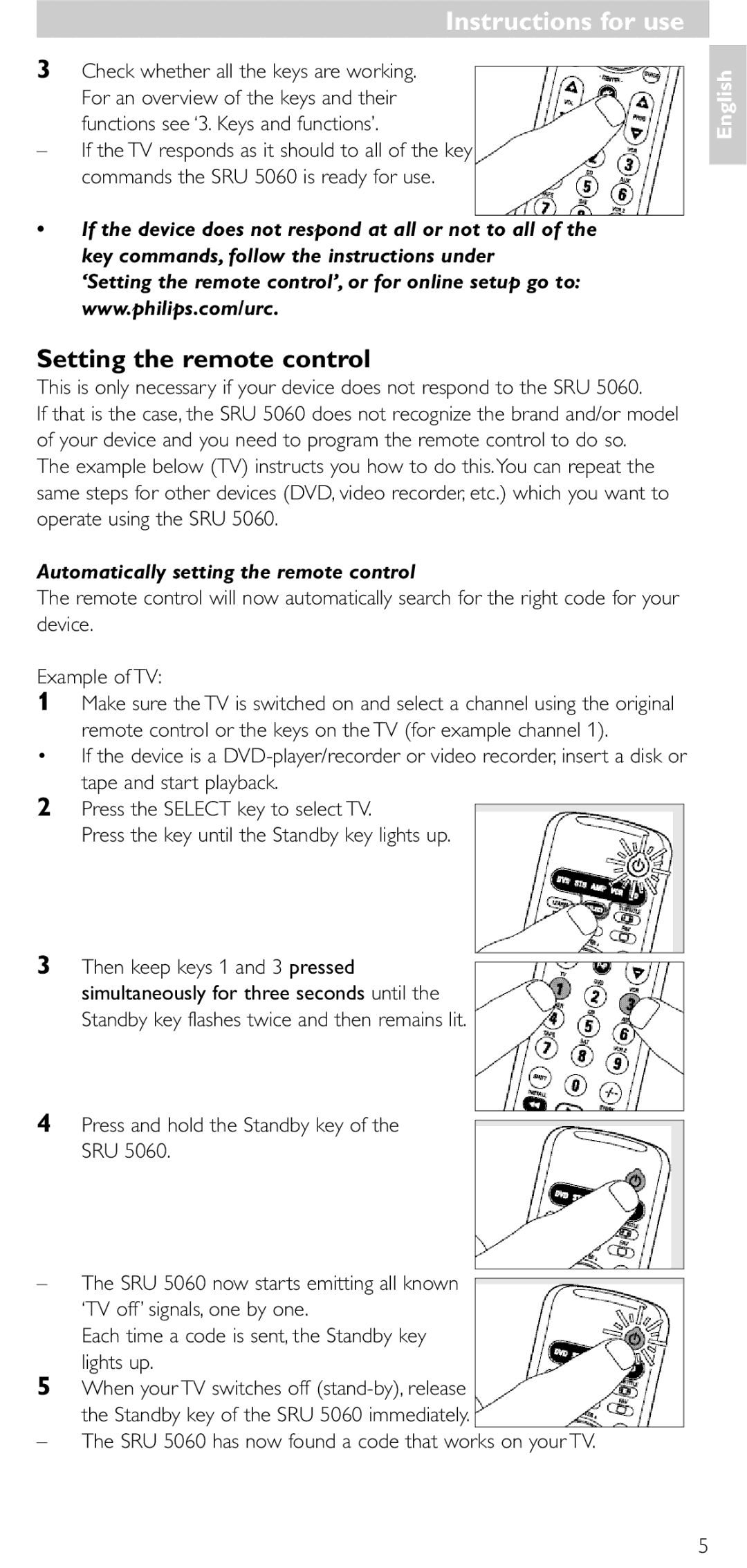Bedienungsanleitung Gebruiksaanwijzing
Quick, Clean & Easy Setup
Page
Page
Introduction
Instructions for use Contents
Installing the remote control
Automatically setting the remote control
Setting the remote control
Instructions for use
SRU 5060 has now found a code that works on your TV
Start again from step
Manually setting the remote control
After the SRU 5060 has run through all the known codes
Instructions for use Keys and functions
Extra possibilities
Adjusting device selection Mode selector
Assign Volume control to another mode
Adding a function to the remote control
Example for VCR
Restoring the original functions of your remote control
Learn a key
Solution
Troubleshooting
Replace the old batteries with two new AAA batteries
If the device still does not respond, call our helpline
Day/month/year
Instructions for use Need help?
Date of purchase
Installation de la télécommande
Mode demploi
Test de la télécommande
Sommaire
Réglage de la télécommande
Mode demploi’
Réglage automatique de la télécommande
Tenez enfoncée la touche de veille de la SRU
Veillez à noter le code du tableau correspondant
Réglage manuel de la télécommande
Mode d’emploi Touches et fonctions
Sélection de l’appareil sélecteur de mode
Mode d’emploi Mode demploi
Autres possibilités
Il est peut-être nécessaire de spécifier un code différent
Attribution du contrôle du volume à un autre mode
Ajout d’une fonction à la télécommande
Téléviseur
’amplificateur/récepteur
Exemple pour le magnétoscope
Apprentissage d’une touche
Problèmes et solutions
Restauration de la configuration usine de la télécommande
Remplacez les piles par deux piles neuves AAA
Peut-être avez-vous sélectionné un code erroné
Besoin d’aide ?
Essayez de configurer la SRU 5060 automatiquement
Date d’achat
Jour/mois/année
Einleitung
Bedienungsanleitung Inhaltsangabe
Inbetriebnahme der Fernbedienung
Einsetzen der Batterien
Siehe ‘Einsetzen der Batterien’
Einstellen der Fernbedienung
‘3.Tasten und Funktionen’
Die Sie mit der SRU 5060 bedienen möchten, wiederholen
Manuelles Einstellen der Fernbedienung
Bedienungsanleitung Bedienungsanleitung
Tasten und Funktionen
Zusätzliche Möglichkeiten
Bedienungsanleitung
Anpassen der Gerätewahl Mode-Selector
Rote Videotext-Taste
Lautstärkeregelung einem anderen Modus zuordnen
Hinzufügen einer Funktion zu der Fernbedienung
Betätigen Sie die Tasten 9, 9 und 3 in dieser Reihenfolge
Lernen einer Tastenfunktion
Beispiel für VCR
Drücken Sie die Taste SELECT, um AMP zu wählen
Abhilfe
Liste zur Fehlerbehebung
Die Fernbedienung führt die Befehle nicht korrekt aus
Eventuell verwenden Sie den falschen Code
Ihre Gerätemarke ist nicht in der Codeliste aufgeführt
Brauchen Sie Hilfe?
Die Videotext-Tasten funktionieren nicht
Inhoudsopgave
Installeren van de afstandsbediening
Inleiding
Inzetten van de batterijen
Instellen van de afstandsbediening
GebruiksaanwijzingGebruiksaanwijzing
Controleer of alle toetsen werken
Automatisch instellen van de afstandsbediening
Tweemaal knippert en daarna verlicht blijft
Handmatig instellen van de afstandsbediening
Toetsen en functies
Aanpassen van de apparaatkeuze Mode-selector
Gebruiksaanwijzing
Extra mogelijkheden
Een functie toevoegen aan de afstandsbediening
Toekennen van de volumeregeling aan een andere mode
Naar de SRU 5060 wilt kopiëren
Leerfunctie
Voorbeeld voor VCR
Oplossing
Foutzoeklijst
SRU 5060 en het apparaat in de weg staat
Ga na of uw tv wel met teletekst is uitgerust
Dag/maand/jaar
Gebruiksaanwijzing Hulp nodig?
Vejledning
Installering af fjernbetjeningen
Indholdsfortegnelse
Indledning
Se ’Isætning af batterier’
Indstilling af fjernbetjeningen
Kontroller at alle knapper virker
Automatisk indstilling af fjernbetjeningen
Manuel indstilling af fjernbetjeningen
Hver gang der sendes en ny kode, lyser standby-knappen
Knapper og funktioner
Tænd det andet fjernsynsapparat
Ekstra muligheder
Tilpasning af apparatvalg funktionsomskifter
Tildeling af en anden funktion til lydstyrkeknappen
Tilføje en funktion til fjernbetjeningen
Valgt
Forstærkeren/receiveren
Eksempel for VCR
Lære en tast
Aktivering af fjernbetjeningens oprindelige funktioner
Behøver du hjælp?
Vejledning Problemløsning
Løsning
Udskift de gamle batterier med to nye batterier af type AAA
Bruksanvisning
Installera fjärrkontrollen
Innehåll
Introduktion
Ställa in fjärrkontrollen automatiskt
BruksanvisningBruksanvisning
Ställa in fjärrkontrollen
Ställa in fjärrkontrollen manuellt
BruksanvisningBrruksanvisning Knappar och funktioner
Lägga till en fjärrkontrollfunktion
Ytterligare möjligheter
Ändra val av apparat lägesväljare
Inlärning av knappar
Tilldela volymkontrollen till ett annat läge
Volymkontrollerna fungerar med
Förstärkaren/mottagaren
Videoexempel
Återställa fjärrkontrollens originalfunktioner
Behöver du hjälp?
Bruksanvisning Felsökning
Lösning
Byt ut de gamla batterierna mot två nya av AAA-typ
Innhold
Installere fjernkontrollen
Innledning
Sette inn batteriene
Stille inn fjernkontrollen automatisk
Stille inn fjernkontrollen
Sjekk om alle knappene virker
Notér deg den første koden
Stille inn fjernkontrollen manuelt
BruksanvisningBruksanvisning Knapper og funksjoner
Legge til en fjernkontrollfunksjon
Ekstra muligheter
Justere enhetsvalg Mode-velger
Lære seg en tast
Tilordne volumkontroll til en annen modus
Volumkontrollen virker med TVen
Mottaker
Velg apparatmodus VCR med SELECT-knappen
Trenger du hjelp?
Bruksanvisning Problemløsing
Skift ut de gamle batteriene med to nye AAA batterier
Hvis enheten fremdeles ikke reagerer, ring hjelpelinjen vår
Johdanto
Käyttöohje Sisällys
Kauko-ohjaimen ottaminen käyttöön
Paristojen asettaminen
Kauko-ohjaimen asetus automaattisesti
Käyttöohje
Varmista, että katsot koodin oikeasta taulukosta
Kauko-ohjaimen asetus manuaalisesti
Oikean koodin löytämiseksi
KäyttöohjeKäyttöohje Painikkeet ja toiminnot
Toimintojen lisääminen kauko-ohjaimeen
Lisätoiminnot
Laitteenvalintapainikkeen mukauttaminen
Painikkeen opettaminen
Äänenvoimakkuuden säädön merkintä toiseen tilaan
Yhteydessä
Äänenvoimakkuussäätimet toimivat
SRU 5060n muisti on täynnä
Kauko-ohjaimen alkuperäisten asetusten palauttaminen
Videonauhuria koskeva esimerkki
Tarvitsetko apua?
Käyttöohje Vianmääritys
AGB
Codes
ART
AWA
ELG
HCM
GPM
Hit
Hisense
Hitachi
Hitachi Fujian
MGA
NEI
Questa 0063 Radialva
Quelle
Radiola
Radiomarelli
Staksonic
Ssangyong
Standard
Star Lite
Tvtext
BBK
ATD
CCE
CGV
ICP
HDT
IRT
ISP
REC
RCA
SEG
SVA
XMS
Wize
ASA
Asat
DMT
CNS
DNT
DST
NTC
SAT
Neotion
QNS
PMB
RFT
SKY
UEC
TPS
NTL
UPC
GPX
Codes STB Video Accessories / AMP
Buypower
TCM
NAD
NEC
AVP
ITT
ESA
ESC
KIC
KEC
KLH
LXI
TEC
SBR
STS
NSM
MCS
MTC
SAE
QED
Sast
YBA
DVD
01 212
Helpline
United Kingdom 0906 1010
€ 0,23 € 0,12
DE Kundeninformationen
EN Information to the Consumer
FR Informations pour le consommateur
SV Information till konsumenten
NL Informatie voor de consument
DK Information til kunden
Avhending av gamle produkter
No Informasjon til forbrukerne
SU Tiedote kuluttajille
Vanhan tuotteen hävittäminen
Page
Page
Certificado de
Guarantee
Certificate Certificado de
Certificat de

![]()