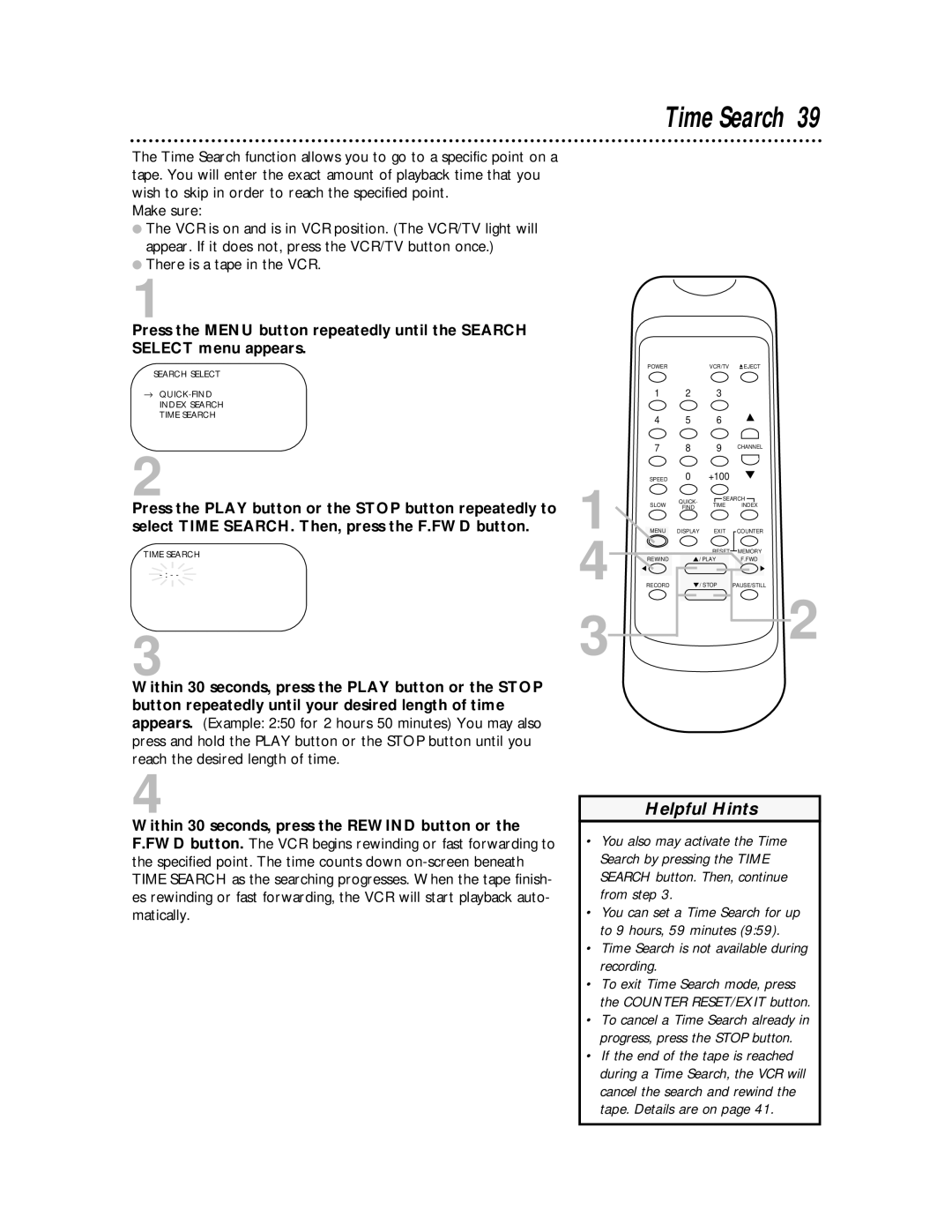The Time Search function allows you to go to a specific point on a tape. You will enter the exact amount of playback time that you wish to skip in order to reach the specified point.
Make sure:
●The VCR is on and is in VCR position. (The VCR/TV light will appear. If it does not, press the VCR/TV button once.)
●There is a tape in the VCR.
1
Press the MENU button repeatedly until the SEARCH SELECT menu appears.
SEARCH SELECT
→
2
Press the PLAY button or the STOP button repeatedly to select TIME SEARCH. Then, press the F.FWD button.
TIME SEARCH
3
Within 30 seconds, press the PLAY button or the STOP button repeatedly until your desired length of time appears. (Example: 2:50 for 2 hours 50 minutes) You may also press and hold the PLAY button or the STOP button until you reach the desired length of time.
4
Within 30 seconds, press the REWIND button or the F.FWD button. The VCR begins rewinding or fast forwarding to the specified point. The time counts down
Time Search 39
POWERVCR/TV ![]() EJECT
EJECT
| 1 | 2 | 3 |
| |
| 4 | 5 | 6 |
| |
| 7 | 8 | 9 | CHANNEL | |
1 | SPEED | 0 | +100 |
| |
SLOW | QUICK- | SEARCH | |||
TIME | INDEX | ||||
FIND | |||||
MENU | DISPLAY | EXIT | COUNTER | ||
4 |
|
| RESET | MEMORY | |
REWIND | / PLAY | F.FWD | |||
RECORD |
| / STOP | PAUSE/STILL | ||
3![]()
![]() 2
2
Helpful Hints
•You also may activate the Time Search by pressing the TIME SEARCH button. Then, continue from step 3.
•You can set a Time Search for up to 9 hours, 59 minutes (9:59).
•Time Search is not available during recording.
•To exit Time Search mode, press the COUNTER RESET/EXIT button.
•To cancel a Time Search already in progress, press the STOP button.
•If the end of the tape is reached during a Time Search, the VCR will cancel the search and rewind the tape. Details are on page 41.