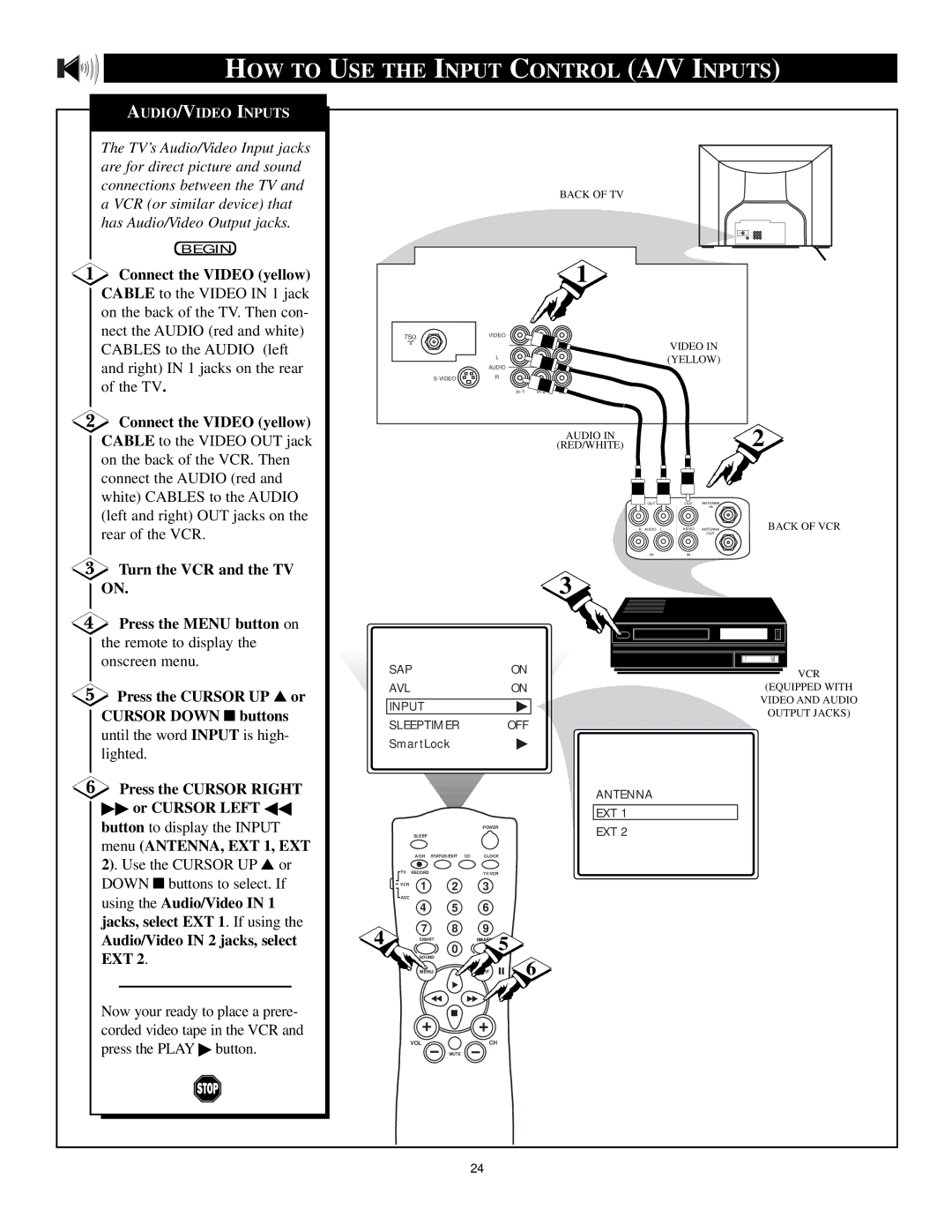HOW TO USE THE INPUT CONTROL (A/V INPUTS)
AUDIO/VIDEO INPUTS
The TV’s Audio/Video Input jacks are for direct picture and sound connections between the TV and a VCR (or similar device) that has Audio/Video Output jacks.
BEGIN
Connect the VIDEO (yellow)
BACK OF TV
1
CABLE to the VIDEO IN 1 jack on the back of the TV. Then con- nect the AUDIO (red and white) CABLES to the AUDIO (left and right) IN 1 jacks on the rear of the TV.
Connect the VIDEO (yellow)
CABLE to the VIDEO OUT jack on the back of the VCR. Then connect the AUDIO (red and white) CABLES to the AUDIO (left and right) OUT jacks on the rear of the VCR.
Turn the VCR and the TV ON.
Press the MENU button on
the remote to display the
75Ω
VIDEO
VIDEO IN
L | (YELLOW) |
| |
AUDIO |
| ||
|
|
| |
R |
|
|
|
|
|
| |
AUDIO IN |
|
| 2 |
(RED/WHITE) |
|
| |
OUT | OUT | ANTENNA |
|
|
| IN |
|
R AUDIO L | VIDEO | ANTENNA | BACK OF VCR |
|
| OUT |
|
IN | IN |
|
|
3
onscreen menu.
Press the CURSOR UP ▲ or CURSOR DOWN ■ buttons
until the word INPUT is high- lighted.
Press the CURSOR RIGHT
▶▶or CURSOR LEFT ◀◀ button to display the INPUT menu (ANTENNA, EXT 1, EXT 2). Use the CURSOR UP ▲ or DOWN ■ buttons to select. If using the Audio/Video IN 1 jacks, select EXT 1. If using the
Audio/Video IN 2 jacks, select EXT 2.
Now your ready to place a prere- corded video tape in the VCR and press the PLAY ▶ button.
SAP | ON | VCR | |
|
| ||
AVL | ON | (EQUIPPED WITH | |
INPUT | ▶ | VIDEO AND AUDIO | |
OUTPUT JACKS) | |||
|
|
SLEEPTIMER OFF
SmartLock▶
|
|
|
|
|
| ANTENNA |
|
|
|
|
|
| EXT 1 |
|
|
|
| POWER | EXT 2 | |
|
| SLEEP |
|
|
| |
|
| A/CH | STATUS/EXIT CC | CLOCK |
| |
| TV RECORD | 2 | TV/VCR |
| ||
| VCR | 1 | 3 |
|
| |
| ACC |
|
|
|
|
|
|
| 4 | 5 | 6 |
|
|
4 |
| 7 | 8 | 9 | 5 |
|
|
| 0 | SMA |
| ||
|
| SMART |
|
| ||
|
| SOUND | PICTURE |
| 6 | |
|
| MENU | SURF |
| ||
VOL | CH |
MUTE
24