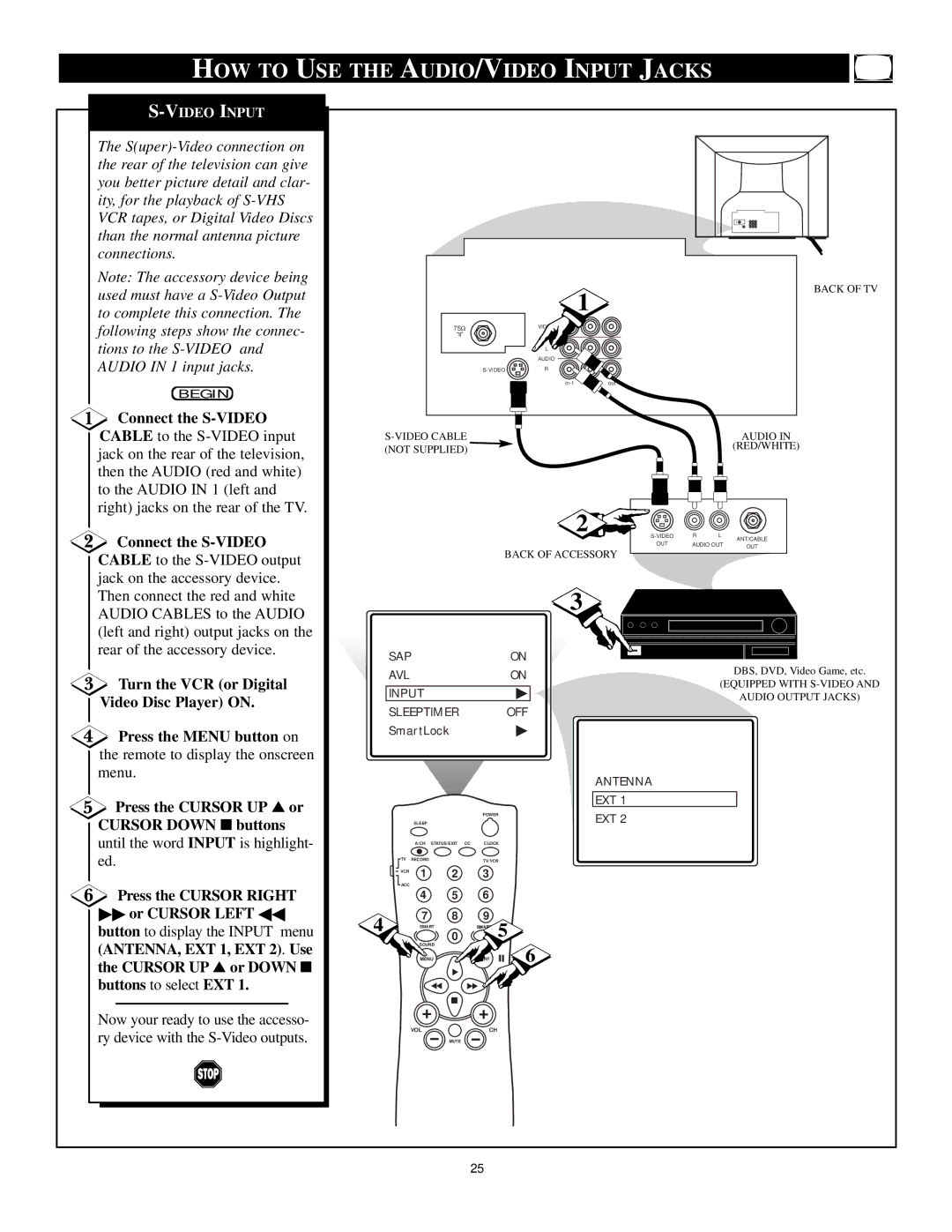HOW TO USE THE AUDIO/VIDEO INPUT JACKS
The
Note: The accessory device being used must have a
BEGIN
![]() Connect the
Connect the
![]() Connect the
Connect the
Turn the VCR (or Digital
Video Disc Player) ON.
![]() Press the MENU button on the remote to display the onscreen menu.
Press the MENU button on the remote to display the onscreen menu.
![]() Press the CURSOR UP ▲ or CURSOR DOWN ■ buttons until the word INPUT is highlight- ed.
Press the CURSOR UP ▲ or CURSOR DOWN ■ buttons until the word INPUT is highlight- ed.
Press the CURSOR RIGHT
▶▶or CURSOR LEFT ◀◀ button to display the INPUT menu (ANTENNA, EXT 1, EXT 2). Use the CURSOR UP ▲ or DOWN ■ buttons to select EXT 1.
Now your ready to use the accesso- ry device with the
BACK OF TV
1
75Ω | VIDEO |
| L |
| AUDIO |
R |
|
|
| AUDIO IN | |
(NOT SUPPLIED) |
|
|
| (RED/WHITE) |
|
|
|
| |
2 | R | L | ANT/CABLE | |
| OUT | AUDIO OUT | ||
| OUT | |||
BACK OF ACCESSORY |
|
|
| |
|
|
|
| |
3
SAP | ON |
| |
AVL | ON | DBS, DVD, Video Game, etc. | |
(EQUIPPED WITH | |||
INPUT | ▶ | ||
AUDIO OUTPUT JACKS) |
SLEEPTIMER OFF
SmartLock▶
|
|
|
|
|
| ANTENNA |
|
|
|
|
|
| EXT 1 |
|
|
|
| POWER | EXT 2 | |
|
| SLEEP |
|
|
| |
|
| A/CH | STATUS/EXIT CC | CLOCK |
| |
| TV RECORD | 2 | TV/VCR |
| ||
| VCR | 1 | 3 |
|
| |
| ACC |
|
|
|
|
|
|
| 4 | 5 | 6 |
|
|
4 |
| 7 | 8 | 9 | 5 |
|
|
| 0 | SMAR |
| ||
|
| SMART |
|
| ||
|
| SOUND | PICTURE |
| 6 | |
|
| MENU | SURF |
| ||
VOL | CH |
MUTE
25