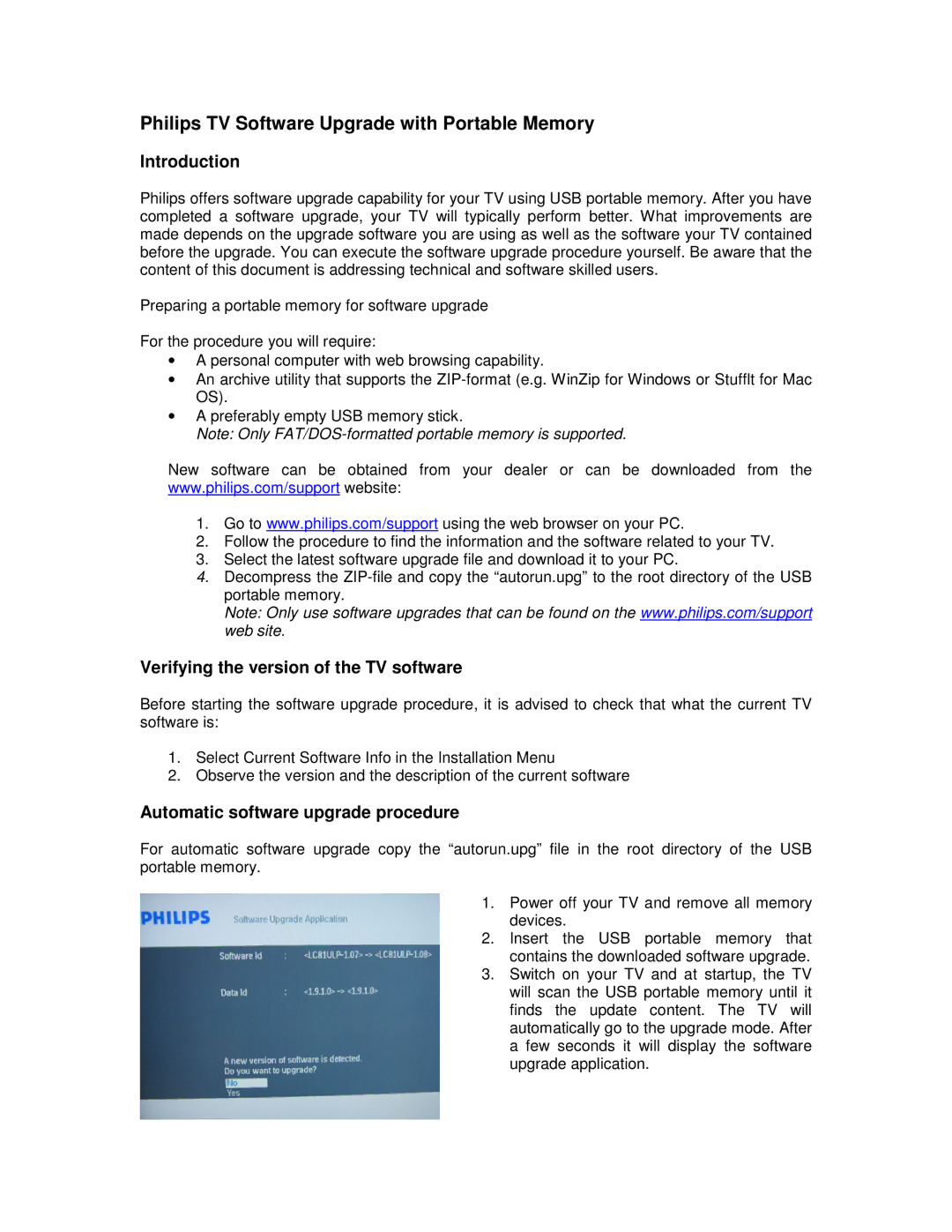TV Video Accessories specifications
Philips has long been synonymous with innovation in the world of consumer electronics, and their line of TV video accessories exemplifies this commitment to quality and cutting-edge technology. Offering an extensive range of products designed to enhance the viewing experience, Philips provides accessories that cater to a variety of needs and preferences.One of the flagship categories is the HDMI cables, known for their high-speed capabilities. Philips HDMI cables support 4K and even 8K resolution, ensuring that users can experience the highest quality visuals available. With features like Ethernet data channel support and Audio Return Channel (ARC), these cables streamline connectivity while minimizing clutter.
In addition to cables, Philips offers a selection of mounting solutions, including both fixed and tilt wall mounts. These mounts are designed to accommodate a wide array of TV sizes and styles, providing the flexibility needed for different setups. Philips wall mounts are engineered for durability and ease of installation, featuring integrated cable management systems to maintain a clean, organized appearance.
For those seeking enhanced audio, Philips boasts a line of soundbars and home theater systems. Philips soundbars employ advanced virtual surround sound technology, delivering an immersive audio experience that aligns with their high-definition visuals. Many models also feature wireless connectivity options, enabling users to stream music and audio directly from their smart devices seamlessly.
Another important aspect of Philips video accessories is their universal remote controls. These remotes are designed for user-friendliness, allowing individuals to control multiple devices with a single controller. With programmable buttons and a streamlined interface, Philips remotes enhance convenience, reducing the need for multiple remotes cluttering the living space.
Additionally, Philips focuses on smart home integrations, with accessories that support popular platforms like Google Assistant and Amazon Alexa. This functionality allows users to operate their televisions and connected devices using voice commands, making it easier than ever to navigate content.
To top it off, Philips accessories are built with sustainability in mind. Many products are made from eco-friendly materials and designed for energy efficiency, ensuring that consumers can enjoy their entertainment while being conscious of their environmental impact.
In summary, Philips TV video accessories offer a comprehensive suite of products designed to enhance the home entertainment experience. With high-quality cables, durable mounts, immersive sound systems, and convenient remote controls, Philips continues to set the standard for excellence in consumer electronics. The combination of innovative technology, user-centric design, and a commitment to sustainability makes their accessories an excellent choice for any home theater enthusiast.