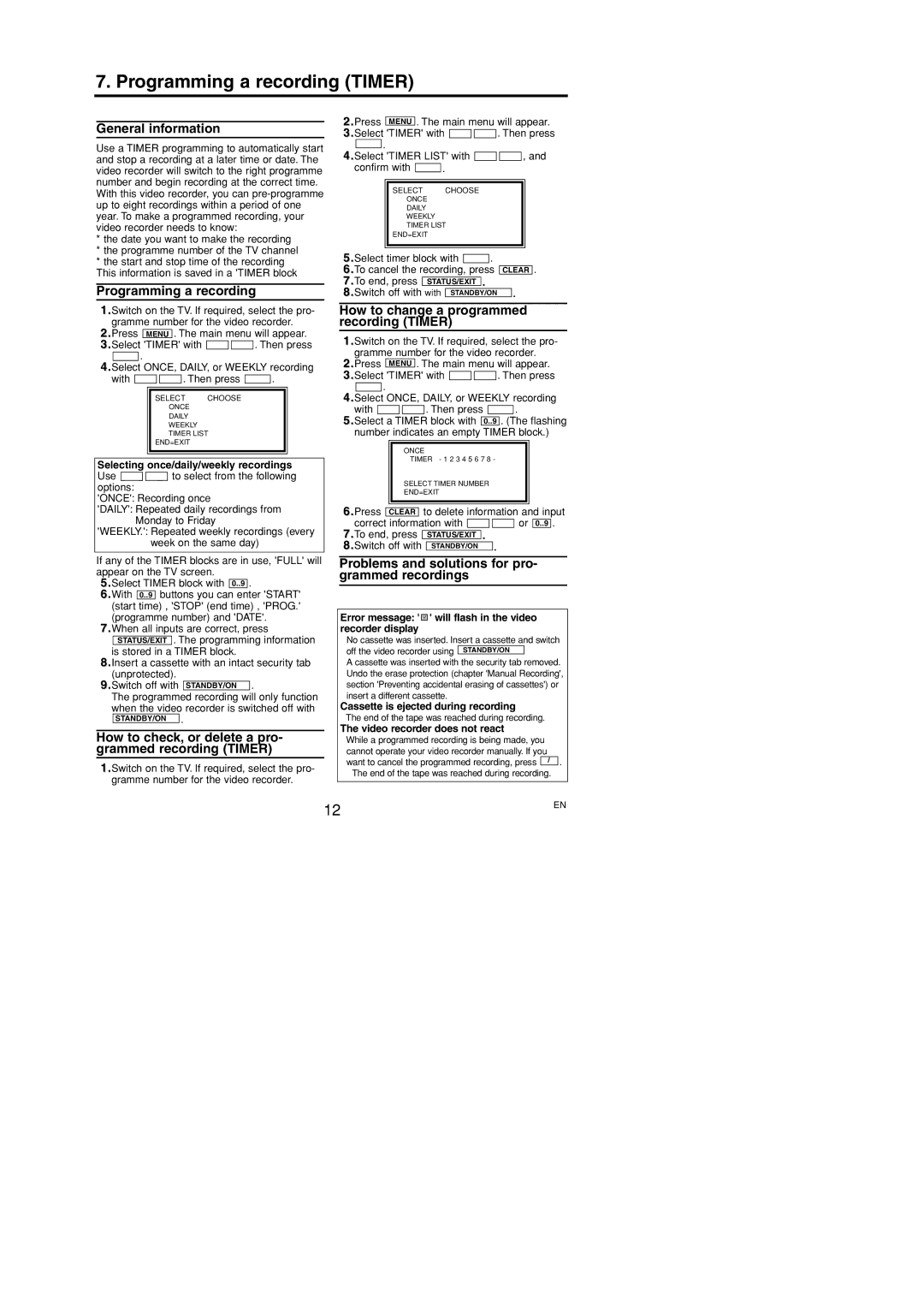7. Programming a recording (TIMER)
General information
Use a TIMER programming to automatically start and stop a recording at a later time or date. The video recorder will switch to the right programme number and begin recording at the correct time. With this video recorder, you can
*the date you want to make the recording
*the programme number of the TV channel
*the start and stop time of the recording This information is saved in a 'TIMER block
Programming a recording
1.Switch on the TV. If required, select the pro-
gramme number for the video recorder.
2.Press MENU . The main menu will appear.
3.Select 'TIMER' with | K B |
| L C | . Then press | |||||||||||||||||
|
|
|
| . |
|
|
|
|
|
|
|
|
|
|
|
|
|
| |||
| B 1 |
|
|
|
|
|
|
|
|
|
|
| |||||||||
4. | Select |
| ONCE, DAILY, or WEEKLY recording | ||||||||||||||||||
with |
|
|
|
|
|
|
|
|
|
| . Then press |
|
| . |
|
| |||||
| K B |
| L C | B 1 | |||||||||||||||||
|
|
|
|
|
|
|
|
|
|
|
| ||||||||||
|
|
|
|
|
|
|
| SELECT K L CHOOSE B |
|
| |||||||||||
|
|
|
|
|
|
|
|
|
| →ONCE |
|
| |||||||||
|
|
|
|
|
|
|
|
|
|
|
| DAILY |
|
| |||||||
|
|
|
|
|
|
|
|
|
|
|
| WEEKLY |
|
| |||||||
|
|
|
|
|
|
|
|
|
|
|
| TIMER LIST |
|
| |||||||
|
|
|
|
|
|
|
| END=EXIT |
|
| |||||||||||
|
|
|
|
|
|
|
|
| |||||||||||||
|
|
|
|
|
|
|
|
|
|
|
|
|
|
|
|
|
|
|
|
|
|
|
|
| |||||||||||||||||||
Selecting once/daily/weekly recordings | |||||||||||||||||||||
Use |
|
|
|
|
| to select from the following | |||||||||||||||
K B |
| L C |
| ||||||||||||||||||
options: |
|
|
|
|
|
|
|
|
|
|
| ||||||||||
'ONCE': Recording once | |||||||||||||||||||||
'DAILY': Repeated daily recordings from Monday to Friday
'WEEKLY.': Repeated weekly recordings (every
week on the same day)
If any of the TIMER blocks are in use, 'FULL' will appear on the TV screen.
5.Select TIMER block with 0..9 .
6.With 0..9 buttons you can enter 'START' (start time) , 'STOP' (end time) , 'PROG.' (programme number) and 'DATE'.
7.When all inputs are correct, press STATUS/EXIT . The programming information
is stored in a TIMER block.
8.Insert a cassette with an intact security tab (unprotected).
9.Switch off with STANDBY/ON y .
The programmed recording will only function when the video recorder is switched off with STANDBY/ON y .
How to check, or delete a pro- grammed recording (TIMER)
1.Switch on the TV. If required, select the pro- gramme number for the video recorder.
2.Press MENU . The main menu will appear.
3.Select 'TIMER' with | K B |
| L C | . Then press | |||||||||||||
|
| . |
|
|
|
|
|
|
|
|
|
|
| ||||
| B 1 |
|
|
|
|
|
|
|
|
|
| ||||||
4.Select 'TIMER LIST' with |
|
| , and | ||||||||||||||
K B | L C | ||||||||||||||||
confirm with |
|
| . |
|
|
|
|
|
|
|
|
|
| ||||
B 1 |
|
|
|
|
|
|
|
|
|
| |||||||
|
|
|
|
|
|
|
| ||||||||||
|
|
| SELECT K L CHOOSE B |
|
|
|
| ||||||||||
|
|
| ONCE |
|
|
|
|
|
|
|
|
|
| ||||
|
|
| DAILY |
|
|
|
|
|
|
|
|
|
| ||||
|
|
| WEEKLY |
|
|
|
|
|
|
|
|
|
| ||||
|
|
| →TIMER LIST |
|
|
|
|
|
|
|
|
|
| ||||
|
|
| END=EXIT |
|
|
|
|
|
|
|
|
|
| ||||
|
|
|
|
|
|
|
|
|
| ||||||||
|
|
|
|
|
|
|
|
|
|
|
|
|
|
|
|
|
|
5.Select timer block with |
|
|
|
| . |
|
|
|
| ||||||||
B 1 |
|
|
|
| |||||||||||||
6.To cancel the recording, | press |
|
|
|
| . | |||||||||||
CLEAR | |||||||||||||||||
7.To end, press |
|
|
|
|
|
|
| . |
|
|
|
|
| ||||
STATUS/EXIT |
|
|
|
| |||||||||||||
8.Switch off with with |
| STANDBY/ON y | . |
|
| ||||||||||||
|
|
|
|
|
|
|
| ||||||||||
How to change a programmed recording (TIMER)
1.Switch on the TV. If required, select the pro- gramme number for the video recorder.
2.Press MENU . The main menu will appear.
3.Select 'TIMER' with K B ![]()
![]() L C . Then press
L C . Then press
B 1 .
4.Select ONCE, DAILY, or WEEKLY recording with K B ![]()
![]() L C . Then press B 1 .
L C . Then press B 1 .
5.Select a TIMER block with 0..9 . (The flashing number indicates an empty TIMER block.)
ONCE
TIMER - 1 2 3 4 5 6 7 8 -
SELECT TIMER NUMBER
END=EXIT
6.Press | CLEAR |
| to delete information and input | ||||||||||
correct information with |
|
|
|
|
|
| or |
| . | ||||
K B |
| L C | 0..9 | ||||||||||
7.To end, press |
|
|
| . |
|
|
|
|
|
| |||
| STATUS/EXIT | ||||||||||||
8.Switch off with |
|
|
|
|
|
|
|
|
|
| |||
| STANDBY/ON y |
| . |
|
|
| |||||||
|
|
|
|
|
|
| |||||||
Problems and solutions for pro- grammed recordings
Error message: '  ' will flash in the video recorder display
' will flash in the video recorder display
•No cassette was inserted. Insert a cassette and switch
off the video recorder using STANDBY/ON y
•A cassette was inserted with the security tab removed. Undo the erase protection (chapter 'Manual Recording', section 'Preventing accidental erasing of cassettes') or
insert a different cassette.
Cassette is ejected during recording
•The end of the tape was reached during recording.
The video recorder does not react
•While a programmed recording is being made, you cannot operate your video recorder manually. If you want to cancel the programmed recording, press C/A .
• The end of the tape was reached during recording.
12 | EN |
|