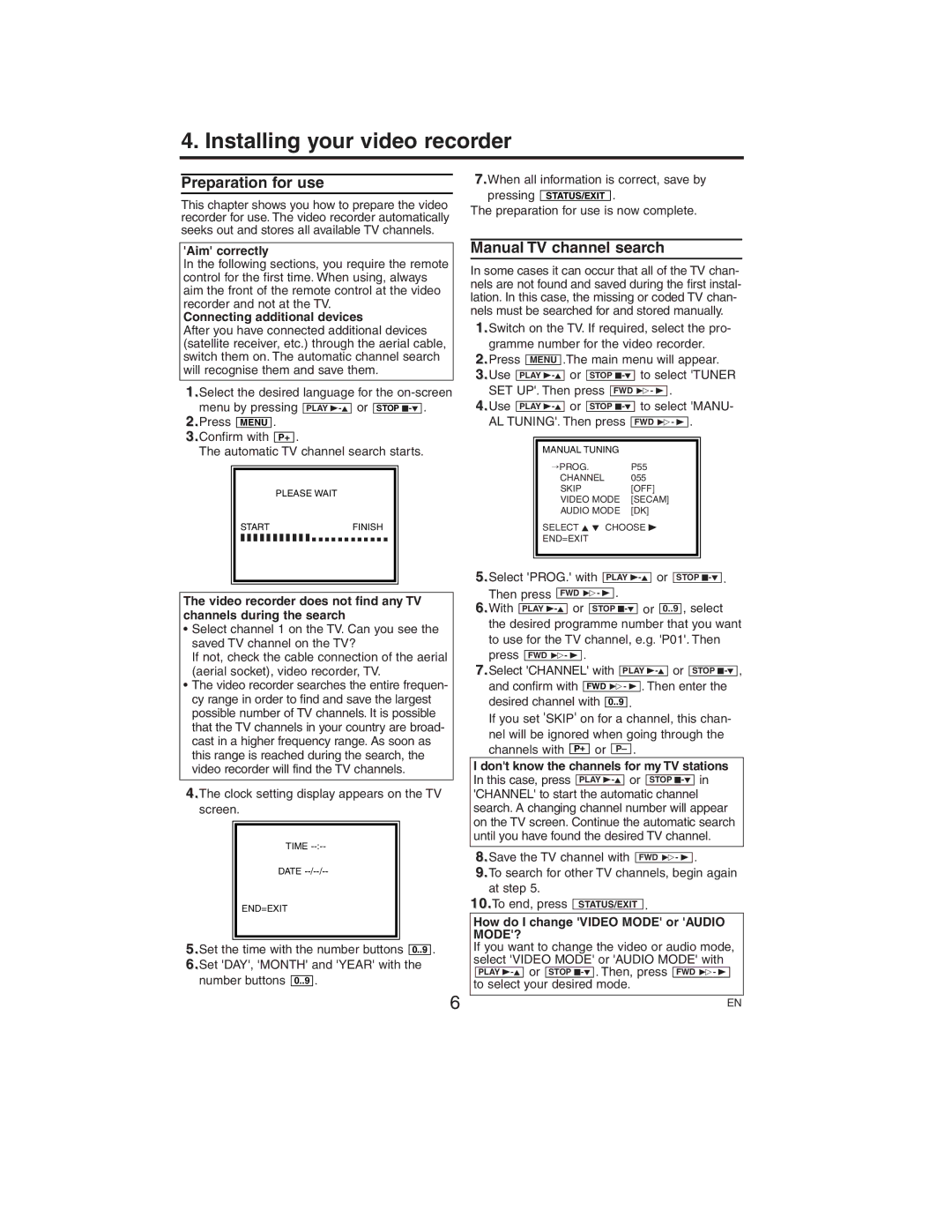VR150/58 specifications
The Philips VR150/58 is a versatile and innovative device designed to elevate the home entertainment experience. This state-of-the-art video recorder combines advanced features and modern technologies, making it a popular choice for consumers seeking to capture and enjoy their favorite television shows and movies.One of the standout features of the Philips VR150/58 is its high-quality recording capabilities. The device supports both VHS and S-VHS formats, ensuring that users can record in standard or superior quality depending on their preferences. This flexibility in recording formats allows users to maximize the quality of their home videos or television captures.
The VR150/58 is equipped with a built-in timer, enabling users to schedule recordings effortlessly. This feature ensures that consumers never miss their favorite shows, even when they are not at home. The timer settings are intuitive and user-friendly, allowing for quick adjustments that cater to varying viewing schedules.
Additionally, the device features a user-friendly interface that simplifies navigation through menus and recording settings. An easy-to-read display provides real-time information about the recording process, such as elapsed time and remaining tape capacity. This makes managing recordings a breeze, even for those who may not be tech-savvy.
The Philips VR150/58 also incorporates modern playback technologies to enhance the viewing experience. Users can enjoy features such as rewind, fast forward, and pause during playback, offering greater control over the content. Furthermore, the device supports multiple playback speeds, allowing users to review recordings at their preferred pace.
In terms of connectivity, the VR150/58 is designed to easily integrate with other home entertainment systems. It features standard AV outputs, enabling users to connect external devices like televisions, sound systems, and gaming consoles. This versatility enhances the overall functionality of the recorder, making it a valuable addition to any media setup.
Built with durability in mind, the Philips VR150/58 promises reliable performance over time. The robust construction and quality components ensure that it can withstand regular use, making it a wise investment for those who appreciate a dependable home media solution.
In conclusion, the Philips VR150/58 video recorder delivers an impressive array of features and technology tailored for the modern viewer. With its high-quality recording capabilities, user-friendly design, and seamless connectivity, it stands out as an excellent choice for anyone looking to enhance their home entertainment experience.