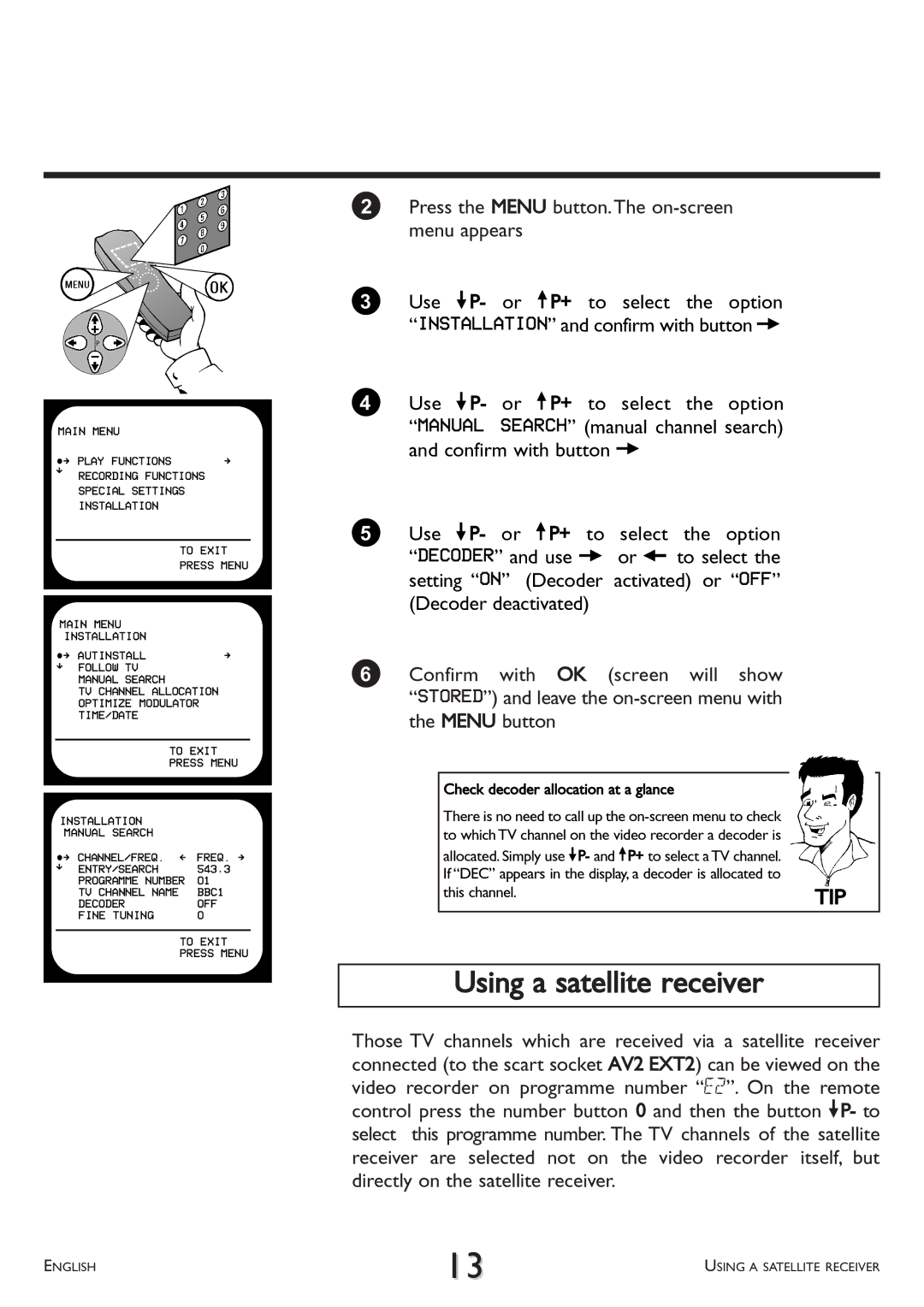MAIN MENU |
| |
ÂÅ PLAY FUNCTIONS | Å | |
É | RECORDING FUNCTIONS | |
| ||
| SPECIAL SETTINGS | |
| INSTALLATION |
|
|
| TO EXIT |
|
| PRESS MENU |
|
| |
MAIN MENU |
| |
| INSTALLATION |
|
ÂÅ AUTINSTALL | Å | |
ÉFOLLOW TV MANUAL SEARCH
TV CHANNEL ALLOCATION OPTIMIZE MODULATOR TIME/DATE
| TO EXIT | |
| PRESS MENU | |
INSTALLATION |
| |
MANUAL SEARCH |
| |
ÂÅ | CHANNEL/FREQ. Ä | FREQ. Å |
É | ENTRY/SEARCH | 543,3 |
| PROGRAMME NUMBER | 01 |
| TV CHANNEL NAME | BBC1 |
| DECODER | OFF |
| FINE TUNING | 0 |
TO EXIT
PRESS MENU
2Press the MENU button.The
3Use =P- or ;P+ to select the option “INSTALLATION” and confirm with button P
4Use =P- or ;P+ to select the option “MANUAL SEARCH” (manual channel search) and confirm with button P
5Use =P- or ;P+ to select the option “DECODER” and use P or Q to select the setting “ON” (Decoder activated) or “OFF” (Decoder deactivated)
6 Confirm with OK (screen will show “STORED”) and leave the
Check decoder allocation at a glance |
|
There is no need to call up the |
|
to which TV channel on the video recorder a decoder is |
|
allocated. Simply use =P- and ;P+ to select a TV channel. |
|
If “DEC” appears in the display, a decoder is allocated to |
|
this channel. | TIP |
Using a satellite receiver
Those TV channels which are received via a satellite receiver connected (to the scart socket AV2 EXT2) can be viewed on the video recorder on programme number “E2”. On the remote control press the number button 0 and then the button =P- to select this programme number. The TV channels of the satellite receiver are selected not on the video recorder itself, but directly on the satellite receiver.
ENGLISH | 13 | USING A SATELLITE RECEIVER |
|