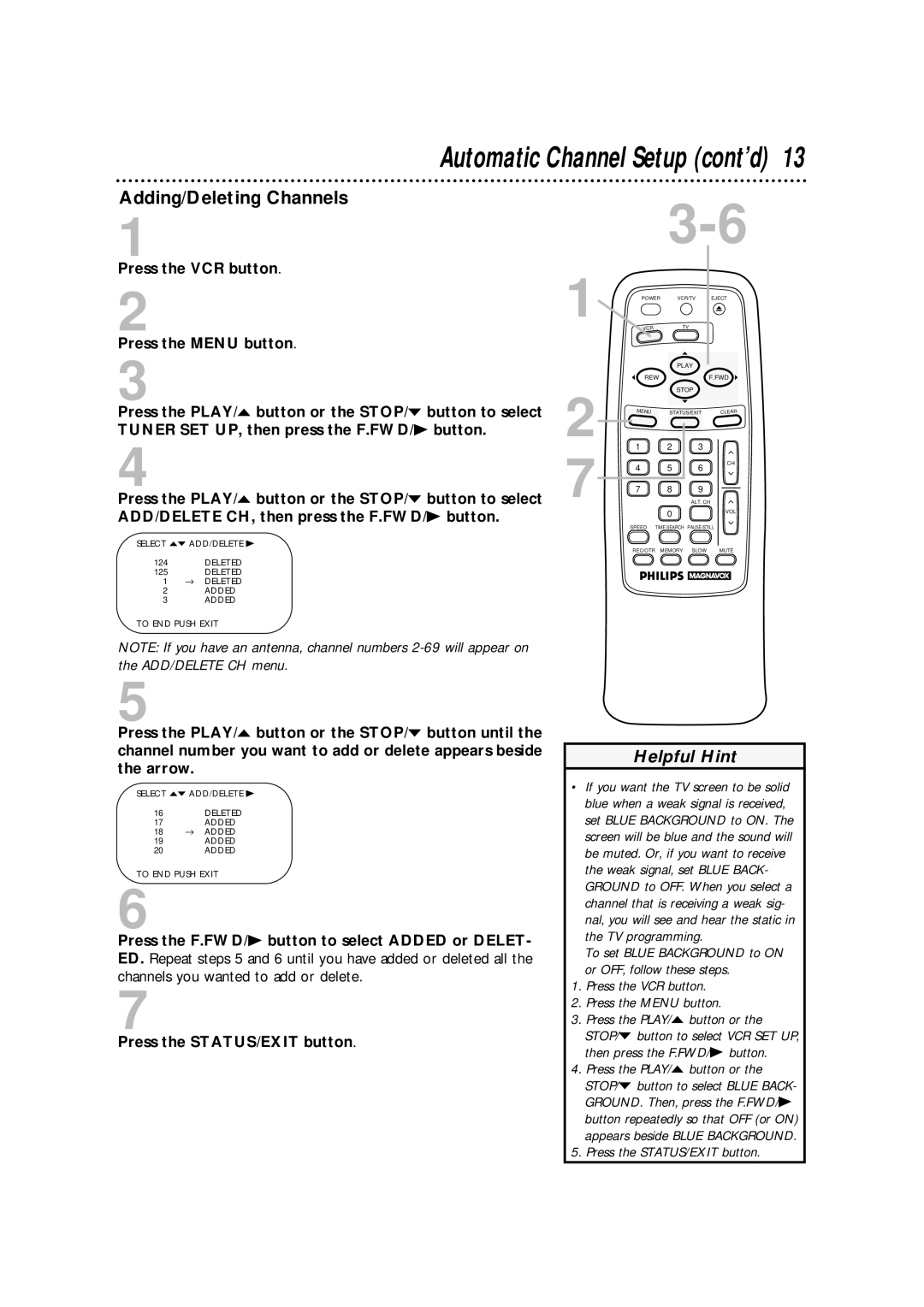Automatic Channel Setup (cont’d) 13
Adding/Deleting Channels
1
Press the VCR button.
2
Press the MENU button.
3
Press the PLAY/o button or the STOP/p button to select TUNER SET UP, then press the F.FWD/B button.
4
Press the PLAY/o button or the STOP/p button to select ADD/DELETE CH, then press the F.FWD/B button.
SELECT op ADD/DELETE B
124DELETED
125DELETED
1→ DELETED
2ADDED
3ADDED
TO END PUSH EXIT
NOTE: If you have an antenna, channel numbers
1
2
7
POWER | VCR/TV |
| EJECT |
VCR | TV |
|
|
| PLAY |
|
|
REW |
|
| F.FWD |
| STOP |
|
|
MENU | STATUS/EXIT | CLEAR | |
1 | 2 | 3 |
|
4 | 5 | 6 | CH |
| |||
7 8 9
ALT. CH
0VOL
SPEED TIME SEARCH PAUSE/STILL
REC/OTR MEMORY SLOW MUTE
5
Press the PLAY/o button or the STOP/p button until the channel number you want to add or delete appears beside the arrow.
SELECT op ADD/DELETE B
16DELETED
17ADDED
18→ ADDED
19ADDED
20ADDED
TO END PUSH EXIT
6
Press the F.FWD/B button to select ADDED or DELET- ED. Repeat steps 5 and 6 until you have added or deleted all the channels you wanted to add or delete.
7
Press the STATUS/EXIT button.
Helpful Hint
•If you want the TV screen to be solid blue when a weak signal is received, set BLUE BACKGROUND to ON. The screen will be blue and the sound will be muted. Or, if you want to receive the weak signal, set BLUE BACK- GROUND to OFF. When you select a channel that is receiving a weak sig- nal, you will see and hear the static in the TV programming.
To set BLUE BACKGROUND to ON
or OFF, follow these steps.
1.Press the VCR button.
2.Press the MENU button.
3.Press the PLAY/o button or the STOP/p button to select VCR SET UP, then press the F.FWD/B button.
4.Press the PLAY/o button or the STOP/p button to select BLUE BACK- GROUND. Then, press the F.FWD/B button repeatedly so that OFF (or ON) appears beside BLUE BACKGROUND.
5.Press the STATUS/EXIT button.