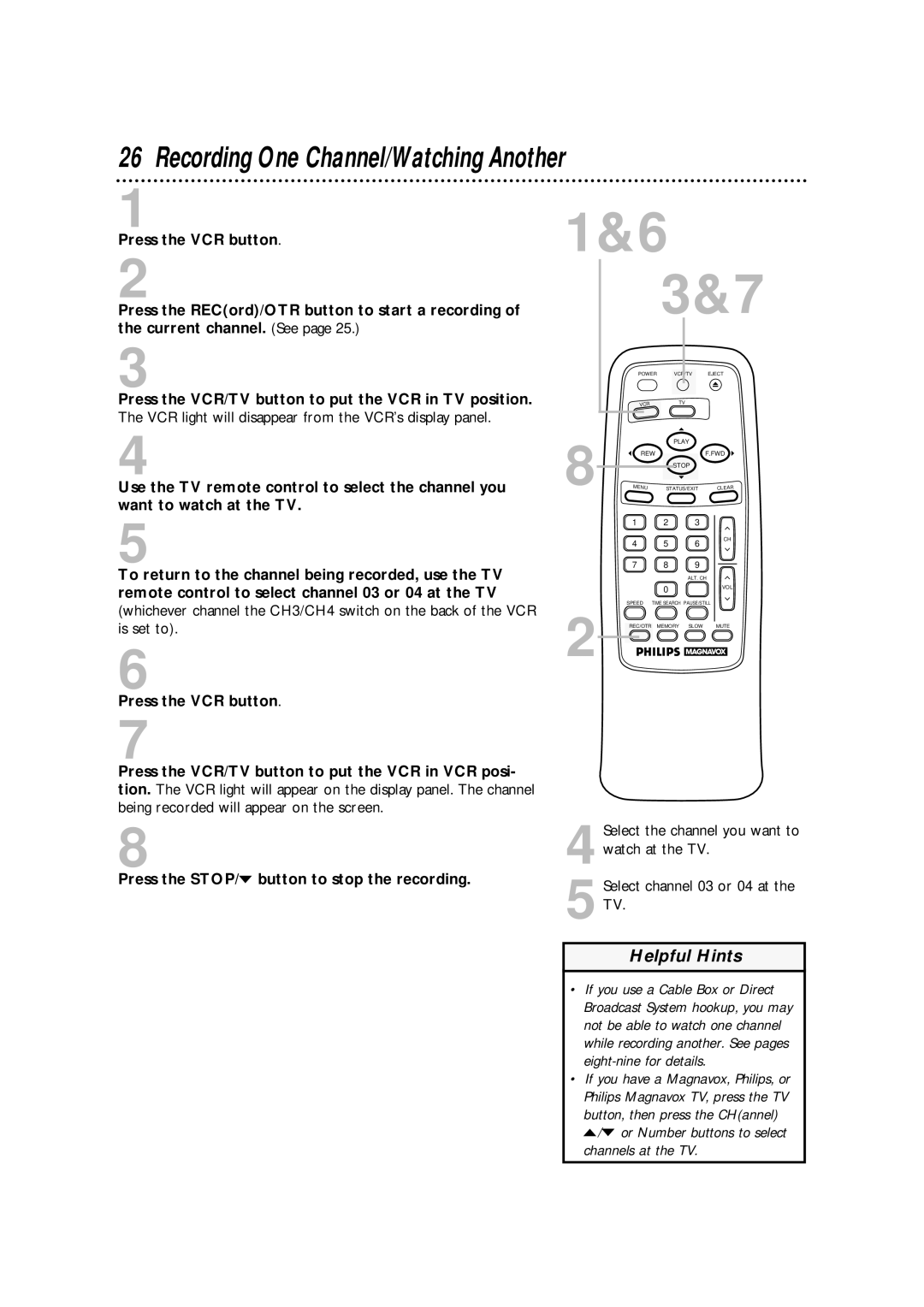26 Recording One Channel/Watching Another
1
Press the VCR button.
2
Press the REC(ord)/OTR button to start a recording of the current channel. (See page 25.)
3
Press the VCR/TV button to put the VCR in TV position.
The VCR light will disappear from the VCR’s display panel.
4
Use the TV remote control to select the channel you want to watch at the TV.
1&6
3&7
| POWER | VCR/TV | EJECT |
| VCR | TV |
|
8 |
| PLAY |
|
REW |
| F.FWD | |
| STOP |
| |
MENU | STATUS/EXIT | CLEAR |
5
1 2 3
4 5 6
7 8 9
CH
To return to the channel being recorded, use the TV remote control to select channel 03 or 04 at the TV
(whichever channel the CH3/CH4 switch on the back of the VCR is set to).
6
Press the VCR button.
7
Press the VCR/TV button to put the VCR in VCR posi- tion. The VCR light will appear on the display panel. The channel being recorded will appear on the screen.
8
Press the STOP/p button to stop the recording.
ALT. CH
0VOL
SPEED | TIME SEARCH | PAUSE/STILL |
|
2 REC/OTR | MEMORY | SLOW | MUTE |
Select the channel you want to
4 watch at the TV.
5 Select channel 03 or 04 at the TV.
Helpful Hints
•If you use a Cable Box or Direct Broadcast System hookup, you may not be able to watch one channel while recording another. See pages
•If you have a Magnavox, Philips, or Philips Magnavox TV, press the TV button, then press the CH(annel) o/p or Number buttons to select
channels at the TV.