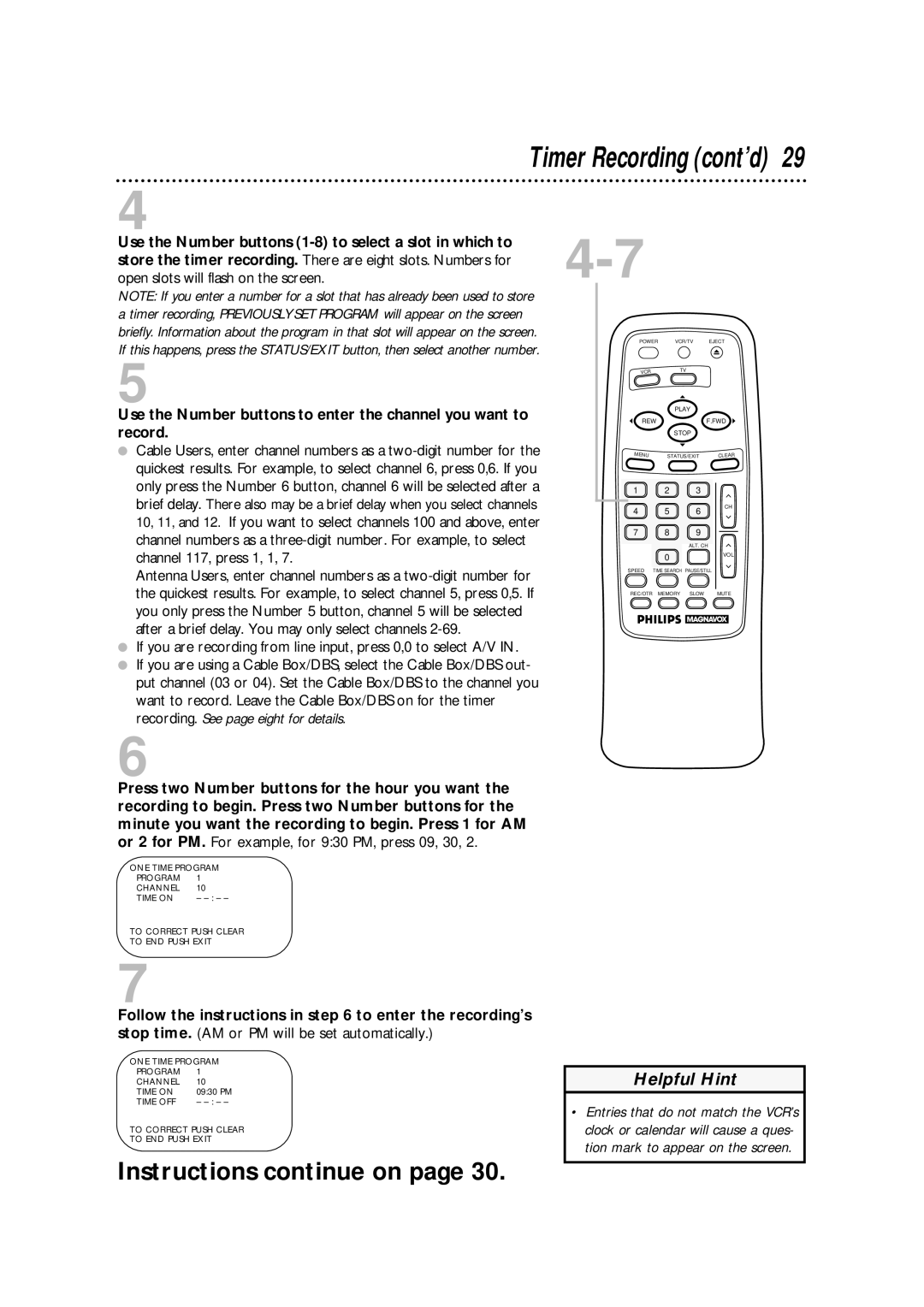Timer Recording (cont’d) 29
4
Use the Number buttons
NOTE: If you enter a number for a slot that has already been used to store a timer recording, PREVIOUSLY SET PROGRAM will appear on the screen briefly. Information about the program in that slot will appear on the screen. If this happens, press the STATUS/EXIT button, then select another number.
5
Use the Number buttons to enter the channel you want to record.
●Cable Users, enter channel numbers as a
Antenna Users, enter channel numbers as a
●If you are recording from line input, press 0,0 to select A/V IN.
●If you are using a Cable Box/DBS, select the Cable Box/DBS out- put channel (03 or 04). Set the Cable Box/DBS to the channel you want to record. Leave the Cable Box/DBS on for the timer recording. See page eight for details.
POWER VCR/TV EJECT
VCR | TV |
| PLAY |
|
REW |
| F.FWD |
| STOP |
|
MENU | STATUS/EXIT | CLEAR |
1 | 2 | 3 |
|
4 | 5 | 6 | CH |
| |||
7 | 8 | 9 |
|
|
| ALT. CH |
|
| 0 |
| VOL |
|
|
| |
SPEED | TIME SEARCH PAUSE/STILL |
| |
REC/OTR MEMORY SLOW MUTE
6
Press two Number buttons for the hour you want the recording to begin. Press two Number buttons for the minute you want the recording to begin. Press 1 for AM or 2 for PM. For example, for 9:30 PM, press 09, 30, 2.
ONE TIME PROGRAM
PROGRAM | 1 |
CHANNEL | 10 |
TIME ON | – |
TO CORRECT PUSH CLEAR
TO END PUSH EXIT
7
Follow the instructions in step 6 to enter the recording’s stop time. (AM or PM will be set automatically.)
ONE TIME PROGRAM
PROGRAM | 1 |
CHANNEL | 10 |
TIME ON | 09:30 PM |
TIME OFF | – |
TO CORRECT PUSH CLEAR
TO END PUSH EXIT
Instructions continue on page 30.
Helpful Hint
•Entries that do not match the VCR’s clock or calendar will cause a ques- tion mark to appear on the screen.