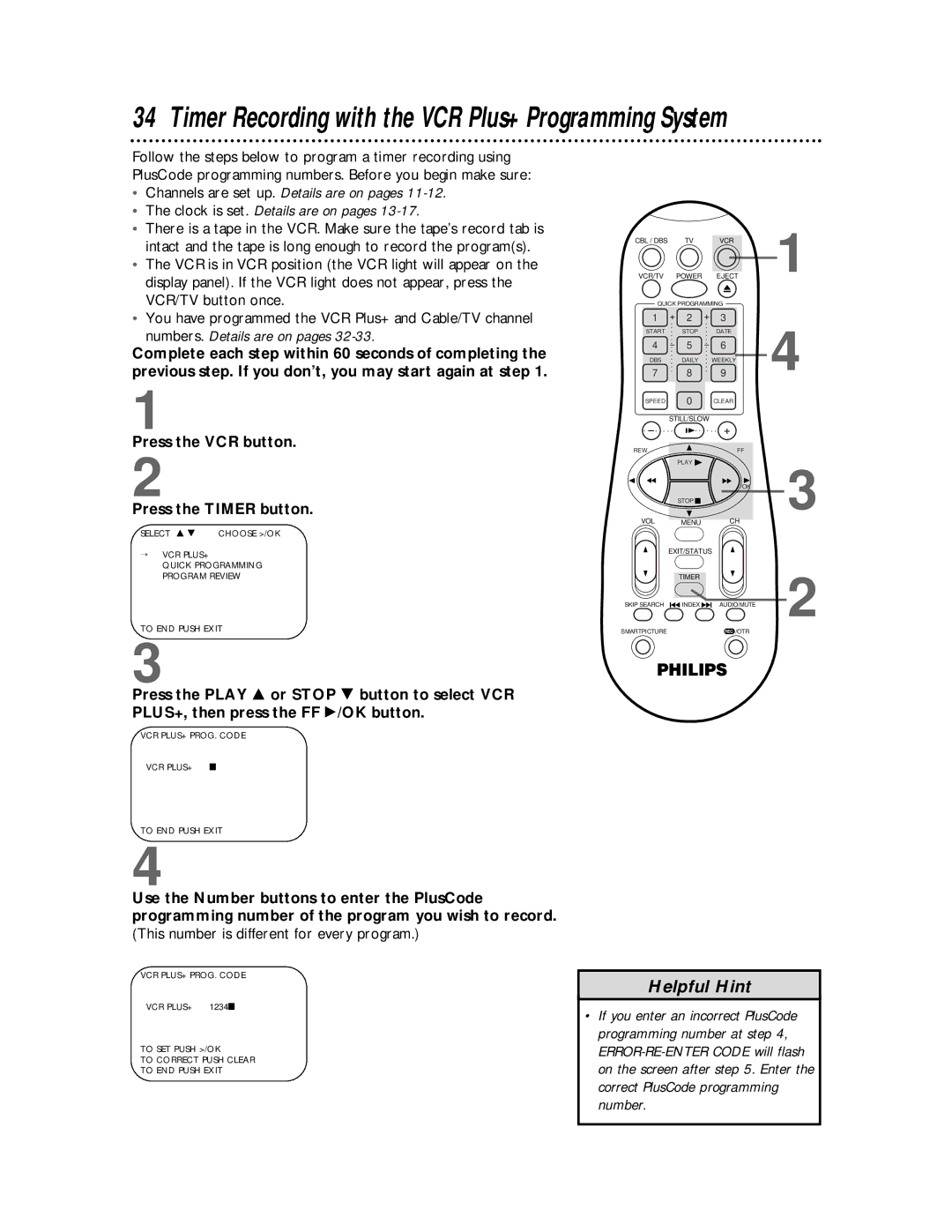VRA641AT
Dear Philips Magnavox product owner
For Customer Use
Safety Precautions
Features
Introduction
Table of Contents
Before Using Your VCR
Hookups without a Cable Box
Disconnect the antenna or cable from your TV
Hookups without a Cable Box cont’d
CH3 CH4
Connections
Hookups with a Cable Box/Direct Broadcast System
Recording/Viewing Any Channel
With this connection
Cable signal RF coaxial
Recording One Channel/Watching Another
2Cable Box/DBS
Turning on Your VCR
Press the VCR button, then press the Power button
Turn on the TV Wait for the VCR to set up channels
Press the FF /OK button. The menu shown below will appear
Automatic Channel Setup
Press the VCR button, then press the Menu button
Press the Play 8 or Stop 9 button to select
Adding/Deleting Channels
ADD/DELETE CH., then press the FF /OK button
To make corrections, follow steps
Manual Clock Setting
Instructions continue on
Button
Press the Play 8 or Stop 9 button repeatedly to set
Setting the Clock cont’d
When the month and day are correct, press the FF /OK
Button
Time Zone Selection
Press the FF /OK button repeatedly to select Time
Manual PBS Channel Selection
Automatic PBS Channel Selection
Press the FF /OK button repeatedly to select PBS CH
Daylight-Savings Time
Language Selection
Press the Stop 9 button or Play 8 button to select
Remote Control Buttons
Speed Button
Timer Button
VCR/TV Button
EXIT/STATUS Button
Display Panel
Front VIDEO/AUDIO OK Button Play Button Jacks
STOP/EJECT Button FF Fast Forward Button
STILL/PAUSE Button REWind Button
MENU/EXIT Button
Rear Panel
If on Screen Mode is set to on or Counter
On-Screen Status Displays
Setting the Remote Control to Operate a TV
TV Codes
Setting the Remote Control to Operate a Cable Box/DBS
Playing
Sqpb does not deliver Super VHS resolution
If playback does not start automatically, press the Play
Recording
VCR records in a preset volume
Press the VCR button
Starting an OTR
Channels are set up. Details are on pages
One-Touch Recording
Use the CHannel 8/9 button or the Number buttons to
VCR light will disappear from the display panel
If you use a Cable Box/DBS, you
Channels
Setting Up the VCR Plus+ Programming System
Call Letters
Setting Up the VCR Plus+ Programming System cont’d
Examine the lists 2on
Timer Recording with the VCR Plus+ Programming System
FF /OK button
Quick Programming
Channels are programmed. Details are on pages
Hrs
Cassette type / Playback Time
Tape Speeds
Will play tapes recorded in LP, but LP will not
If you forget to turn off the VCR
Same length of time every week
Message, press the Clear button
Quick Programming cont’d
Checking, Editing, or Clearing Timer Recordings
To see the programmed timer recordings individually
Indicates a Daily recording
Timer Recording Speed Setting
Follow the steps below to set Timer REC Speed to Auto
VCR 1 will play your tape. Insert a prerecorded tape in VCR
Rerecording Tape Duplication
Audio and video cables are not included
Index Search
Receiving a Stereo Broadcast
Multi-Channel Television Sound System
Receiving a Second Audio Program
Multi-Channel Television Sound System cont’d
Press the RECord/OTR button to start recording
Hi-Fi Stereo Tape Playback
Video Stabilizer
Natural This is generally the preferred setting
SmartPicture
Viewing a Still Picture
Playback Options
Forward and Reverse Searching
Viewing a Slow Motion Picture
When Child Lock is activated
Dash will appear on the display panel
Blue Background
Automatic Operation Features
Glossary
Cable Box/DBS Output Channel channel 03 or
Specifications
Helpful Hints
Helpful Hints cont’d
Limited Warranty
Model # Serial #
Index
Page
Page
Supplied Accessories