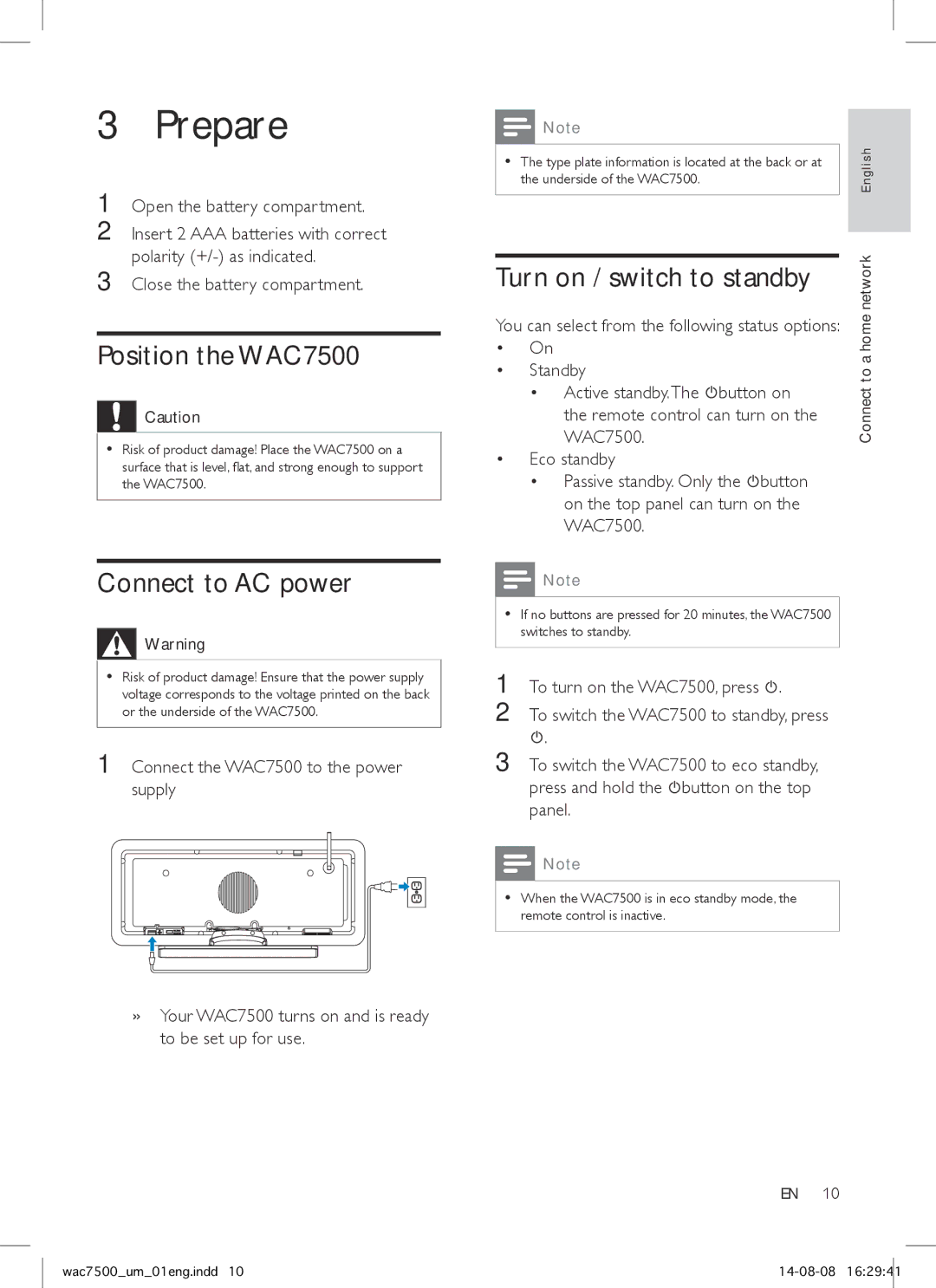WAC7500 specifications
The Philips WAC7500 is a versatile wireless audio system that merges high-quality sound with modern technology to provide an unparalleled listening experience. Designed for those who prioritize both aesthetics and audio performance, the WAC7500 offers a range of features that make it an ideal choice for any audio enthusiast.One of the standout features of the WAC7500 is its multi-room audio capability. This system allows users to connect multiple speakers throughout their home, creating a seamless listening experience in every room. With the use of the Philips Streamium app, users can easily control music playback from their smartphones or tablets, ensuring they have complete command over their audio environment.
The WAC7500 utilizes Philips' acclaimed Digital Sound Processing technology, which enhances audio clarity and richness. This technology ensures that whether users are listening to music, podcasts, or streaming content, they experience balanced sound with deep bass and crisp highs. Additionally, the unit supports various audio formats, including MP3, WMA, and AAC, providing flexibility for different media sources.
Connectivity is another key feature of the WAC7500. The system supports both Wi-Fi and Ethernet connections, allowing users to stream music directly from their home network or the internet. It also includes Bluetooth capability, enabling quick and easy pairing with smartphones and tablets. With extensive compatibility, the WAC7500 can access popular streaming services like Spotify, Pandora, and Tidal, offering users a vast library of music at their fingertips.
In terms of design, the Philips WAC7500 boasts a sleek and modern aesthetic, making it a chic addition to any room. Its intuitive interface includes a vibrant display that provides clear feedback on track information and settings. Furthermore, the compact design ensures that it can fit comfortably in various spaces without compromising sound quality.
Overall, the Philips WAC7500 stands out as a powerful solution for anyone looking to elevate their music listening experience. With its trio of essential features—multi-room capability, superior sound processing, and robust connectivity options—it embodies the convergence of style and technology. Whether hosting a party or enjoying a quiet evening at home, users can enjoy rich, immersive sound that transforms the atmosphere.