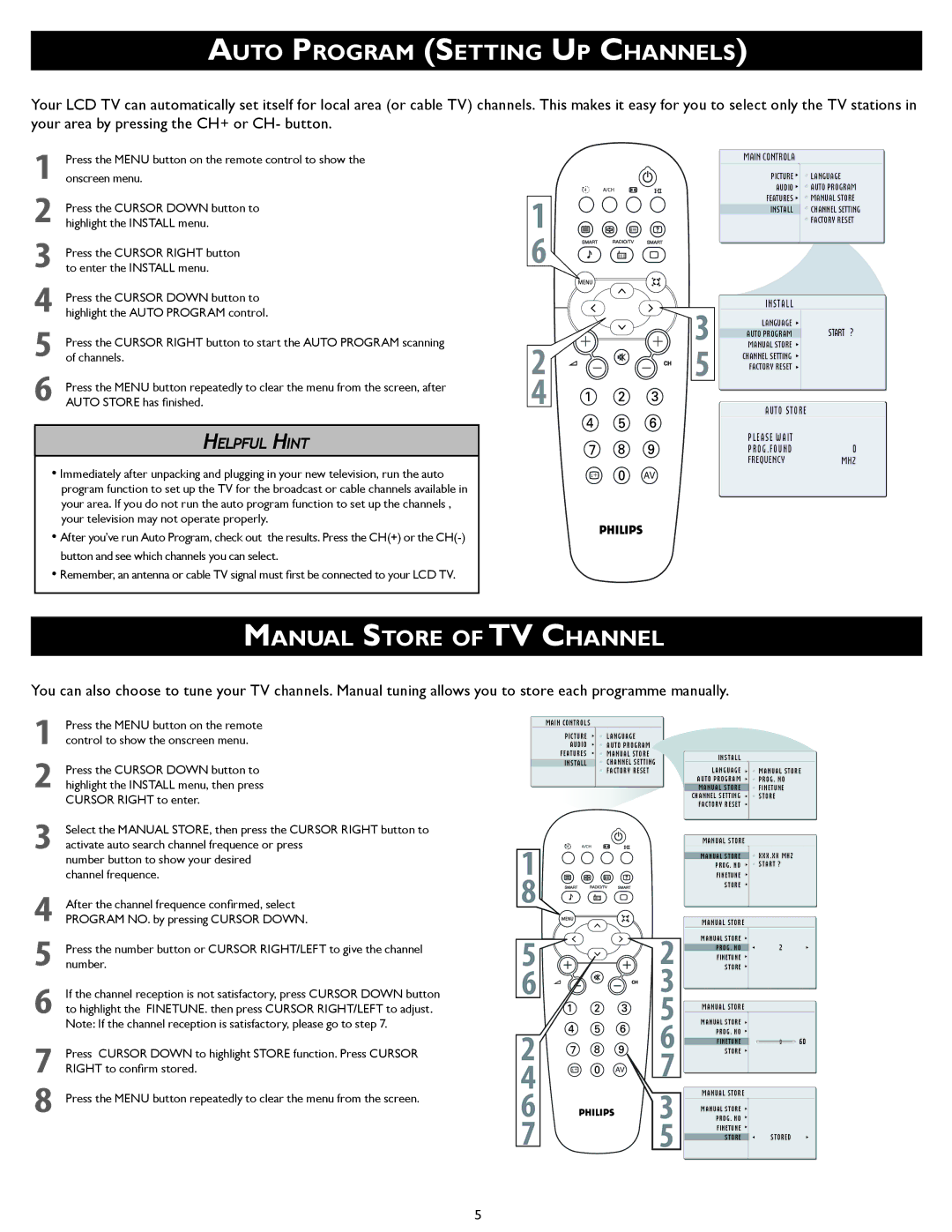Wall Mounting specifications
Philips Wall Mounting solutions are designed to provide a versatile and secure approach to displaying televisions, monitors, and other electronic devices in both residential and commercial settings. These wall mounts offer a range of features that cater to different needs, ensuring an optimal viewing experience while maintaining the aesthetic appeal of any space.One of the standout features of Philips Wall Mounts is their robustness and reliability. Crafted from high-quality materials, these mounts support various screen sizes and weights, accommodating various devices from small TVs to larger, more complex displays. The ability to hold substantial weight without compromising stability is crucial for users, as it minimizes the risk of accidents and enhances safety.
Another significant characteristic of Philips Wall Mounts is their flexibility. Many models come with the ability to tilt, swivel, and extend, allowing for customized viewing angles. This adjustability is particularly beneficial in rooms with multiple seating areas, ensuring that everyone can enjoy the best possible view of the screen. The mounts are designed to facilitate seamless installation, often featuring straightforward instructions and necessary hardware to simplify the process.
In terms of technology, Philips employs innovative designs that include cable management systems. These built-in features help to reduce clutter by concealing unsightly wires and cables, promoting a clean and organized space. This attention to detail enhances the overall user experience, making it easier to enjoy media without distractions.
Durability is another hallmark of Philips Wall Mounting systems. The products undergo rigorous testing to ensure they withstand everyday use while preserving their aesthetic finish. This commitment to quality is reflected in the corrosion-resistant coatings and long-lasting construction, which ensure that the mounts perform reliably over time.
Additionally, Philips Wall Mounts are designed with compatibility in mind. They accommodate a wide range of devices and are compatible with various mounting standards, which makes them an excellent choice for anyone looking to upgrade their setup. Whether for entertainment purposes in a living room or for professional presentations in a boardroom, Philips Wall Mounting solutions offer the ideal blend of style, function, and durability, making them a go-to choice for many consumers.