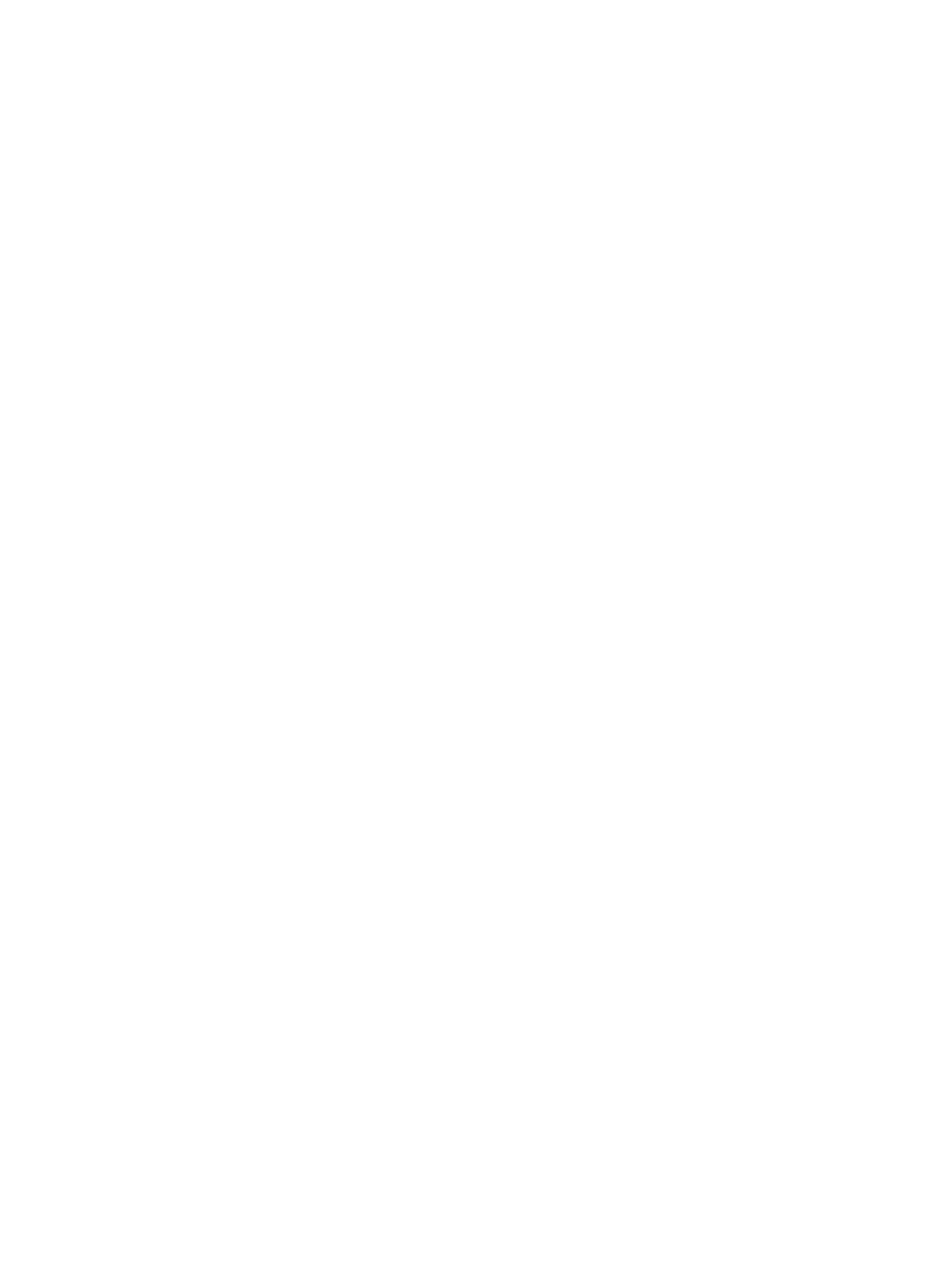DEH-P7950UB specifications
The Pioneer DEH-P7950UB is a car stereo that combines advanced technology with user-friendly features, making it an appealing option for audiophiles and casual listeners alike. Launched as part of Pioneer's esteemed line of head units, the DEH-P7950UB boasts several characteristics that enhance the driving experience while ensuring high-quality sound.One of the standout features of the DEH-P7950UB is its support for various audio formats, including MP3, WMA, and AAC, allowing users to enjoy their music in different formats without hassle. The device features a front USB input which makes it convenient to connect and charge smartphones or USB drives loaded with music. Additionally, it supports playback from iPods and iPhones, with a dedicated control interface that allows users to navigate their music library seamlessly.
Equipped with Pioneer's renowned Sound Quality Enhancements, the DEH-P7950UB includes a 24-bit DAC for enhanced playback quality, providing cleaner and clearer audio. Users have the option to customize their listening experience with the Graphic EQ, which offers a 13-band equalizer for fine-tuning the audio output to match personal preferences and the acoustic environment of the vehicle.
The DEH-P7950UB also integrates the advanced Auto EQ feature, which utilizes a microphone to analyze the cabin acoustics and adjust audio settings accordingly. This technology ensures sound is balanced and optimized for the unique characteristics of each car interior.
Another notable aspect is the built-in Bluetooth functionality, which allows for hands-free calling and music streaming from compatible devices. This feature promotes safety and convenience, enabling drivers to enjoy their favorite tunes or answer calls without taking their focus off the road.
The user interface is designed with practicality in mind, featuring a bright, easy-to-read display and intuitive controls. The rotary knob allows for smooth volume adjustments, while the customizable illumination gives users the ability to match the stereo's look with their vehicle's interior aesthetic.
In summary, the Pioneer DEH-P7950UB is a versatile and robust car stereo that promises exceptional sound quality, a wide range of connectivity options, and user-friendly features, making it an ideal choice for anyone looking to upgrade their in-car audio experience.