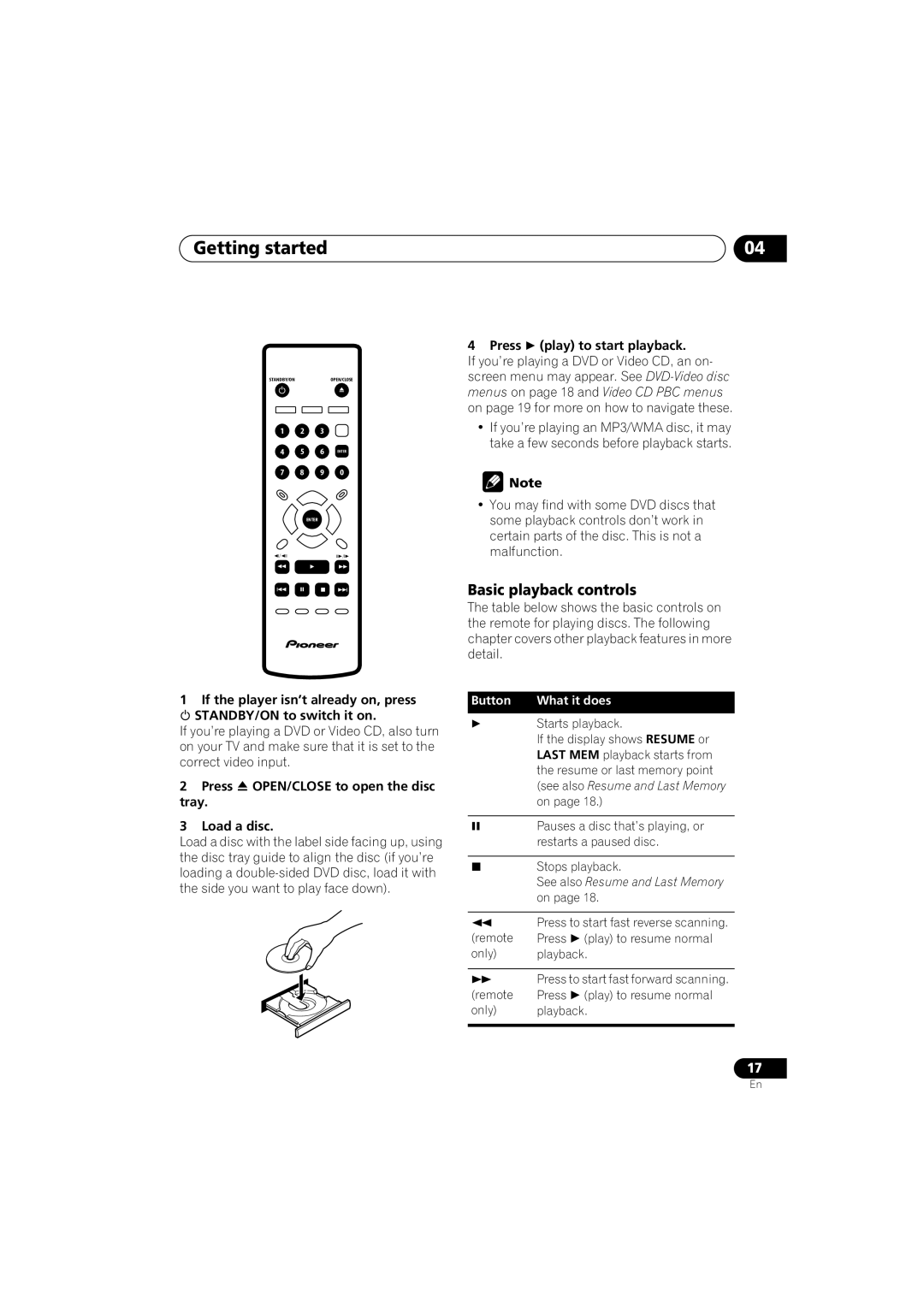Getting started | 04 |
STANDBY/ONOPEN/CLOSE
1 2 3
4 5 6 ENTER
7 8 9 0
ENTER
4 Press (play) to start playback.
If you’re playing a DVD or Video CD, an on- screen menu may appear. See
•If you’re playing an MP3/WMA disc, it may take a few seconds before playback starts.
![]() Note
Note
•You may find with some DVD discs that some playback controls don’t work in certain parts of the disc. This is not a malfunction.
Basic playback controls
The table below shows the basic controls on the remote for playing discs. The following chapter covers other playback features in more detail.
1If the player isn’t already on, press STANDBY/ON to switch it on.
If you’re playing a DVD or Video CD, also turn on your TV and make sure that it is set to the correct video input.
2 Press OPEN/CLOSE to open the disc tray.
3 Load a disc.
Load a disc with the label side facing up, using the disc tray guide to align the disc (if you’re loading a
Button | What it does | |
| Starts playback. | |
| If the display shows RESUME or | |
| LAST MEM playback starts from | |
| the resume or last memory point | |
| (see also Resume and Last Memory | |
| on page 18.) | |
|
| |
| Pauses a disc that’s playing, or | |
| restarts a paused disc. | |
|
| |
| Stops playback. | |
| See also Resume and Last Memory | |
| on page 18. | |
|
| |
| Press to start fast reverse scanning. | |
(remote | Press | (play) to resume normal |
only) | playback. | |
|
| |
| Press to start fast forward scanning. | |
(remote | Press | (play) to resume normal |
only) | playback. | |
|
|
|
17
En