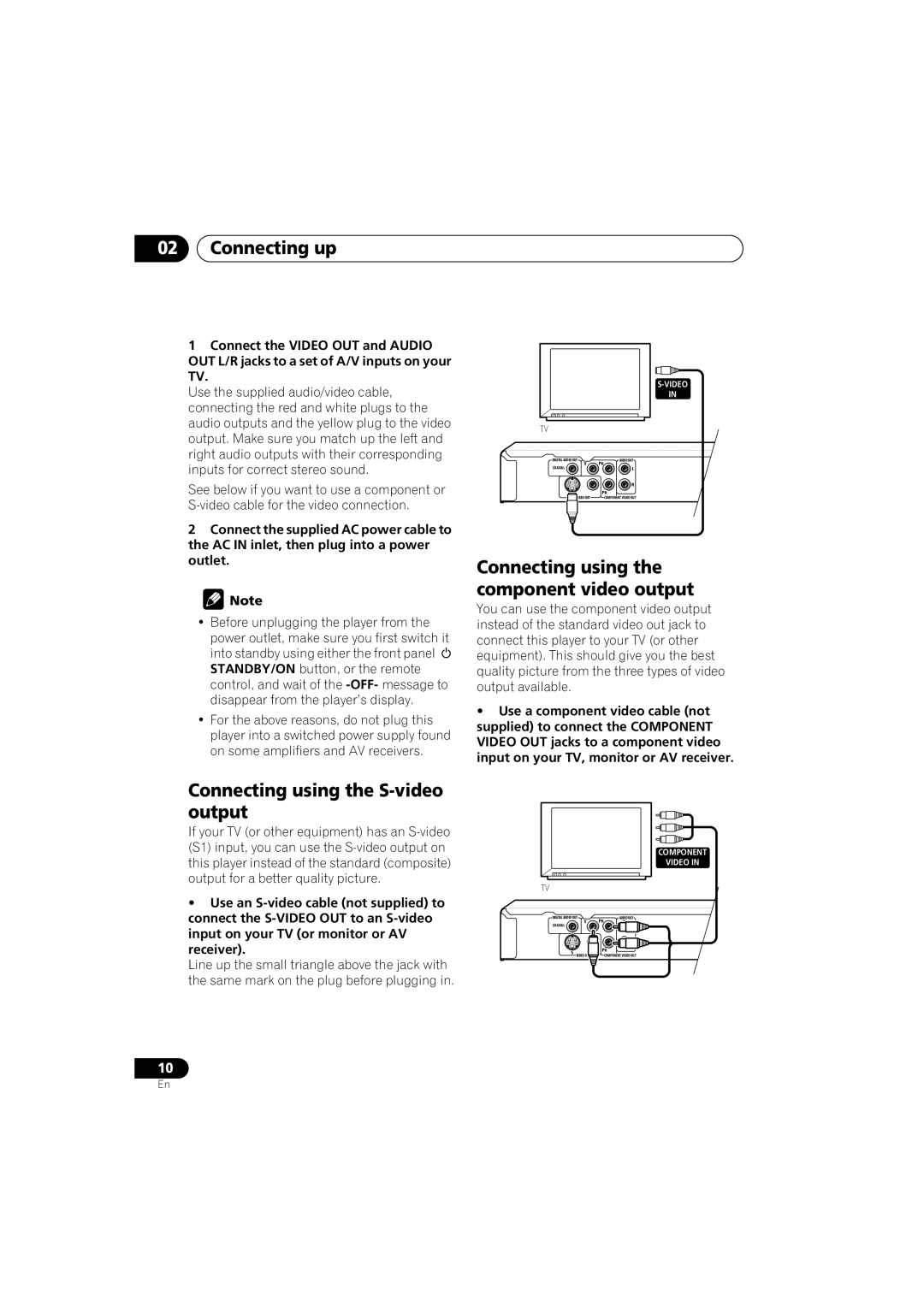02Connecting up
1Connect the VIDEO OUT and AUDIO OUT L/R jacks to a set of A/V inputs on your TV.
Use the supplied audio/video cable, connecting the red and white plugs to the audio outputs and the yellow plug to the video output. Make sure you match up the left and right audio outputs with their corresponding inputs for correct stereo sound.
See below if you want to use a component or
2Connect the supplied AC power cable to the AC IN inlet, then plug into a power outlet.
![]() Note
Note
•Before unplugging the player from the power outlet, make sure you first switch it into standby using either the front panel STANDBY/ON button, or the remote control, and wait of the
•For the above reasons, do not plug this player into a switched power supply found on some amplifiers and AV receivers.
Connecting using the S-video output
If your TV (or other equipment) has an
•Use an
Line up the small triangle above the jack with the same mark on the plug before plugging in.
IN
TV
DIGITAL AUDIO OUT | AUDIO OUT | ||
COAXIAL | Y | PB | |
| L | ||
|
| R | |
S |
| PR | |
VIDEO OUT | COMPONENT VIDEO OUT | ||
| |||
Connecting using the component video output
You can use the component video output instead of the standard video out jack to connect this player to your TV (or other equipment). This should give you the best quality picture from the three types of video output available.
•Use a component video cable (not supplied) to connect the COMPONENT VIDEO OUT jacks to a component video input on your TV, monitor or AV receiver.
|
| COMPONENT | |
|
| VIDEO IN | |
TV |
|
| |
DIGITAL AUDIO OUT | AUDIO OUT | ||
COAXIAL | Y | PB | |
| L | ||
|
| R | |
S |
| PR | |
VIDEO OUT | COMPONENT VIDEO OUT | ||
| |||
10
En