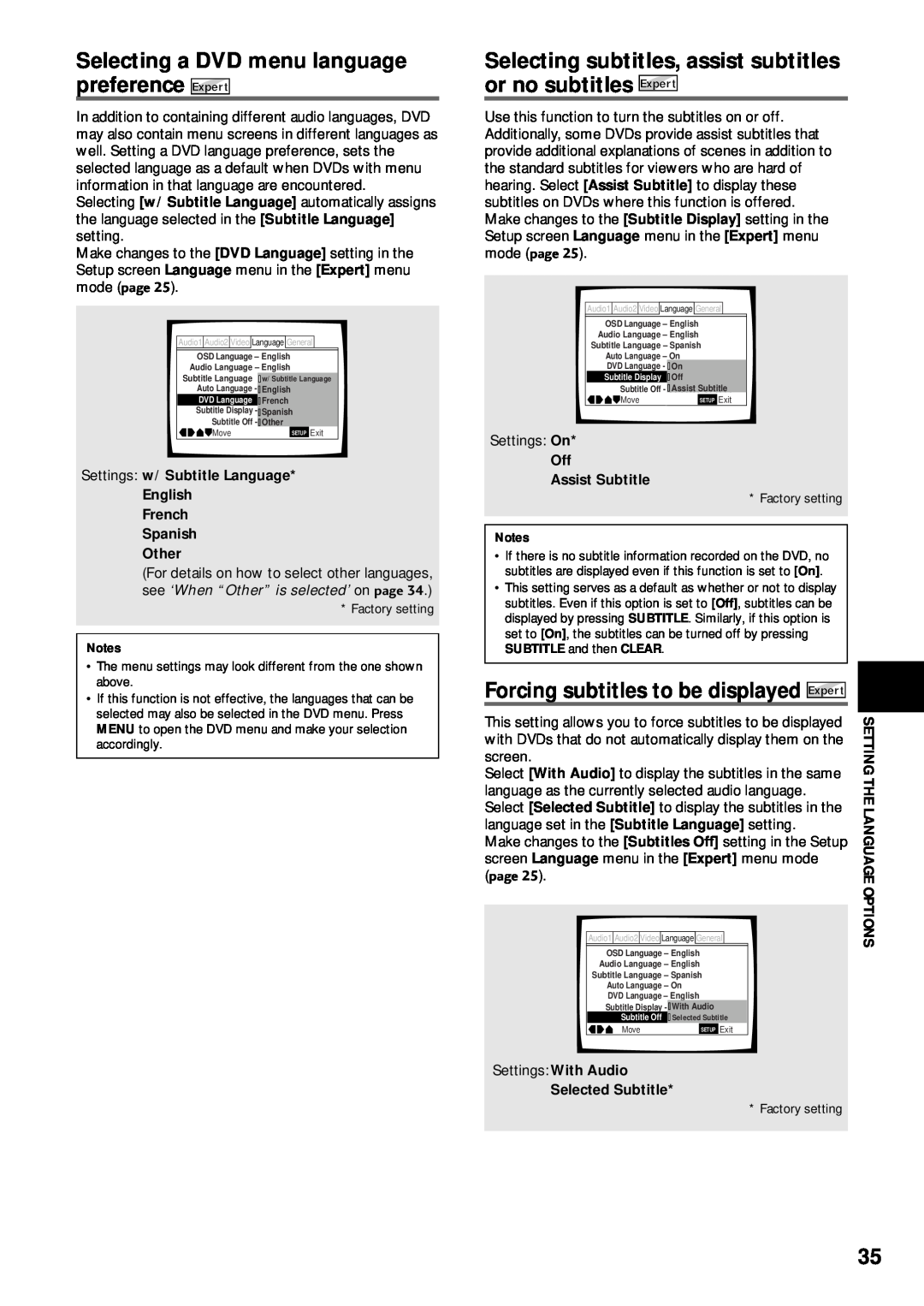Operating Instructions
DV-333
DVD PLAYER
For Canadian model
CONGRATULATIONS ON YOUR PURCHASE OF THIS FINE PIONEER PRODUCT
IMPORTANT NOTICE For U.S. model
Information to User
RISK OF ELECTRIC SHOCK DO NOT OPEN
IMPORTANT SAFETY INSTRUCTIONS
This player is not suitable for commercial use
Decibel Level Example
Features of This Player
To establish a safe level
Once you have established a comfortable sound level
Energy-saving design
Easy setup and adjustment using on-screen menus
Compatible with a wide range of
DVD digital audio output formats
Differences in Disc Composition
How to Proceed in This Manual
Set up the necessary player menus
Enjoy the many features available
Adjusting Audio and Video Settings
Table of contents
Setting Up the Player
Getting Started Using Your DVD
Inserting batteries into the remote control
Before Using
Checking Accessories
Preparing the Remote Control
1 STANDBY/ON switch
BEFORE USING/NAMES AND FUNCTIONS
Names and Functions
Front Panel
9 CONDITION indicator
Display Window
1 2 3 4 5 6 7 8 9 0 - =
1 VCD indicator
1 COMPONENT VIDEO OUT jacks
Rear Panel
3 VIDEO OUT SELECT switch
NAMES AND FUNCTIONS
standby/on button
Remote Control
5 SETUP button
1 LAST MEMORY button
~ Number buttons 1-9, 0, +10
NAMES AND FUNCTIONS
£ SEARCH MODE button
= e STEP/SLOW E buttons
Making Connections
Connecting Your DVD Player
Connection Guide
DIGITAL OUT Optical
Audio Connections
Digital Audio Connections
Analog Audio Connection
COMPONENT VIDEO OUT
Video Connections
System Control Connections
S-VIDEO OUT
1 Press STANDBY/ON on the front panel on the remote control
Setting Up the Player
Using the Setup Navigator
When setting up for the first time
français Español
Setting the OSD Language On-Screen Display Language
Setting the TV screen size
Settings Widescreen Standard
To exit the Setup screen
Setting digital audio connections to an AV amplifier or decoder
Setting compatibility with 96 kHz output
Confirming the settings
CDs - DVD/Video CD/CD
Getting Started
Player
Playing DVDs, Video CDs and
To play Video CDs without displaying menu
When a menu screen is displayed
To open or return to the DVD or Video CD menu screen
To navigate a menu screen
Fast forward scanning
Forward and Reverse
Advancing to the next chapter track
Skipping back to the previous chapter track
Press PLAY
Resuming playback from where you stopped - DVD/Video CD
Stopping Playback and Switching Power Off
Press STOP 7 once
6 Use the cursor buttons 3 to enter the setting options
Adjusting Audio and Video Settings
Using the Setup Screen Menus
5 Use the cursor buttons 5/ to select the setting you want to change
AUDIO AND VIDEO SETTINGS
Changing to the Setup Screen “Expert” Menu Mode
9 Press SETUP to close the Setup screen
Settings Dolby Digital Dolby Digital 3 PCM
Dolby Digital Out
DTS Out
96 kHz PCM Out
Digital Out Expert
Adjusting the Dynamic Range of the Audio Soundtrack - DVD
VIDEO SETTINGS
MPEG Out
Settings 43 Letter Box 43 Pan & Scan 169 Wide
Setting the TV Screen Size
Differences in screen sizes and DVD formats
Selecting the type of paused image to display Expert
Setting the position of the on-screen display Expert
Content - DVD/Video CD
Selecting Picture Quality Appropriate for Program
\ È Ç
Turning the angle indicator on and
Viewing from a Desired Camera Angle Multi-Angle
Press ANGLE during playback
Selecting an audio language preference
Setting the Language Options
Setting the on-screen display OSD language
Setting Language and Subtitle Preferences in the Setup Screen Menus
Press AUDIO repeatedly to select the desired language
Press AUDIO repeatedly during playback to switch the audio type
Changing the Audio Language Multi-Language Function - DVD
Changing Audio Type - Video CD/CD
Press SUBTITLE repeatedly during playback
SETTING THE LANGUAGE OPTIONS
Selecting a Subtitle Language Multi-Language Subtitles
Selecting a subtitle language preference
4 Press ENTER to set the new language
When “Other” is selected
1, 2
1 Use the cursor buttons to select “Other” and press ENTER
Settings w/ Subtitle Language English French Spanish Other
Selecting a DVD menu language preference Expert
Selecting subtitles, assist subtitles or no subtitles Expert
Forcing subtitles to be displayed Expert
3 Press ENTER to set the new password
Setting the Parental Lock Level
When a DVD with a set Parental Lock level is loaded
Entering the password
Changing the password
Setting the Parental Lock level
1 Select Level Change in the Parental Lock setting
2 Use the cursor buttons 2/3 to adjust the Parental Lock level
Frame by frame advance playback Viewing one frame at a time
Still Frame/Slow Play/Frame Advance Playback - DVD/Video CD
Viewing a still frame
Viewing slow playback
3 Press PLAY
1 Press SEARCH MODE repeatedly to select the type of search
search using the number buttons
Searching for a Title, Chapter, Track, or Location on a Disc
Repeat play of a chapter/track
To cancel repeat play
To cancel A-B repeat play
2 When you want to return to the specified location, press PLAY
Random Play - DVD/Video CD/CD
Random playback of chapters within one title - DVD
Random playback of titles
Random playback of tracks
1 Press PROGRAM
Playback in a Desired Order
Programming DVDs
Program Play - DVD/Video CD/CD
3 Press ENTER or PLAY
To confirm the contents of a program
Programming Video CDs, CDs
Additional programming options
2 Press ENTER
To make a program of your favorite parts of a
disc as it plays - DVD/Video CD/CD
To save a program in memory - DVD
Memorizing a Last Memory location to return to later
Resuming playback from where LAST MEMORY was pressed
2 Press to turn the power to standby, or stop playback with STOP
2 Press LAST MEMORY while in the stop mode
Press CONDITION MEMORY during playback
Memorizing Settings for Often Viewed DVDs Condition Memory - DVD
When a disc that has memorized settings is loaded
Erasing the recorded contents
DVD/Video CD/CD
Viewing Disc Information
Press and hold DISPLAY to display the time remaining on the disc
FUNCTIONS
CD and Video CD
Resetting the Player to System Settings
Video CD with PBC disabled
After using discs, store them upright
How to hold discs
Cleaning
Lens cleaner
CAUTION WHEN PLACING THE UNIT IN A STEREO RACK WITH GLASS DOORS
When moving the unit
Installation
Avoid installing in a place that is
Language
Language Code List
Language
Input-code
Remote control operation is not possible
Troubleshooting
When making changes in the Setup screen menus, is displayed
Settings are canceled
Audio is not output or is distorted
Noticeable difference in DVD and CD volume
ADDITIONAL INFORMATION
Component color difference video output
Terms
Aspect ratio
Chapter number
Subtitle
Specifications
Regional restriction codes region number
Sampling Frequency
VRB1244-A
00C00ZW0J00
Printed in China

![]() Language
Language ![]() General
General![]() Japanesew/ Subtitle Language
Japanesew/ Subtitle Language![]() OnEnglish
OnEnglish![]() EnglishFrench
EnglishFrench![]() SelectedOther
SelectedOther![]() Language
Language ![]() General
General