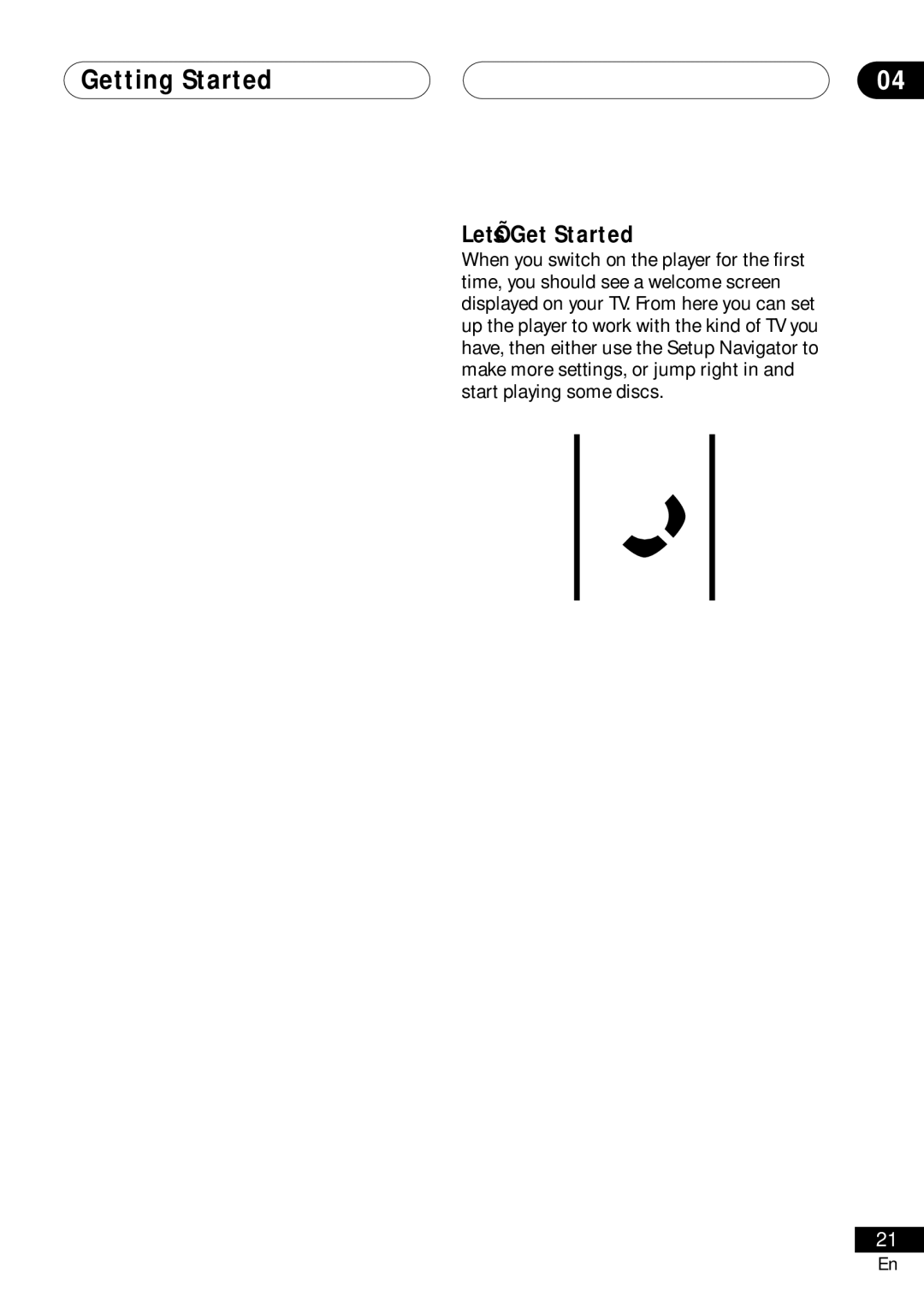Getting Started
Switching on
After making sure that everything is con- nected properly and that the player is plugged in, press ![]() STANDBY/ON on the front panel, or on the remote control to switch the player on.
STANDBY/ON on the front panel, or on the remote control to switch the player on.
Also, switch on your TV and make sure that it is set to the input you connected the DVD player to.
![]()
![]() STANDBY/ON
STANDBY/ON
OPEN/
CLOSE
0
1 | ¡ | 3 | Î |
4 | ¢ | 7 8 |
|
![]() STANDBY/ON
STANDBY/ON
•My DVD player switches on but there is nothing displayed on my TV.
Make sure that the TV is set to the correct video input (not a TV channel). For example, if you connected this player to the VIDEO 1 inputs on your TV, switch your TV to VIDEO 1.
•This player features an auto power off feature. If the disc tray is closed but no disc is playing and no control is pressed for 30 minutes, the player automatically goes into standby.
04
Let’s Get Started
When you switch on the player for the first time, you should see a welcome screen displayed on your TV. From here you can set up the player to work with the kind of TV you have, then either use the Setup Navigator to make more settings, or jump right in and start playing some discs.
ENTER
GUIDE | RETURN |
1Press ENTER to move on to the next screen.
Welcome to Pioneer DVD!
Thank you for purchasing this Pioneer DVD player.
Before using, please take a little time to setup your DVD player
Put the batteries into the remote control
Next, press the [ENTER] button on the remote control and start the Let's Get Started Menu
Next
21
En