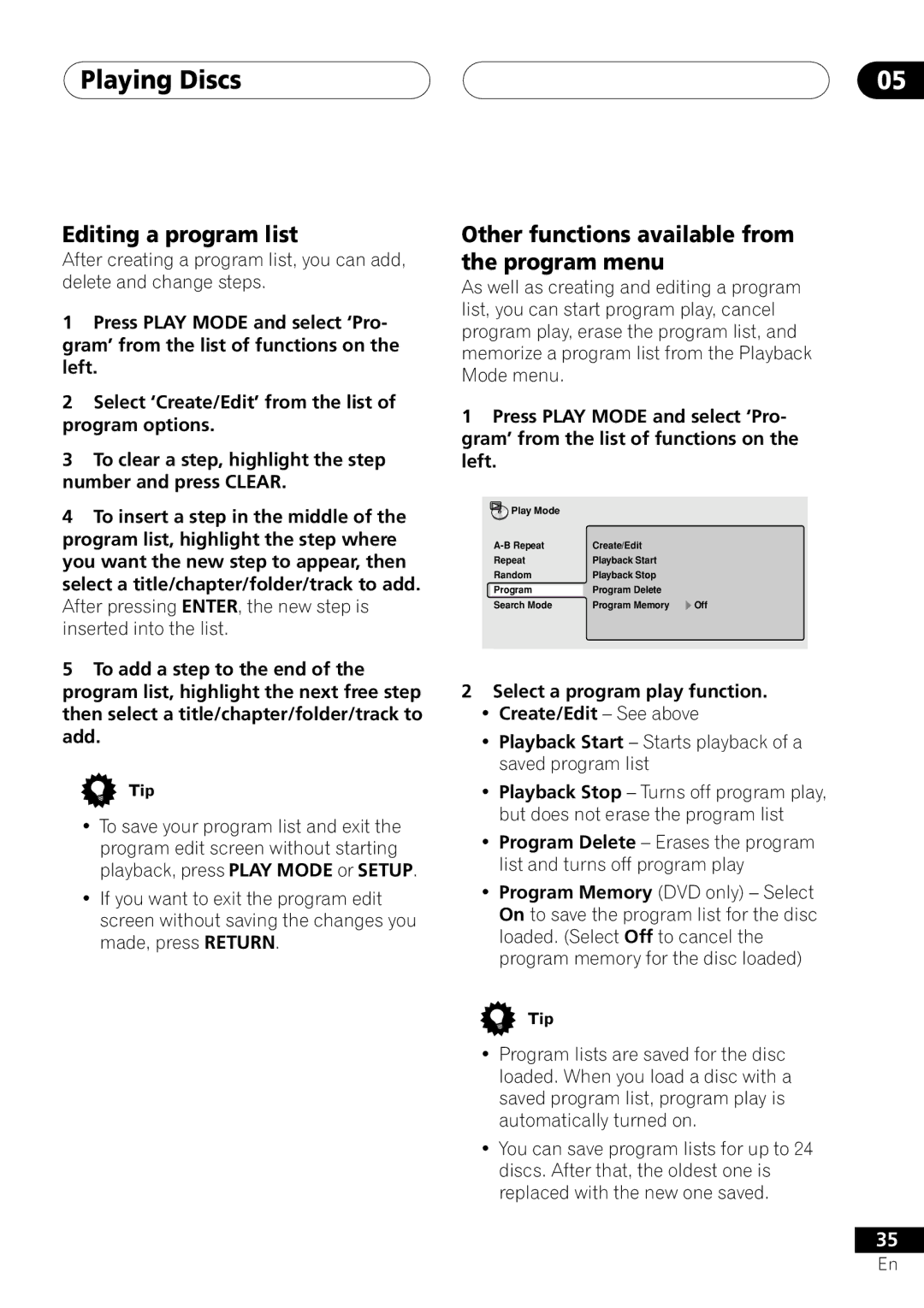Playing Discs | 05 |
Editing a program list
After creating a program list, you can add, delete and change steps.
1Press PLAY MODE and select ‘Pro- gram’ from the list of functions on the left.
2Select ‘Create/Edit’ from the list of program options.
3To clear a step, highlight the step number and press CLEAR.
4To insert a step in the middle of the program list, highlight the step where you want the new step to appear, then select a title/chapter/folder/track to add. After pressing ENTER, the new step is inserted into the list.
5To add a step to the end of the program list, highlight the next free step then select a title/chapter/folder/track to add.
•To save your program list and exit the program edit screen without starting playback, press PLAY MODE or SETUP.
•If you want to exit the program edit screen without saving the changes you made, press RETURN.
Other functions available from the program menu
As well as creating and editing a program list, you can start program play, cancel program play, erase the program list, and memorize a program list from the Playback Mode menu.
1Press PLAY MODE and select ‘Pro- gram’ from the list of functions on the left.
Play Mode |
|
Create/Edit | |
Repeat | Playback Start |
Random | Playback Stop |
Program | Program Delete |
Search Mode | Program Memory ‰ Off |
2Select a program play function.
•Create/Edit – See above
•Playback Start – Starts playback of a saved program list
•Playback Stop – Turns off program play, but does not erase the program list
•Program Delete – Erases the program list and turns off program play
•Program Memory (DVD only) – Select On to save the program list for the disc loaded. (Select Off to cancel the program memory for the disc loaded)
•Program lists are saved for the disc loaded. When you load a disc with a saved program list, program play is automatically turned on.
•You can save program lists for up to 24 discs. After that, the oldest one is replaced with the new one saved.
35
En