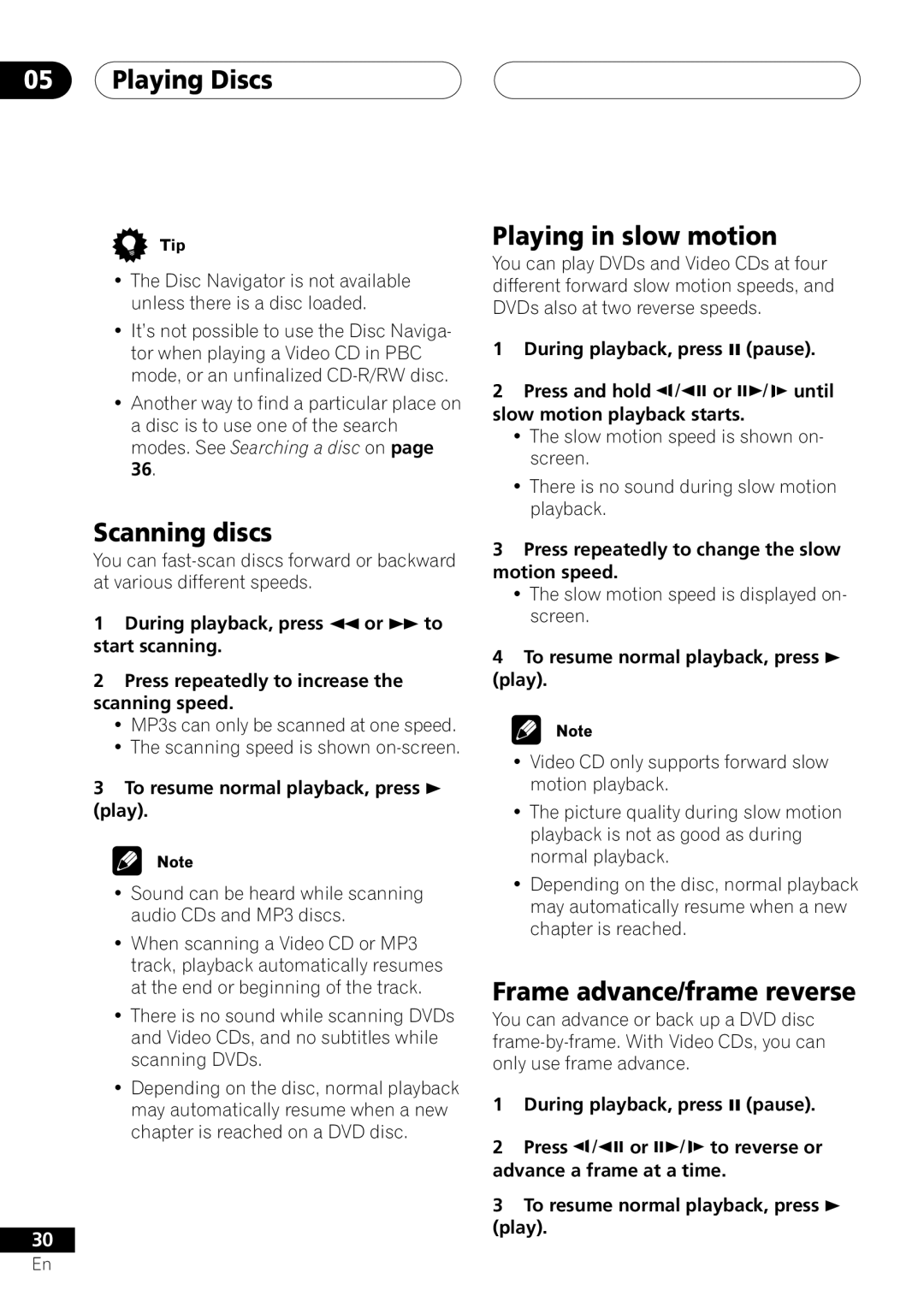05Playing Discs
•The Disc Navigator is not available unless there is a disc loaded.
•It’s not possible to use the Disc Naviga- tor when playing a Video CD in PBC mode, or an unfinalized
•Another way to find a particular place on a disc is to use one of the search modes. See Searching a disc on page 36.
Scanning discs
You can
1During playback, press 1 or ¡ to start scanning.
2Press repeatedly to increase the scanning speed.
•MP3s can only be scanned at one speed.
•The scanning speed is shown
3To resume normal playback, press 3
(play).
•Sound can be heard while scanning audio CDs and MP3 discs.
•When scanning a Video CD or MP3 track, playback automatically resumes at the end or beginning of the track.
•There is no sound while scanning DVDs and Video CDs, and no subtitles while scanning DVDs.
•Depending on the disc, normal playback may automatically resume when a new chapter is reached on a DVD disc.
30
En
Playing in slow motion
You can play DVDs and Video CDs at four different forward slow motion speeds, and DVDs also at two reverse speeds.
1During playback, press 8 (pause).
2Press and hold ![]() /e or E/
/e or E/ ![]() until slow motion playback starts.
until slow motion playback starts.
•The slow motion speed is shown on- screen.
•There is no sound during slow motion playback.
3Press repeatedly to change the slow motion speed.
•The slow motion speed is displayed on- screen.
4To resume normal playback, press 3
(play).
•Video CD only supports forward slow motion playback.
•The picture quality during slow motion playback is not as good as during normal playback.
•Depending on the disc, normal playback may automatically resume when a new chapter is reached.
Frame advance/frame reverse
You can advance or back up a DVD disc
1During playback, press 8 (pause).
2Press ![]() /e or E/
/e or E/ ![]() to reverse or advance a frame at a time.
to reverse or advance a frame at a time.
3To resume normal playback, press 3
(play).