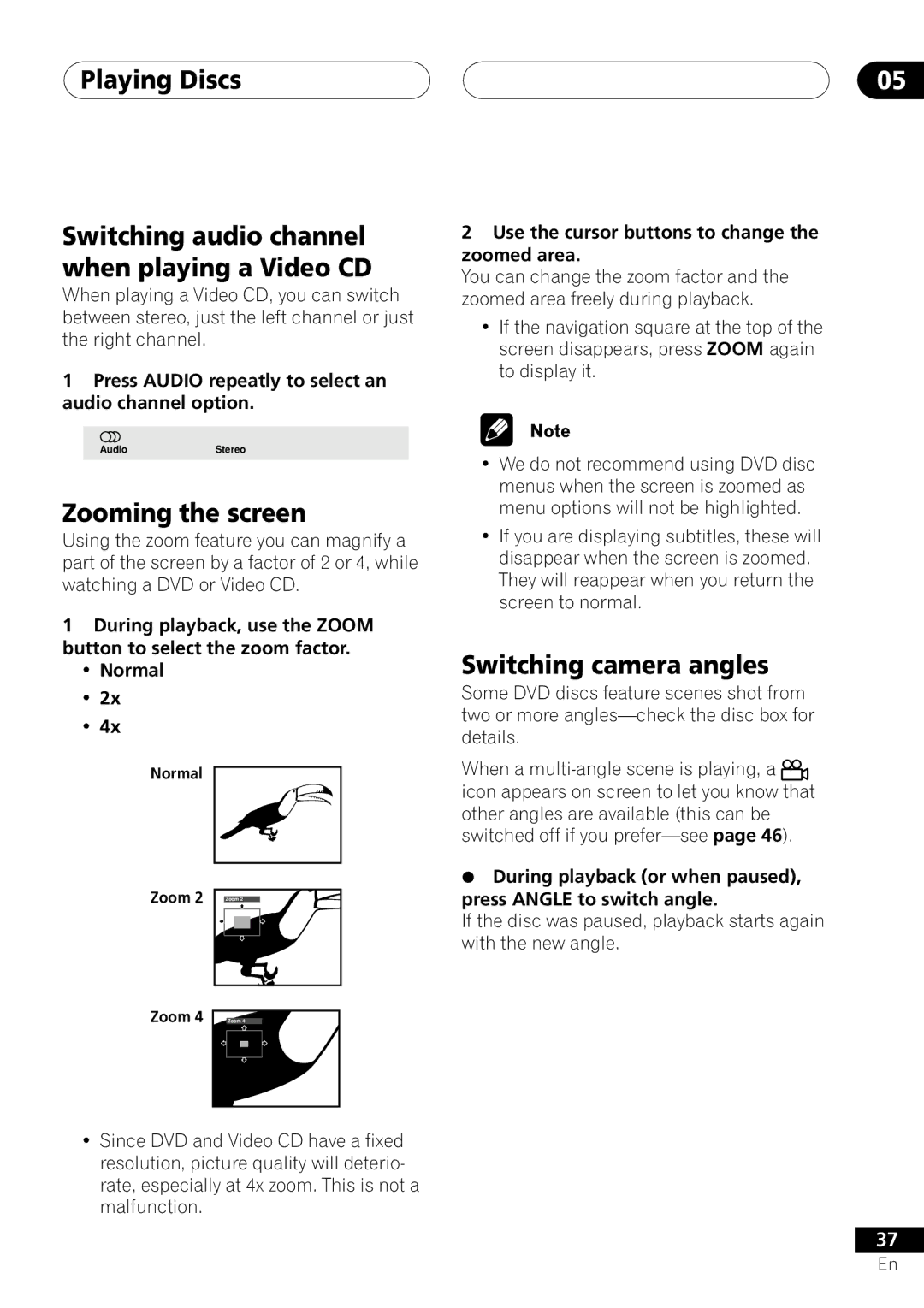Playing Discs
Switching audio channel when playing a Video CD
When playing a Video CD, you can switch between stereo, just the left channel or just the right channel.
1Press AUDIO repeatly to select an audio channel option.
AudioStereo
Zooming the screen
Using the zoom feature you can magnify a part of the screen by a factor of 2 or 4, while watching a DVD or Video CD.
1During playback, use the ZOOM button to select the zoom factor.
•Normal
•2x
•4x
Normal
Zoom 2 | Zoom 2 |
Zoom 4 Zoom 4
05
2Use the cursor buttons to change the zoomed area.
You can change the zoom factor and the zoomed area freely during playback.
•If the navigation square at the top of the screen disappears, press ZOOM again to display it.
•We do not recommend using DVD disc menus when the screen is zoomed as menu options will not be highlighted.
•If you are displaying subtitles, these will disappear when the screen is zoomed. They will reappear when you return the screen to normal.
Switching camera angles
Some DVD discs feature scenes shot from two or more
When a ![]() icon appears on screen to let you know that other angles are available (this can be switched off if you
icon appears on screen to let you know that other angles are available (this can be switched off if you
¶During playback (or when paused), press ANGLE to switch angle.
If the disc was paused, playback starts again with the new angle.
•Since DVD and Video CD have a fixed resolution, picture quality will deterio- rate, especially at 4x zoom. This is not a malfunction.
37
En