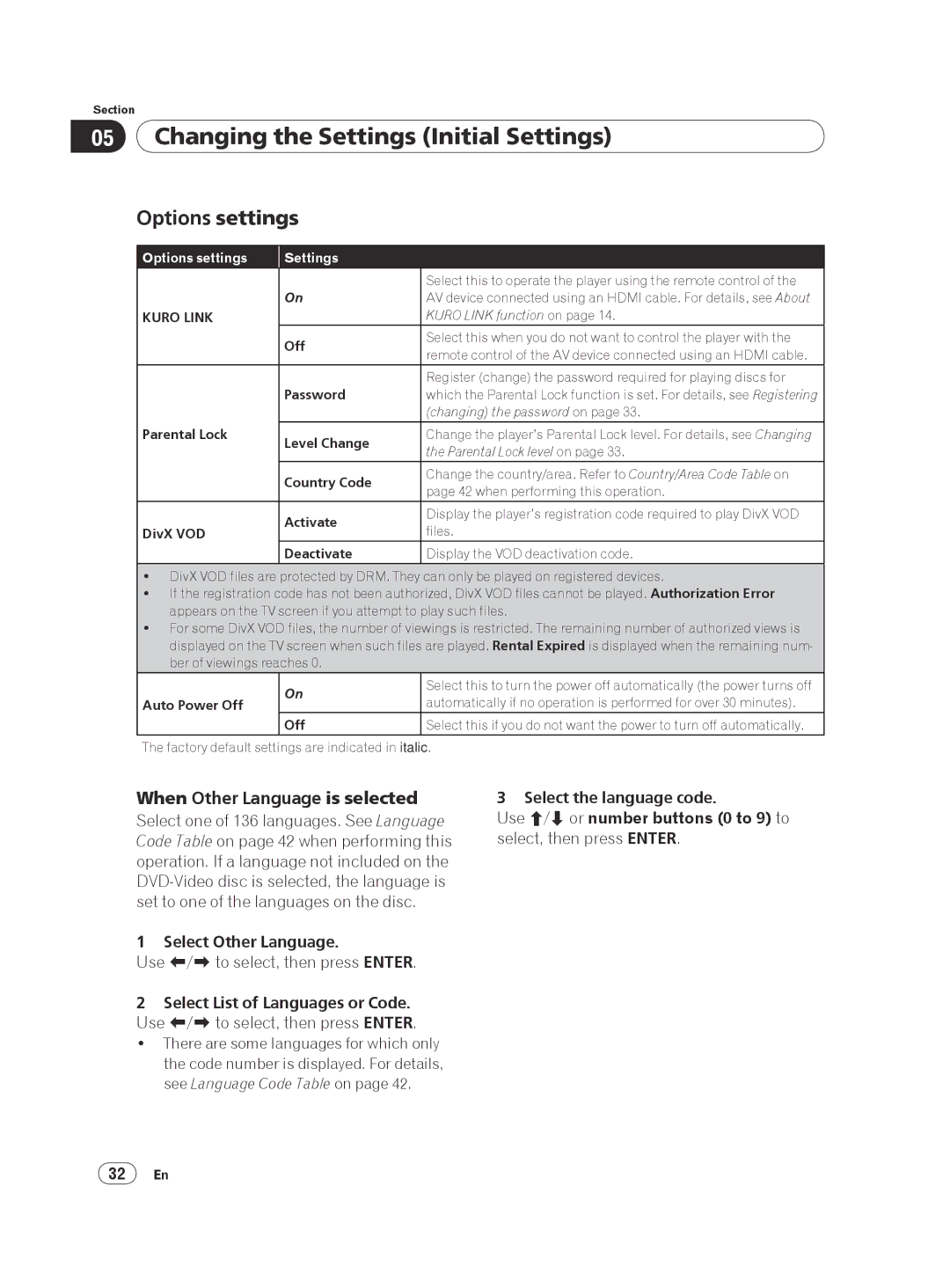Section
05Changing the Settings (Initial Settings)
Options settings
Options settings | Settings |
| |
|
| Select this to operate the player using the remote control of the | |
| On | AV device connected using an HDMI cable. For details, see About | |
KURO LINK |
| KURO LINK function on page 14. | |
| Off | Select this when you do not want to control the player with the | |
| remote control of the AV device connected using an HDMI cable. | ||
|
| ||
|
| Register (change) the password required for playing discs for | |
| Password | which the Parental Lock function is set. For details, see Registering | |
|
| (changing) the password on page 33. | |
Parental Lock | Level Change | Change the player’s Parental Lock level. For details, see Changing | |
| the Parental Lock level on page 33. | ||
|
| ||
| Country Code | Change the country/area. Refer to Country/Area Code Table on | |
| page 42 when performing this operation. | ||
|
| ||
| Activate | Display the player’s registration code required to play DivX VOD | |
DivX VOD | files. | ||
| |||
| Deactivate | Display the VOD deactivation code. |
DivX VOD files are protected by DRM. They can only be played on registered devices.
If the registration code has not been authorized, DivX VOD files cannot be played. Authorization Error appears on the TV screen if you attempt to play such files.
For some DivX VOD files, the number of viewings is restricted. The remaining number of authorized views is displayed on the TV screen when such files are played. Rental Expired is displayed when the remaining num‑ ber of viewings reaches 0.
Auto Power Off
On
Off
Select this to turn the power off automatically (the power turns off automatically if no operation is performed for over 30 minutes).
Select this if you do not want the power to turn off automatically.
The factory default settings are indicated in italic.
When Other Language is selected
Select one of 136 languages. See Language Code Table on page 42 when performing this operation. If a language not included on the DVD‑Video disc is selected, the language is set to one of the languages on the disc.
1 Select Other Language.
Use / to select, then press ENTER.
2Select List of Languages or Code. Use / to select, then press ENTER.
There are some languages for which only the code number is displayed. For details, see Language Code Table on page 42.
3 Select the language code.
Use / or number buttons (0 to 9) to select, then press ENTER.
32En