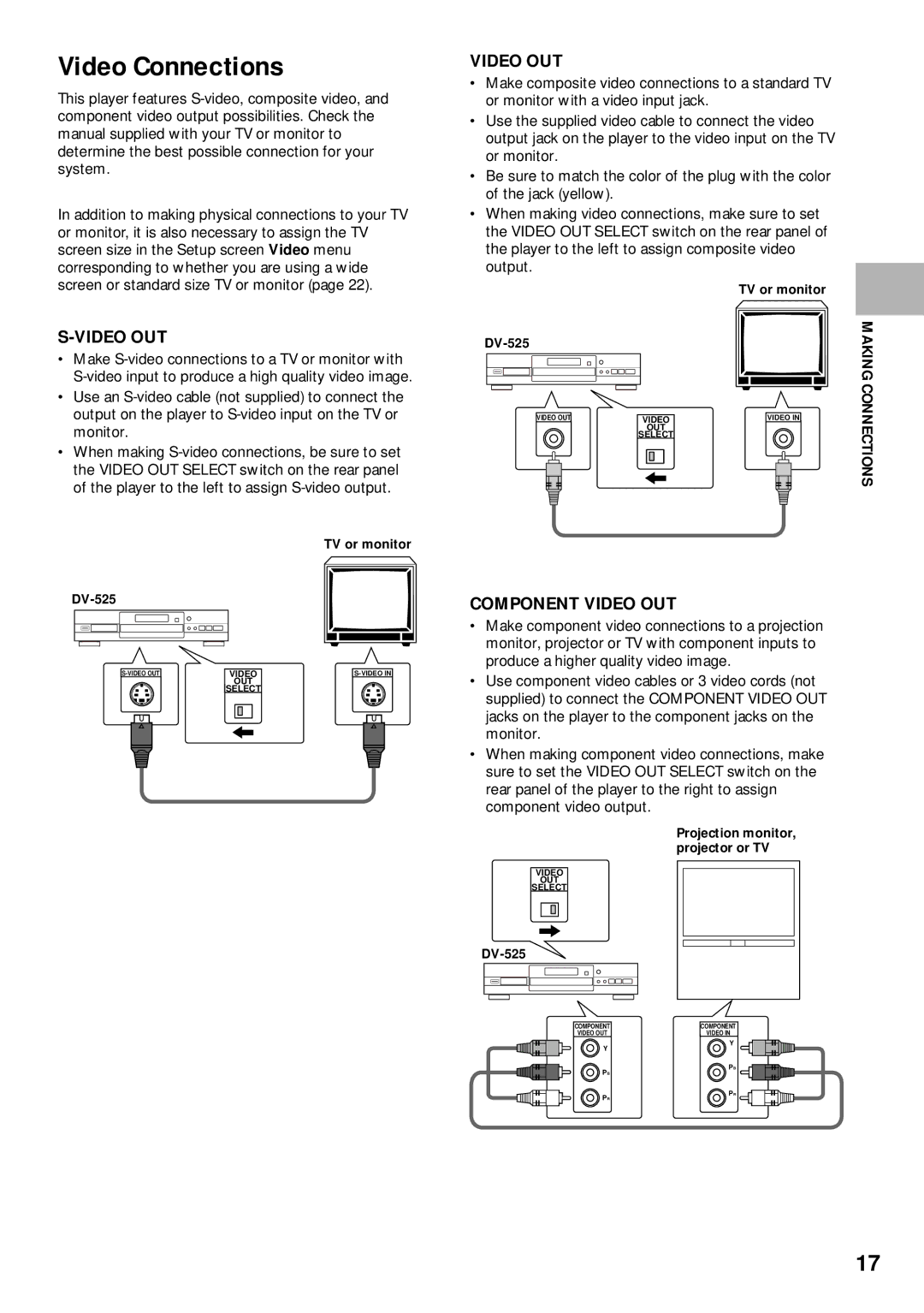Video Connections
This player features
In addition to making physical connections to your TV or monitor, it is also necessary to assign the TV screen size in the Setup screen Video menu corresponding to whether you are using a wide screen or standard size TV or monitor (page 22).
S-VIDEO OUT
•Make
•Use an
•When making
TV or monitor
VIDEO | ||
| OUT |
|
| SELECT |
|
VIDEO OUT
•Make composite video connections to a standard TV or monitor with a video input jack.
•Use the supplied video cable to connect the video output jack on the player to the video input on the TV or monitor.
•Be sure to match the color of the plug with the color of the jack (yellow).
•When making video connections, make sure to set the VIDEO OUT SELECT switch on the rear panel of the player to the left to assign composite video output.
|
| TV or monitor | MAKING |
|
| ||
|
| CONNECTIONS | |
VIDEO OUT | VIDEO | VIDEO IN | |
| OUT |
|
|
| SELECT |
|
|
COMPONENT VIDEO OUT
•Make component video connections to a projection monitor, projector or TV with component inputs to produce a higher quality video image.
•Use component video cables or 3 video cords (not supplied) to connect the COMPONENT VIDEO OUT jacks on the player to the component jacks on the monitor.
•When making component video connections, make sure to set the VIDEO OUT SELECT switch on the rear panel of the player to the right to assign component video output.
Projection monitor, projector or TV
VIDEO
OUT
SELECT
COMPONENT | COMPONENT |
VIDEO OUT | VIDEO IN |
Y | Y |
| |
PB | PB |
| |
PR | PR |
|
17