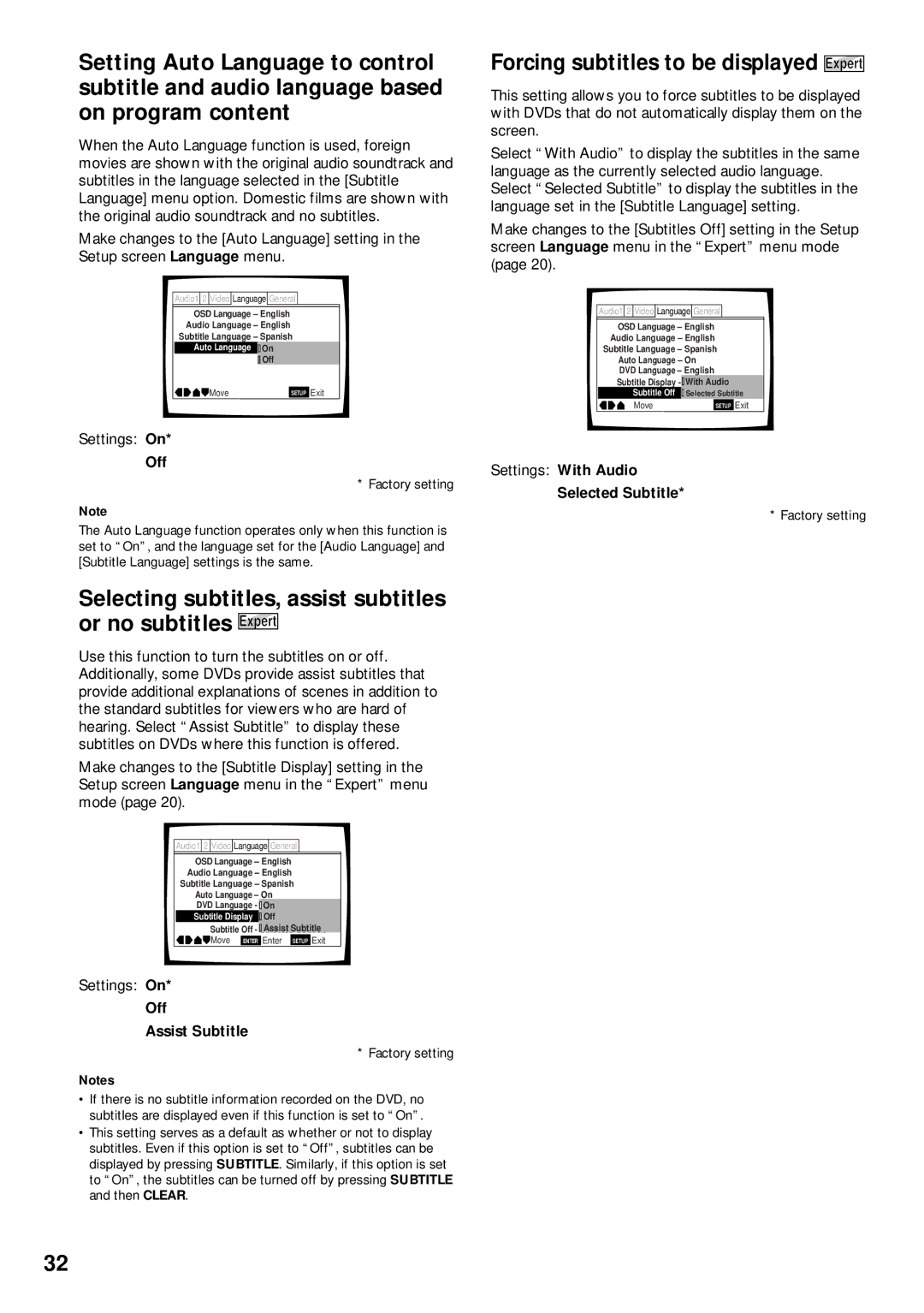Setting Auto Language to control subtitle and audio language based on program content
When the Auto Language function is used, foreign movies are shown with the original audio soundtrack and subtitles in the language selected in the [Subtitle Language] menu option. Domestic films are shown with the original audio soundtrack and no subtitles.
Make changes to the [Auto Language] setting in the Setup screen Language menu.
Audio1 2 Video Language General
OSD Language – English
Audio Language – English
Subtitle Language – Spanish
Auto Language OnOn
![]()
![]() Off
Off
Move | SETUP | Exit |
Settings: On*
Off
* Factory setting
Note
The Auto Language function operates only when this function is set to “On”, and the language set for the [Audio Language] and [Subtitle Language] settings is the same.
Selecting subtitles, assist subtitles or no subtitles Expert
Use this function to turn the subtitles on or off. Additionally, some DVDs provide assist subtitles that provide additional explanations of scenes in addition to the standard subtitles for viewers who are hard of hearing. Select “Assist Subtitle” to display these subtitles on DVDs where this function is offered.
Make changes to the [Subtitle Display] setting in the Setup screen Language menu in the “Expert” menu mode (page 20).
Audio1 2 Video Language General
OSD Language – English
Audio Language – English
Subtitle Language – Spanish
Auto Language – On
DVD Language - EnglishOn
Subtitle Display OnOff
Subtitle Off - SelectedAssist SubtitleSubtitle
![]()
![]()
![]()
![]() Move ENTER Enter SETUP Exit
Move ENTER Enter SETUP Exit
Settings: On*
Off
Assist Subtitle
* Factory setting
Notes
•If there is no subtitle information recorded on the DVD, no subtitles are displayed even if this function is set to “On”.
•This setting serves as a default as whether or not to display subtitles. Even if this option is set to “Off”, subtitles can be displayed by pressing SUBTITLE. Similarly, if this option is set to “On”, the subtitles can be turned off by pressing SUBTITLE and then CLEAR.
Forcing subtitles to be displayed Expert
This setting allows you to force subtitles to be displayed with DVDs that do not automatically display them on the screen.
Select “With Audio” to display the subtitles in the same language as the currently selected audio language. Select “Selected Subtitle” to display the subtitles in the language set in the [Subtitle Language] setting.
Make changes to the [Subtitles Off] setting in the Setup screen Language menu in the “Expert” menu mode (page 20).
Audio1 2 Video Language General
OSD Language – English
Audio Language – English
Subtitle Language – Spanish
Auto Language – On
DVD Language – English
Subtitle Display - ![]() OnWith Audio
OnWith Audio
Subtitle Off |
| SelecSelected SubtitleSub itle | ||
Move |
|
| SETUP | Exit |
Settings: With Audio
Selected Subtitle*
* Factory setting
32