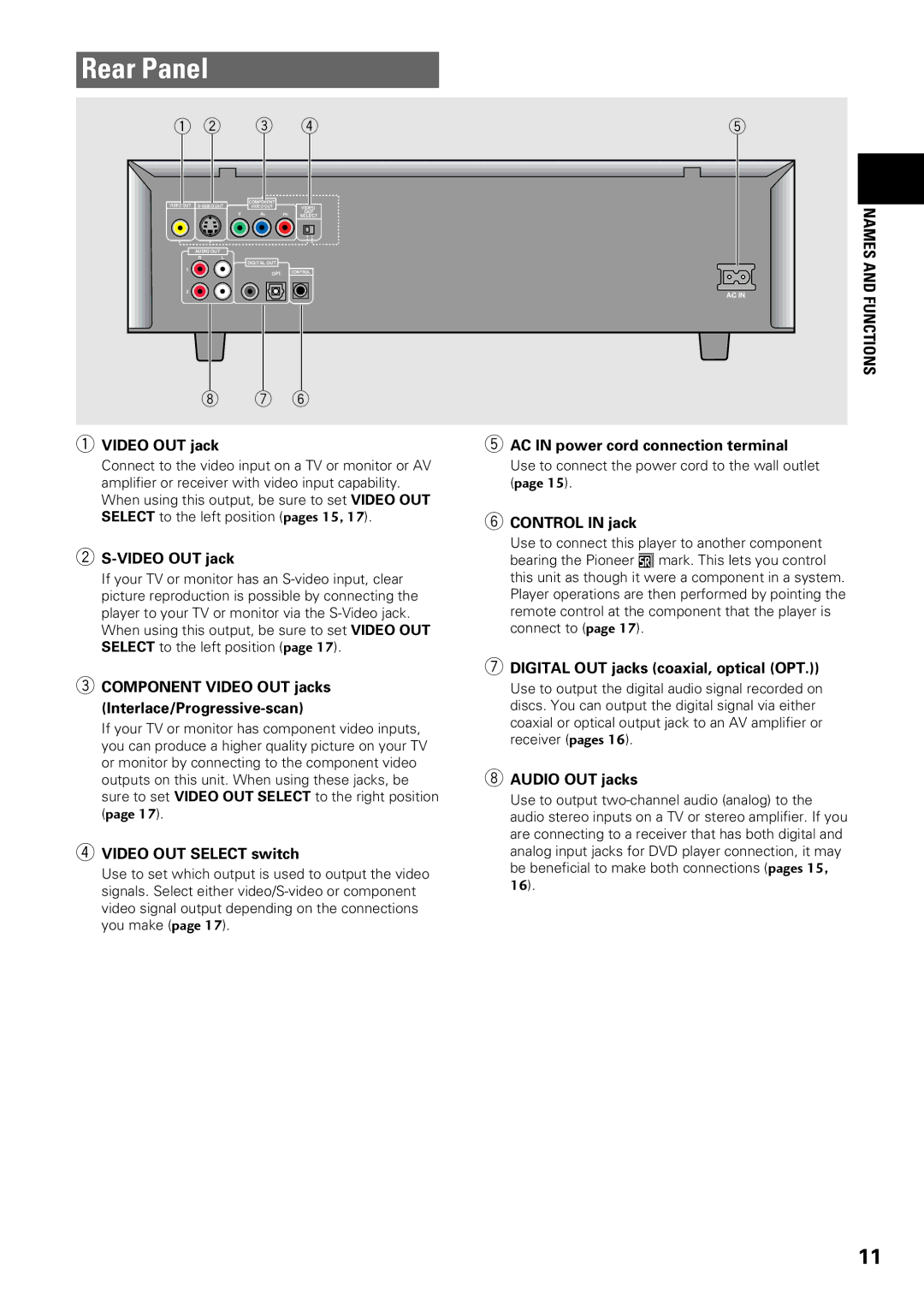Rear Panel
1 2 |
| 3 |
| 4 | 5 | |
VIDEO OUT | COMPONENT |
|
|
| ||
VIDEO OUT |
| VIDEO |
| |||
|
| Y | PB | PR | OUT |
|
|
| SELECT |
| |||
| AUDIO OUT |
|
|
|
|
|
| R | L | DIGITAL OUT |
|
|
|
|
|
|
|
|
| |
1 |
|
| OPT. |
| CONTROL |
|
|
|
|
|
| ||
2 |
|
|
|
|
| AC IN |
|
|
|
|
|
| |
8 7 6
NAMES AND FUNCTIONS
1VIDEO OUT jack
Connect to the video input on a TV or monitor or AV amplifier or receiver with video input capability. When using this output, be sure to set VIDEO OUT SELECT to the left position (pages 15, 17).
2
If your TV or monitor has an
5AC IN power cord connection terminal Use to connect the power cord to the wall outlet (page 15).
6CONTROL IN jack
Use to connect this player to another component bearing the Pioneer ë mark. This lets you control this unit as though it were a component in a system. Player operations are then performed by pointing the remote control at the component that the player is connect to (page 17).
3COMPONENT VIDEO OUT jacks (Interlace/Progressive-scan)
If your TV or monitor has component video inputs, you can produce a higher quality picture on your TV or monitor by connecting to the component video outputs on this unit. When using these jacks, be sure to set VIDEO OUT SELECT to the right position (page 17).
4VIDEO OUT SELECT switch
Use to set which output is used to output the video signals. Select either
7DIGITAL OUT jacks (coaxial, optical (OPT.)) Use to output the digital audio signal recorded on discs. You can output the digital signal via either coaxial or optical output jack to an AV amplifier or receiver (pages 16).
8AUDIO OUT jacks
Use to output
11