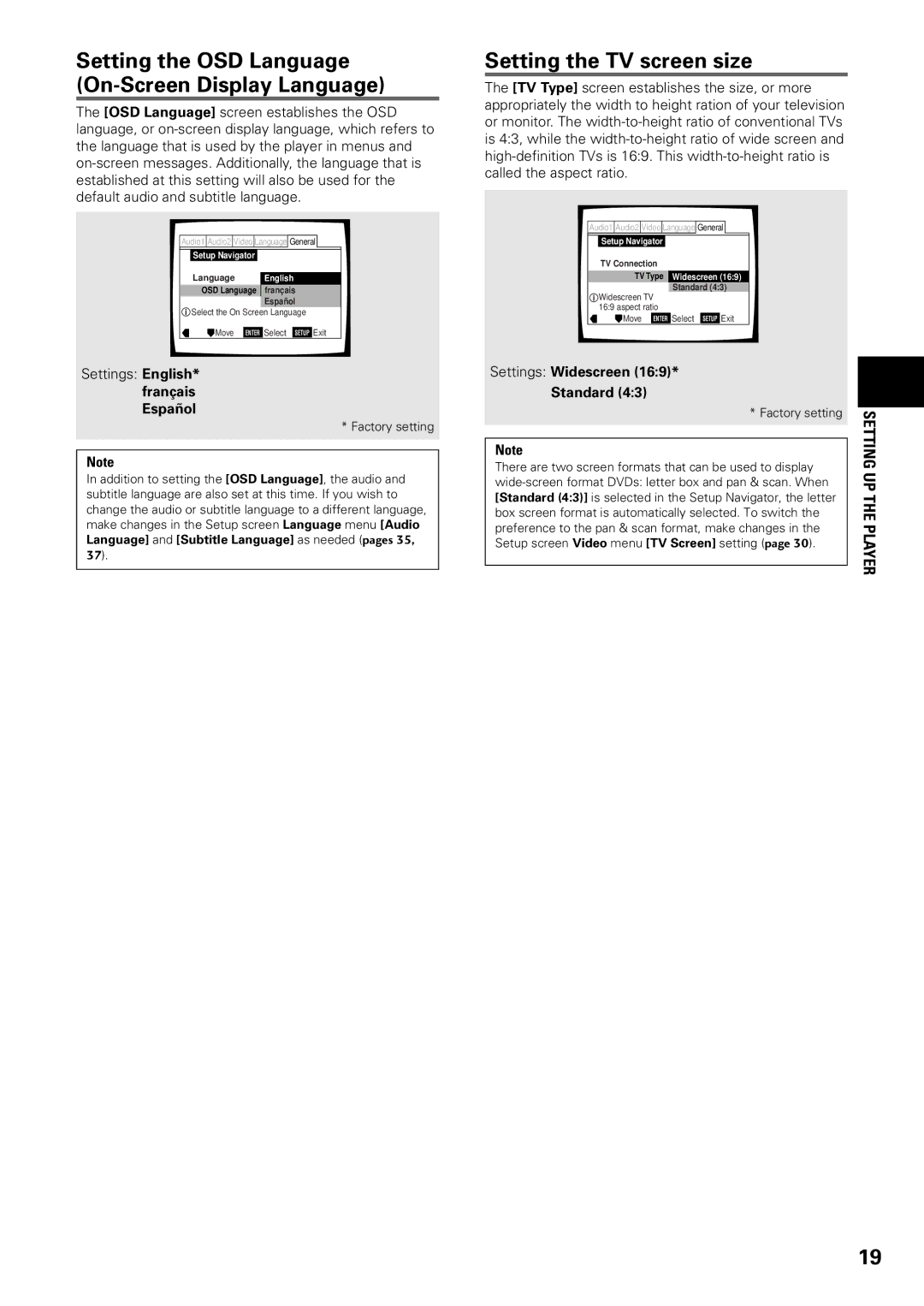Setting the OSD Language (On-Screen Display Language)
The [OSD Language] screen establishes the OSD language, or
Audio1 Audio2 Video Language![]()
![]() General
General
Setup Navigator
Language English
OSD Language franç ais
Españ ol
![]() Select the On Screen Language
Select the On Screen Language
Move ENTER Select SETUP Exit
Settings: English*
français
Español
* Factory setting
Note
In addition to setting the [OSD Language], the audio and subtitle language are also set at this time. If you wish to change the audio or subtitle language to a different language, make changes in the Setup screen Language menu [Audio Language] and [Subtitle Language] as needed (pages 35, 37).
Setting the TV screen size
The [TV Type] screen establishes the size, or more appropriately the width to height ration of your television or monitor. The
Audio1 Audio2 Video Language![]()
![]() General
General
Setup Navigator
TV Connection
TV Type Widescreen (16:9)
Standard (4:3)
![]() Widescreen TV 16:9 aspect ratio
Widescreen TV 16:9 aspect ratio
![]() Move ENTER Select SETUP Exit
Move ENTER Select SETUP Exit
Settings: Widescreen (16:9)*
Standard (4:3)
* Factory setting | SETTING | |
| ||
Note | ||
| ||
There are two screen formats that can be used to display | UP | |
| ||
[Standard (4:3)] is selected in the Setup Navigator, the letter | THE | |
box screen format is automatically selected. To switch the | ||
preference to the pan & scan format, make changes in the | PLAYER | |
Setup screen Video menu [TV Screen] setting (page 30). | ||
| ||
|
|
19