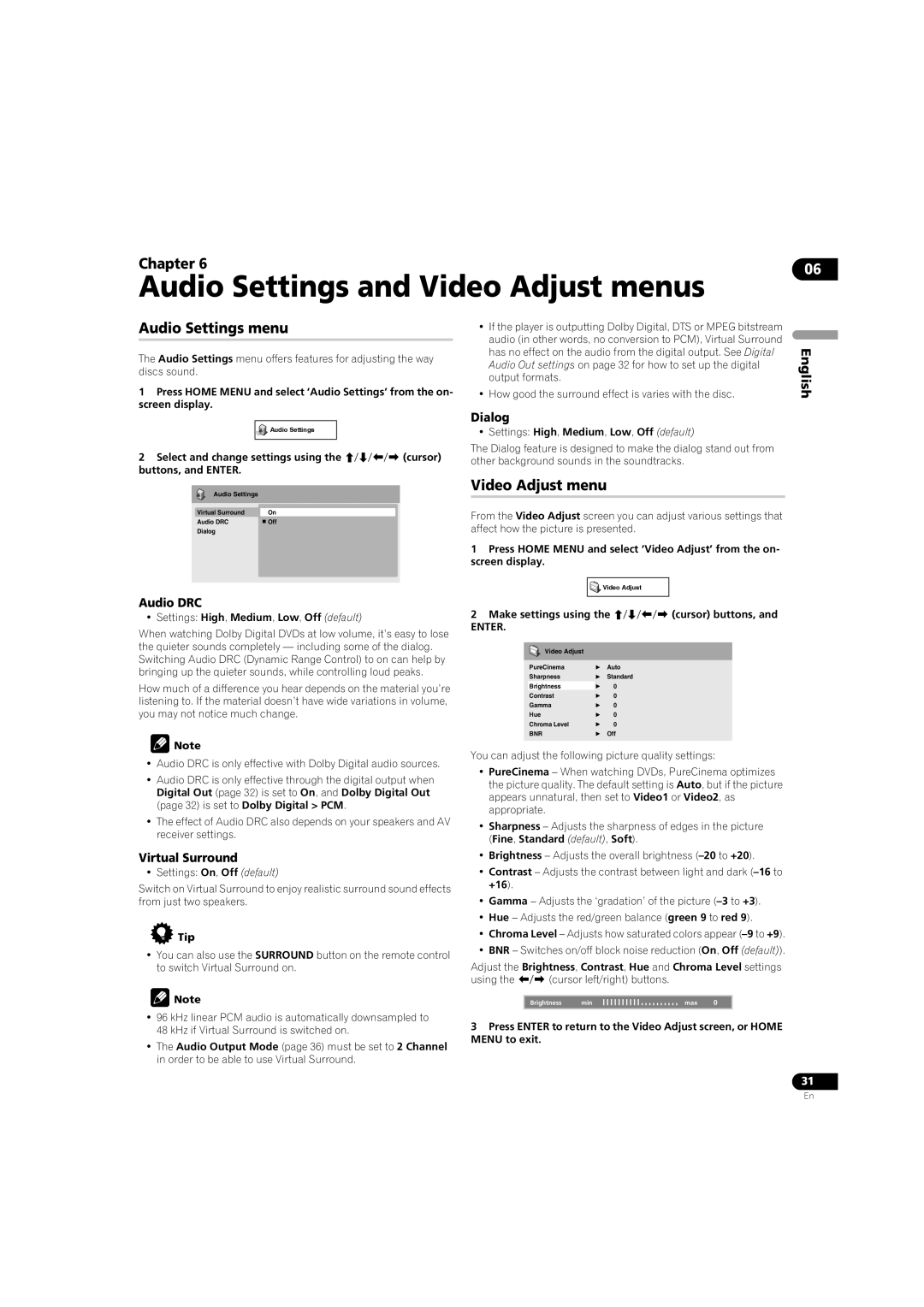DV-LX50 specifications
The Pioneer DV-LX50 is a premium multi-format DVD player that encapsulates advanced technology and high-quality audio-visual performance, making it a standout choice for home theater enthusiasts. Launched in the early 2000s, it offers a sophisticated blend of features designed to enhance the viewing and listening experience.One of the primary features of the DV-LX50 is its ability to play a diverse range of disc formats. This player supports standard DVD-Video, DVD-Audio, CD, and CD-R/RW, ensuring compatibility with most disc collections. The DV-LX50 excels in delivering exceptional video quality thanks to its high-quality video circuitry that incorporates advanced decoding technologies, including progressive scan capability. This allows for smoother motion and improved clarity, making it ideal for displaying films and videos on high-definition screens.
Audio performance is another strong suit of the DV-LX50. It utilizes sophisticated audio decoding technologies such as Dolby Digital, DTS, and Advanced Resolution Audio to provide rich, immersive sound. The player is equipped with high-quality Burr-Brown DACs, which contribute to its exceptional audio fidelity, whether you are listening to your favorite CDs or the latest DVD-Audio releases.
A notable characteristic of the DV-LX50 is its robust build quality and design. Constructed with a solid chassis, it minimizes vibration and resonance, which can negatively affect sound quality. Additionally, the player features multiple outputs, including component video, S-video, and composite video outputs, providing flexibility in connecting to various display systems.
The user-friendly interface of the DV-LX50 enhances the overall experience. The well-designed remote control allows for easy navigation through menus and settings, and the player includes features like direct track access and programmable playback options. Moreover, its sleek aesthetics blend seamlessly into any home entertainment setup, appealing to both style and functionality.
In conclusion, the Pioneer DV-LX50 is a versatile, high-performance DVD player that combines a wide range of disc compatibility with superior audio and video technologies. Its thoughtful design and advanced features make it a valuable addition for anyone seeking to elevate their home entertainment experience. Whether you’re a movie buff or an audiophile, the DV-LX50 is engineered to impress and deliver quality.