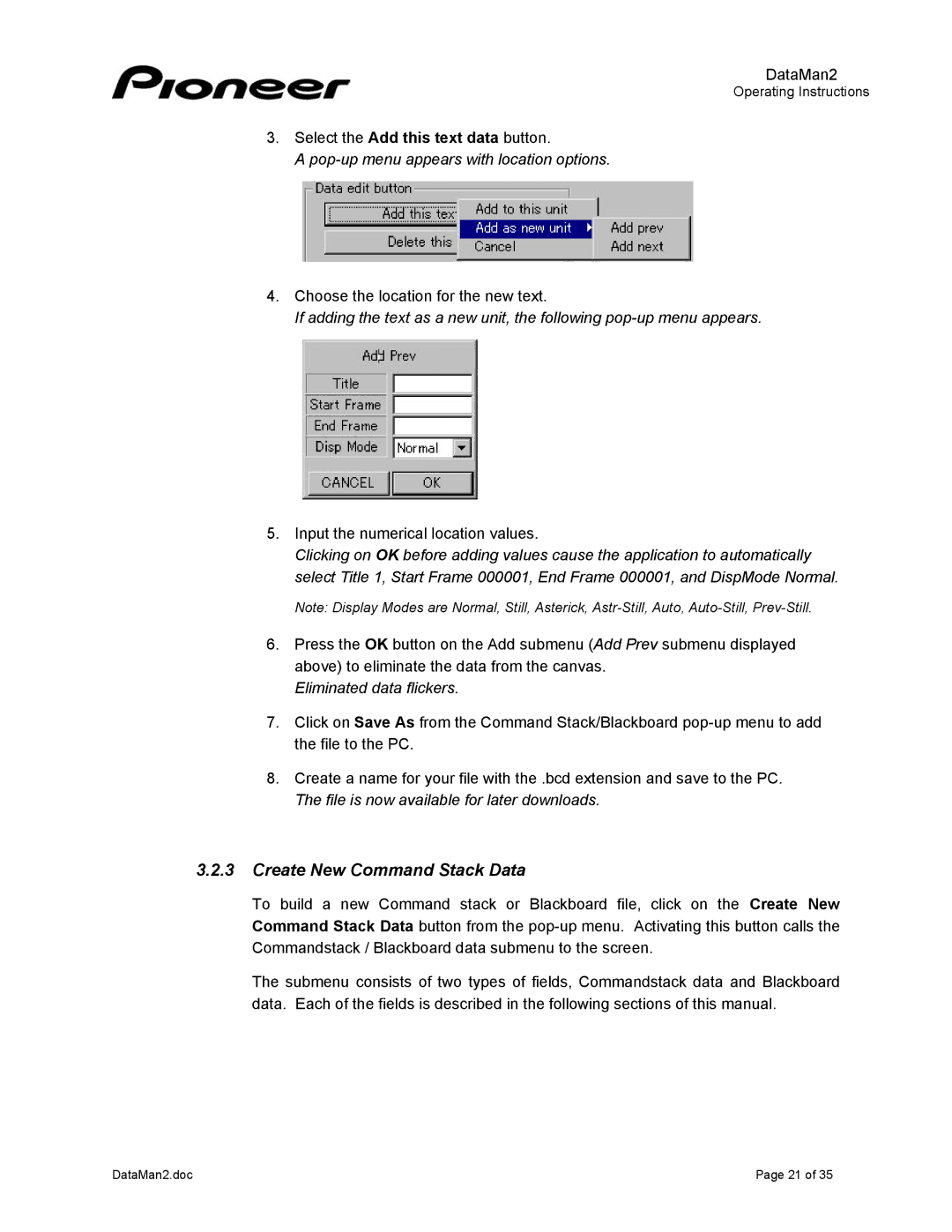DVD-V7400 specifications
The Pioneer DVD-V7400 is a professional-grade DVD player that has gained recognition for its robust performance and versatility in various applications, especially in the fields of broadcasting, presentation, and event production. Released as part of Pioneer's renowned lineup of video playback equipment, the DVD-V7400 boasts several advanced features and technologies that set it apart from consumer-grade players.One of the key characteristics of the DVD-V7400 is its ability to play a wide range of disc formats, including DVD-Video, DVD-R, DVD-RW, DVD+R, and DVD+RW. This compatibility makes it a reliable choice for professionals who need to work with different media types. The player also supports CD audio playback, ensuring it can handle various formats used in different contexts.
In terms of video output, the DVD-V7400 is equipped with both component and composite outputs, allowing for high-quality video signal transmission. The player supports multiple video standards, including NTSC and PAL, enhancing its adaptability in international markets. The integrated digital to analog converter (DAC) ensures that audio playback retains clarity and depth, which is crucial in professional settings where sound quality is paramount.
Another impressive feature of the DVD-V7400 is its comprehensive playback functions. It supports discreet chapter selection, instant replay, and frame-by-frame playback, providing operators with precise control over video content. These features are particularly advantageous during live presentations or events where timing and accuracy are essential.
Built for durability, the DVD-V7400 is designed to withstand the rigors of continuous use in professional environments. Its robust construction and high-quality components ensure longevity, making it a cost-effective investment for businesses and institutions.
In addition to its playback capabilities, the DVD-V7400 includes useful features such as programmable playback sequences, which allow for customized presentations and automated show setups. The player’s RS-232C interface enables remote control operation, facilitating integration into larger AV setups and professional control systems.
Overall, the Pioneer DVD-V7400 stands out as a reliable and feature-rich player, making it an excellent choice for professionals who require consistent performance and quality in their video playback solutions. With its wide compatibility, robust features, and ease of use, the DVD-V7400 continues to be a trusted option in the industry.