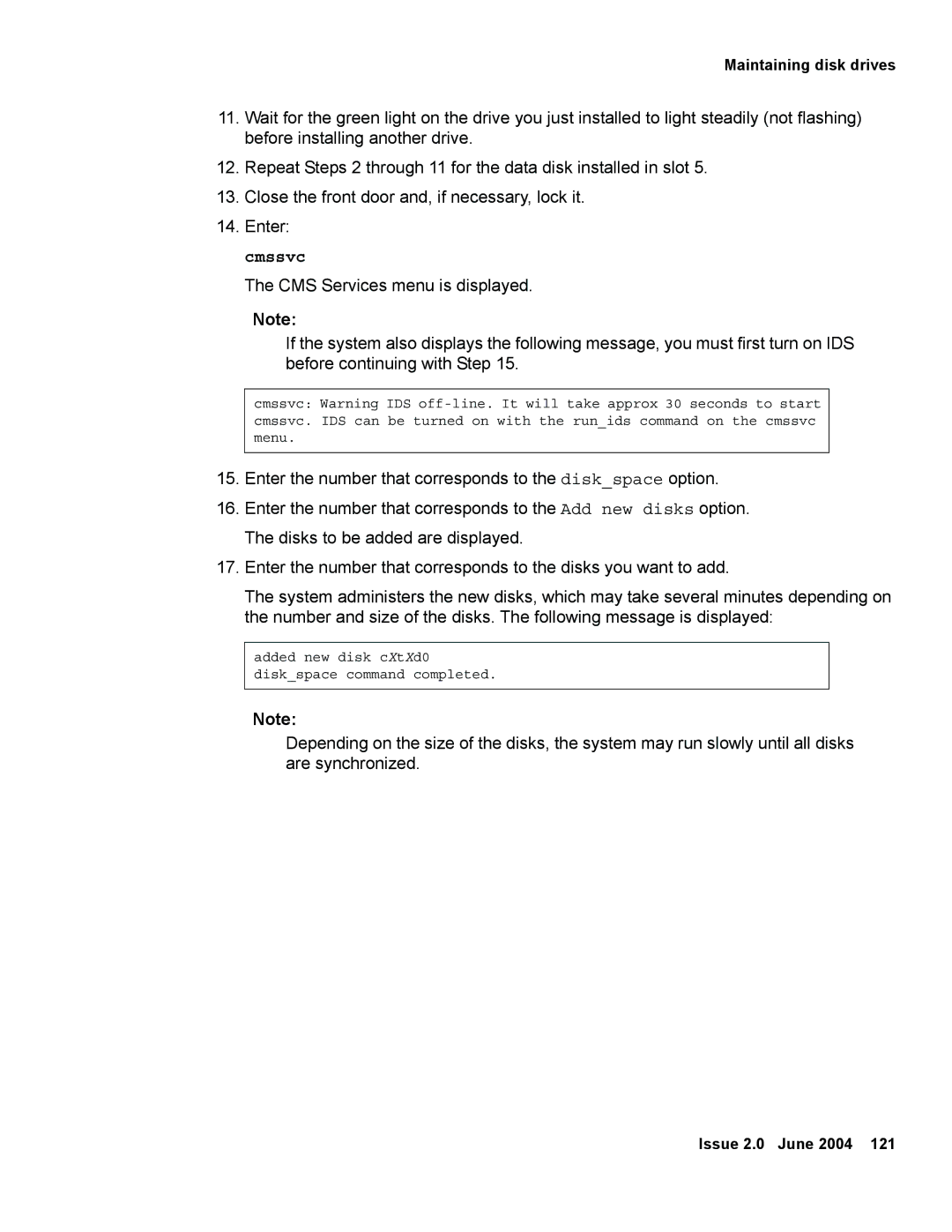Maintaining disk drives
11.Wait for the green light on the drive you just installed to light steadily (not flashing) before installing another drive.
12.Repeat Steps 2 through 11 for the data disk installed in slot 5.
13.Close the front door and, if necessary, lock it.
14.Enter: cmssvc
The CMS Services menu is displayed.
Note:
If the system also displays the following message, you must first turn on IDS before continuing with Step 15.
cmssvc: Warning IDS
15.Enter the number that corresponds to the disk_space option.
16.Enter the number that corresponds to the Add new disks option. The disks to be added are displayed.
17.Enter the number that corresponds to the disks you want to add.
The system administers the new disks, which may take several minutes depending on the number and size of the disks. The following message is displayed:
added new disk cXtXd0
disk_space command completed.
Note:
Depending on the size of the disks, the system may run slowly until all disks are synchronized.
Issue 2.0 June 2004 121