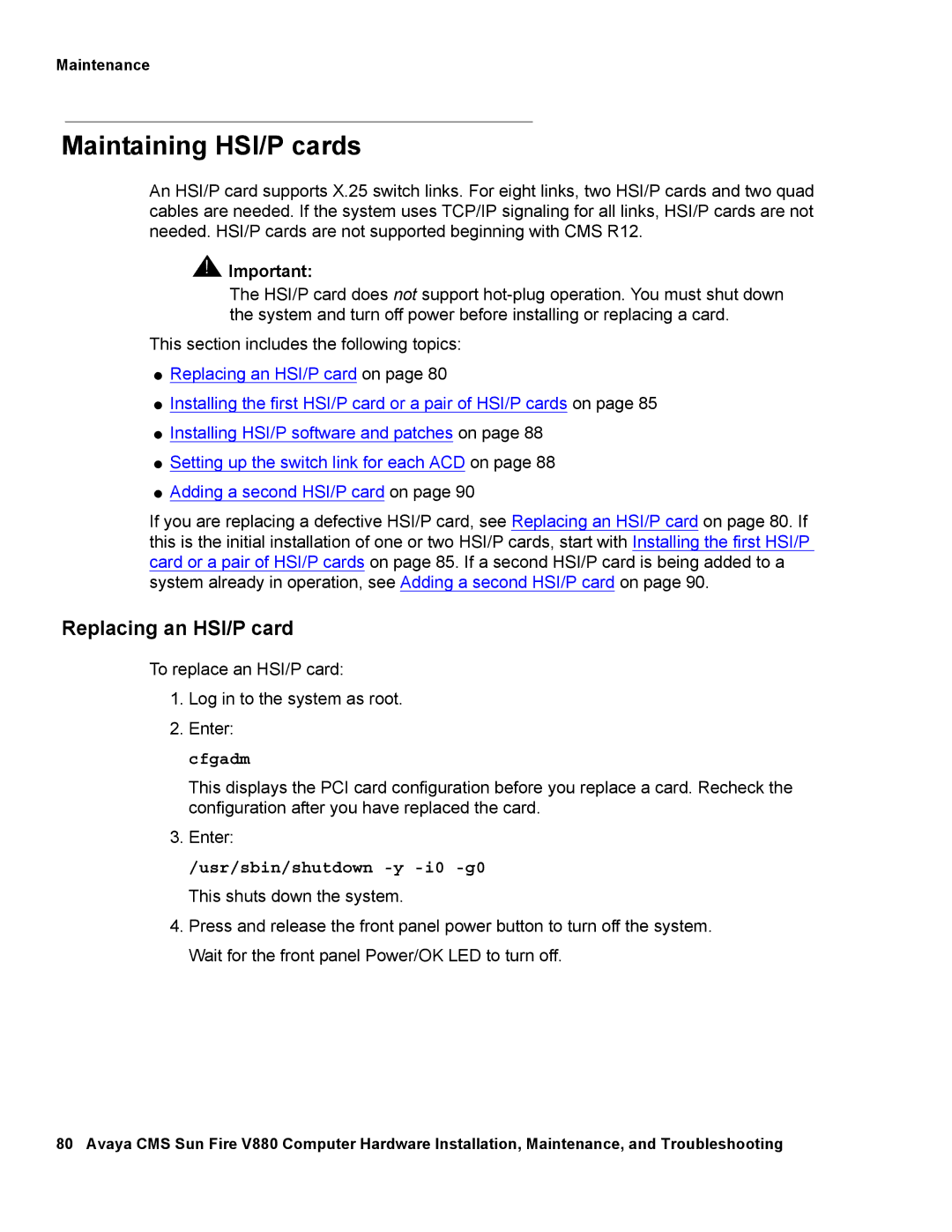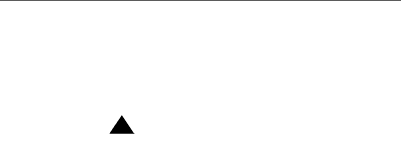
Maintenance
Maintaining HSI/P cards
An HSI/P card supports X.25 switch links. For eight links, two HSI/P cards and two quad cables are needed. If the system uses TCP/IP signaling for all links, HSI/P cards are not needed. HSI/P cards are not supported beginning with CMS R12.
!![]() Important:
Important:
The HSI/P card does not support
This section includes the following topics:
●Replacing an HSI/P card on page 80
●Installing the first HSI/P card or a pair of HSI/P cards on page 85
●Installing HSI/P software and patches on page 88
●Setting up the switch link for each ACD on page 88
●Adding a second HSI/P card on page 90
If you are replacing a defective HSI/P card, see Replacing an HSI/P card on page 80. If this is the initial installation of one or two HSI/P cards, start with Installing the first HSI/P card or a pair of HSI/P cards on page 85. If a second HSI/P card is being added to a system already in operation, see Adding a second HSI/P card on page 90.
Replacing an HSI/P card
To replace an HSI/P card:
1.Log in to the system as root.
2.Enter: cfgadm
This displays the PCI card configuration before you replace a card. Recheck the configuration after you have replaced the card.
3.Enter:
/usr/sbin/shutdown -y -i0 -g0
This shuts down the system.
4.Press and release the front panel power button to turn off the system. Wait for the front panel Power/OK LED to turn off.
80 Avaya CMS Sun Fire V880 Computer Hardware Installation, Maintenance, and Troubleshooting