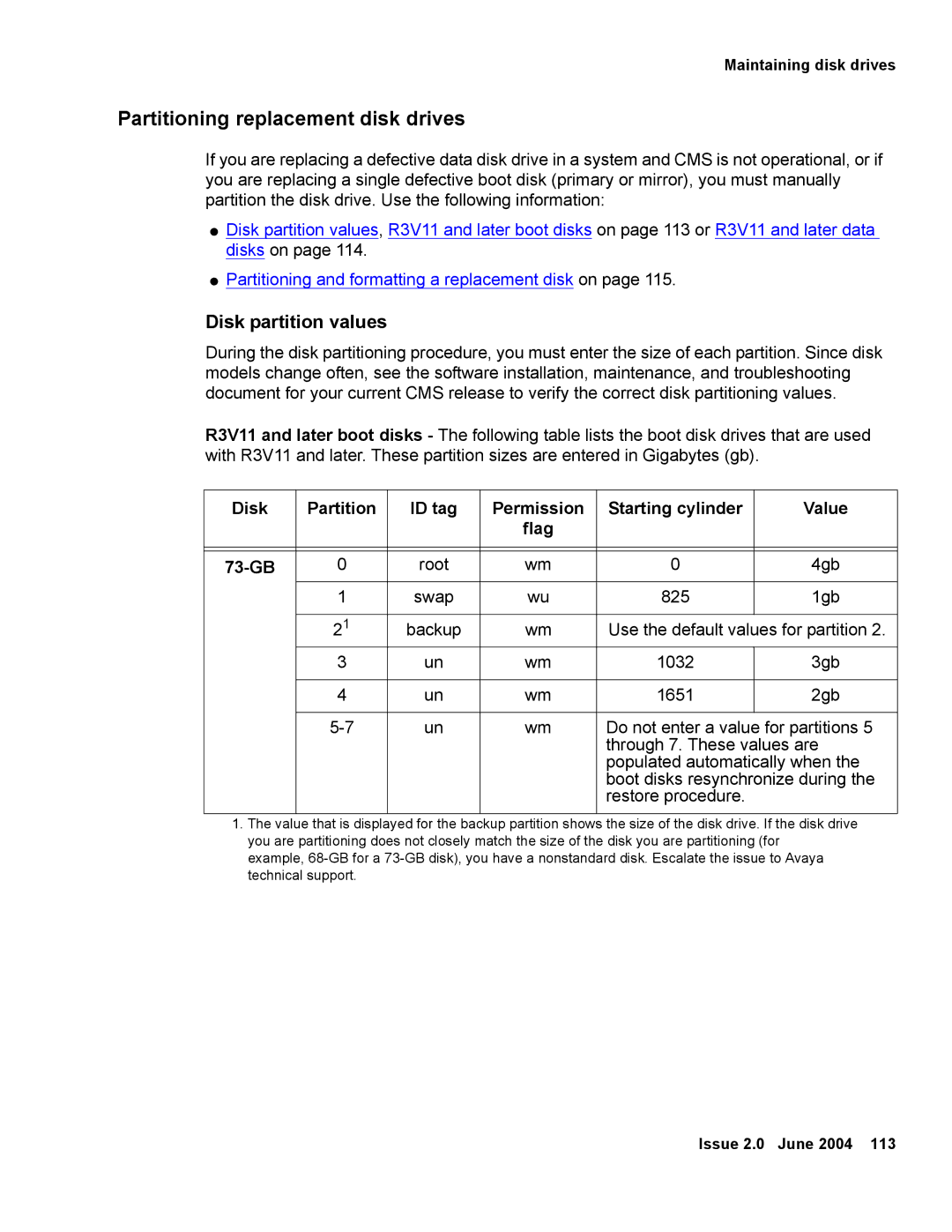Maintaining disk drives
Partitioning replacement disk drives
If you are replacing a defective data disk drive in a system and CMS is not operational, or if you are replacing a single defective boot disk (primary or mirror), you must manually partition the disk drive. Use the following information:
●Disk partition values, R3V11 and later boot disks on page 113 or R3V11 and later data disks on page 114.
●Partitioning and formatting a replacement disk on page 115.
Disk partition values
During the disk partitioning procedure, you must enter the size of each partition. Since disk models change often, see the software installation, maintenance, and troubleshooting document for your current CMS release to verify the correct disk partitioning values.
R3V11 and later boot disks - The following table lists the boot disk drives that are used with R3V11 and later. These partition sizes are entered in Gigabytes (gb).
Disk | Partition | ID tag | Permission | Starting cylinder | Value |
|
|
| flag |
|
|
|
|
|
|
|
|
|
|
|
|
|
|
0 | root | wm | 0 | 4gb | |
| 1 | swap | wu | 825 | 1gb |
|
|
|
|
|
|
| 21 | backup | wm | Use the default values for partition 2. | |
| 3 | un | wm | 1032 | 3gb |
|
|
|
|
|
|
| 4 | un | wm | 1651 | 2gb |
|
|
|
|
|
|
| un | wm | Do not enter a value for partitions 5 | ||
|
|
|
| through 7. These values are | |
|
|
|
| populated automatically when the | |
|
|
|
| boot disks resynchronize during the | |
|
|
|
| restore procedure. |
|
|
|
|
|
|
|
1.The value that is displayed for the backup partition shows the size of the disk drive. If the disk drive you are partitioning does not closely match the size of the disk you are partitioning (for example,
Issue 2.0 June 2004 113