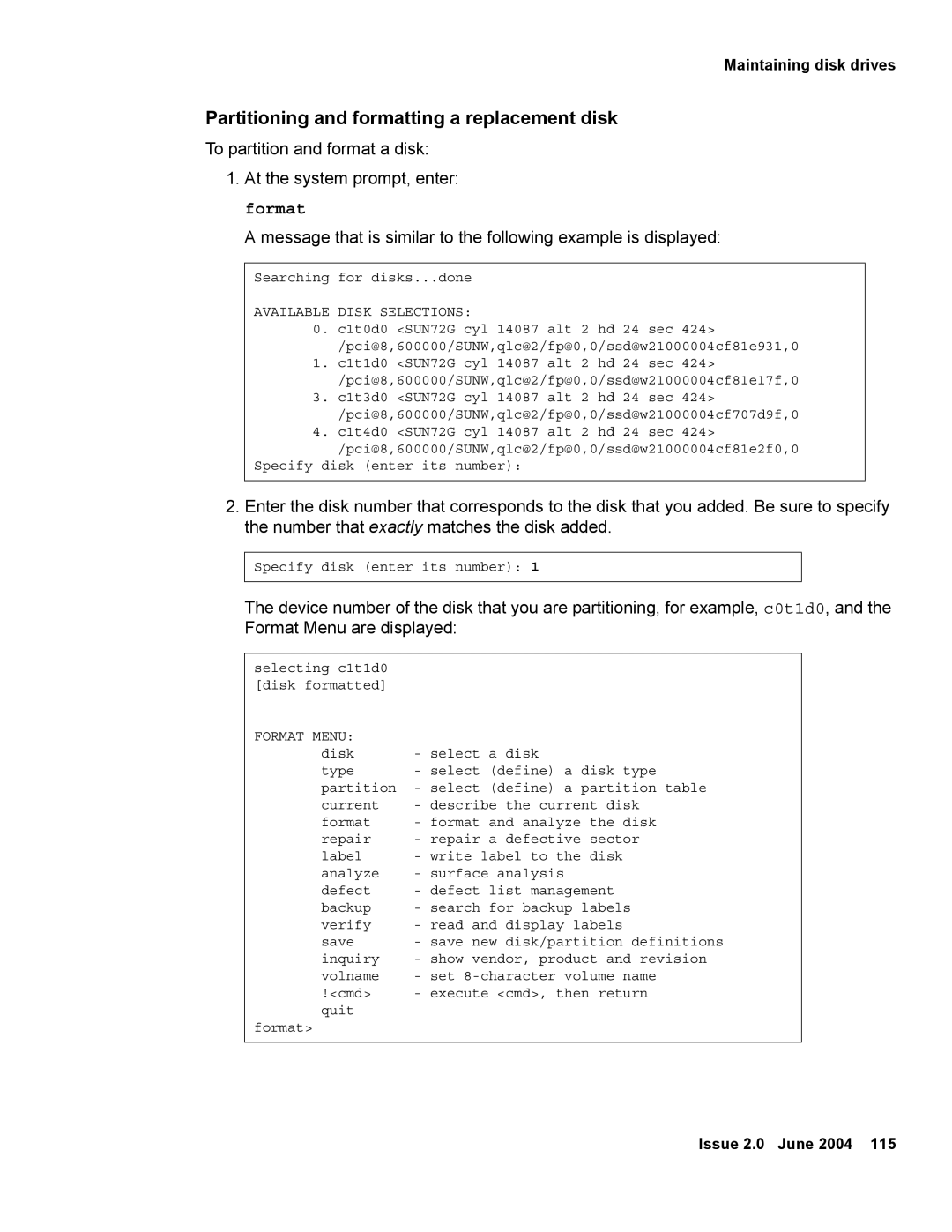Maintaining disk drives
Partitioning and formatting a replacement disk
To partition and format a disk:
1.At the system prompt, enter: format
A message that is similar to the following example is displayed:
Searching for disks...done
AVAILABLE DISK SELECTIONS:
0.c1t0d0 <SUN72G cyl 14087 alt 2 hd 24 sec 424> /pci@8,600000/SUNW,qlc@2/fp@0,0/ssd@w21000004cf81e931,0
1.c1t1d0 <SUN72G cyl 14087 alt 2 hd 24 sec 424>
/pci@8,600000/SUNW,qlc@2/fp@0,0/ssd@w21000004cf81e17f,0
3.c1t3d0 <SUN72G cyl 14087 alt 2 hd 24 sec 424> /pci@8,600000/SUNW,qlc@2/fp@0,0/ssd@w21000004cf707d9f,0
4.c1t4d0 <SUN72G cyl 14087 alt 2 hd 24 sec 424> /pci@8,600000/SUNW,qlc@2/fp@0,0/ssd@w21000004cf81e2f0,0
Specify disk (enter its number):
2.Enter the disk number that corresponds to the disk that you added. Be sure to specify the number that exactly matches the disk added.
Specify disk (enter its number): 1
The device number of the disk that you are partitioning, for example, c0t1d0, and the Format Menu are displayed:
selecting c1t1d0 [disk formatted]
FORMAT MENU: |
|
disk | - select a disk |
type | - select (define) a disk type |
partition | - select (define) a partition table |
current | - describe the current disk |
format | - format and analyze the disk |
repair | - repair a defective sector |
label | - write label to the disk |
analyze | - surface analysis |
defect | - defect list management |
backup | - search for backup labels |
verify | - read and display labels |
save | - save new disk/partition definitions |
inquiry | - show vendor, product and revision |
volname | - set |
!<cmd> | - execute <cmd>, then return |
quit |
|
format> |
|
Issue 2.0 June 2004 115