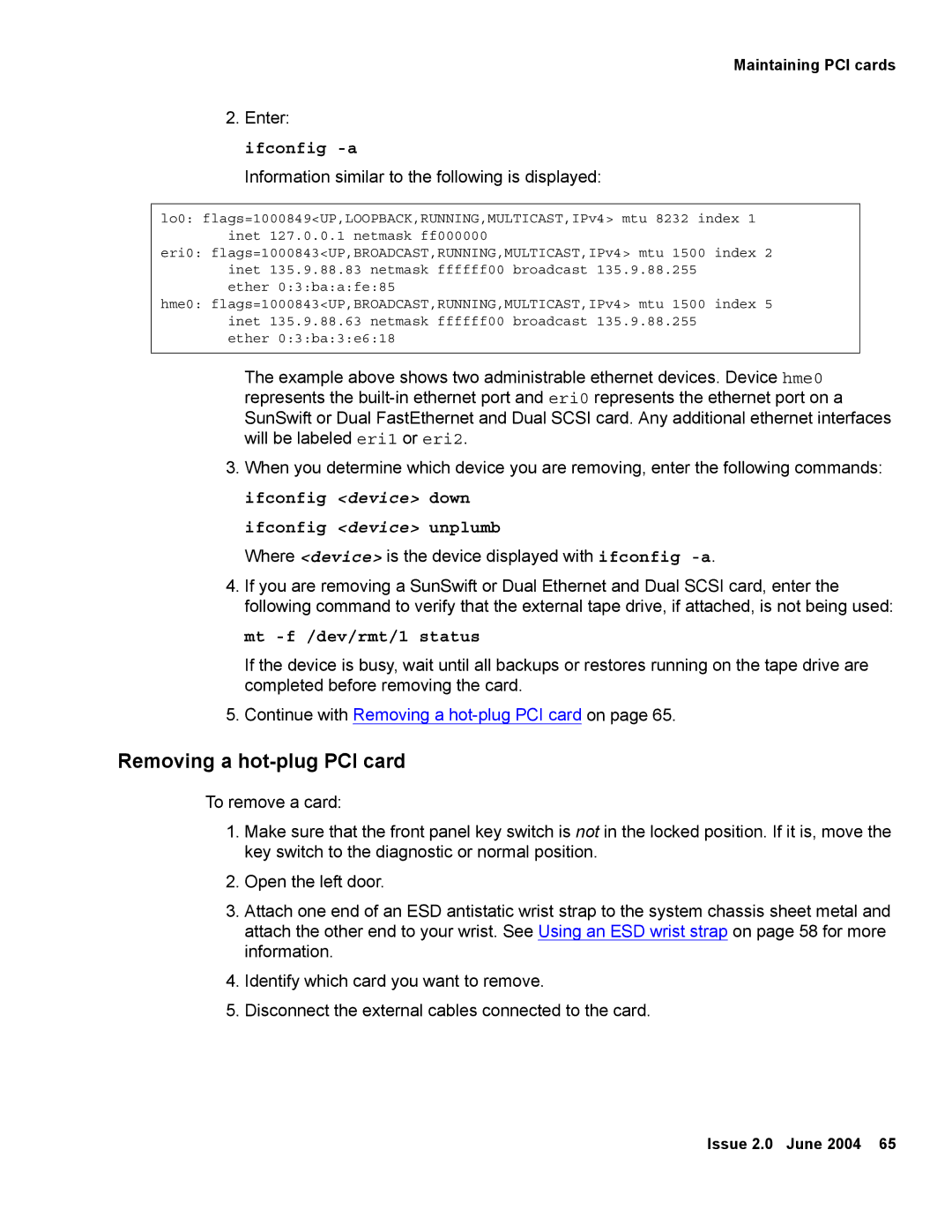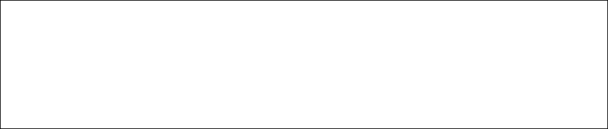
Maintaining PCI cards
2.Enter: ifconfig
Information similar to the following is displayed:
lo0: flags=1000849<UP,LOOPBACK,RUNNING,MULTICAST,IPv4> mtu 8232 index 1 inet 127.0.0.1 netmask ff000000
eri0: flags=1000843<UP,BROADCAST,RUNNING,MULTICAST,IPv4> mtu 1500 index 2 inet 135.9.88.83 netmask ffffff00 broadcast 135.9.88.255
ether 0:3:ba:a:fe:85
hme0: flags=1000843<UP,BROADCAST,RUNNING,MULTICAST,IPv4> mtu 1500 index 5 inet 135.9.88.63 netmask ffffff00 broadcast 135.9.88.255
ether 0:3:ba:3:e6:18
The example above shows two administrable ethernet devices. Device hme0 represents the
3.When you determine which device you are removing, enter the following commands: ifconfig <device> down
ifconfig <device> unplumb
Where <device> is the device displayed with ifconfig
4.If you are removing a SunSwift or Dual Ethernet and Dual SCSI card, enter the following command to verify that the external tape drive, if attached, is not being used:
mt -f /dev/rmt/1 status
If the device is busy, wait until all backups or restores running on the tape drive are completed before removing the card.
5.Continue with Removing a
Removing a hot-plug PCI card
To remove a card:
1.Make sure that the front panel key switch is not in the locked position. If it is, move the key switch to the diagnostic or normal position.
2.Open the left door.
3.Attach one end of an ESD antistatic wrist strap to the system chassis sheet metal and attach the other end to your wrist. See Using an ESD wrist strap on page 58 for more information.
4.Identify which card you want to remove.
5.Disconnect the external cables connected to the card.
Issue 2.0 June 2004 65