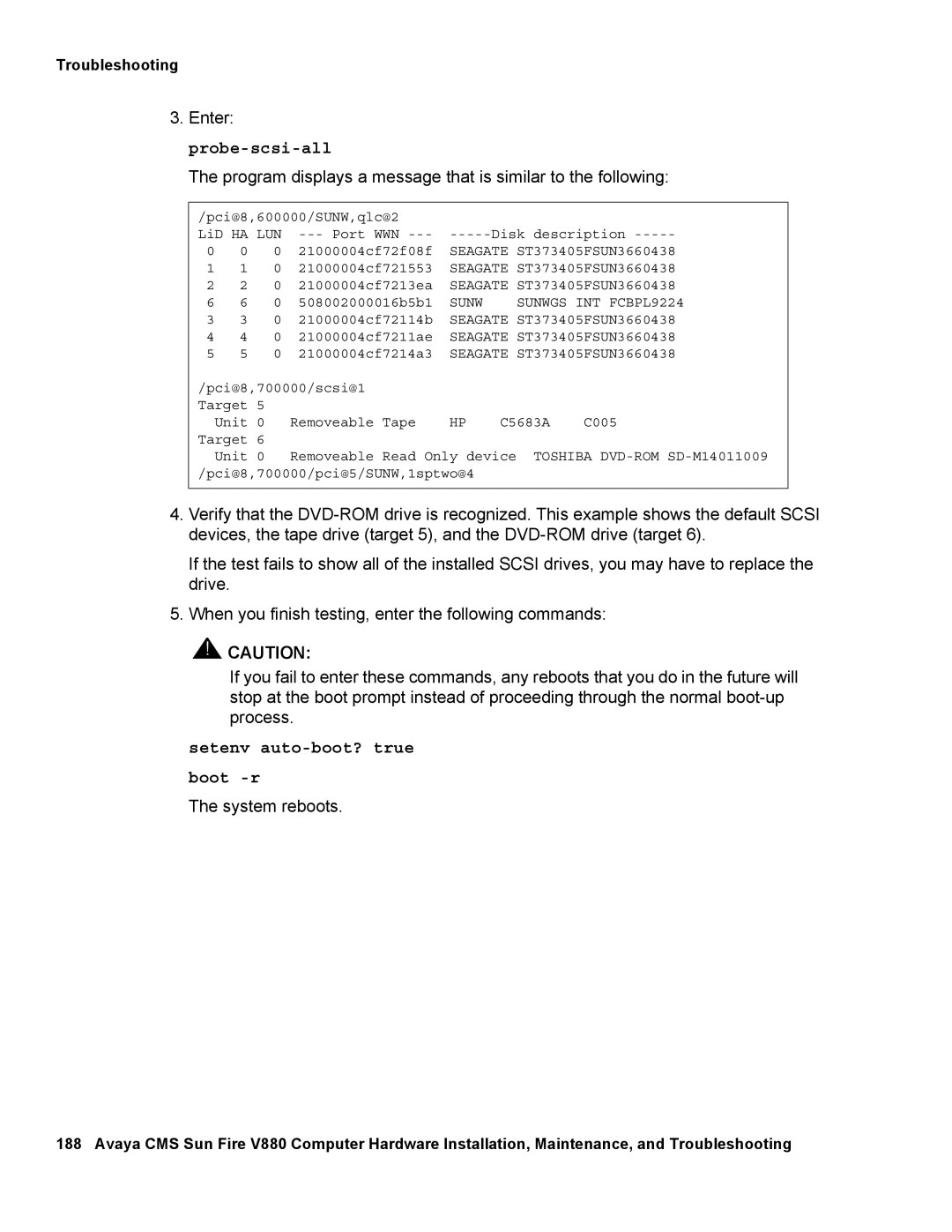Troubleshooting
3.Enter:
The program displays a message that is similar to the following:
/pci@8,600000/SUNW,qlc@2 |
|
| |||
LiD HA LUN | |||||
0 | 0 | 0 | 21000004cf72f08f | SEAGATE | ST373405FSUN3660438 |
1 | 1 | 0 | 21000004cf721553 | SEAGATE | ST373405FSUN3660438 |
2 | 2 | 0 | 21000004cf7213ea | SEAGATE | ST373405FSUN3660438 |
6 | 6 | 0 | 508002000016b5b1 | SUNW | SUNWGS INT FCBPL9224 |
3 | 3 | 0 | 21000004cf72114b | SEAGATE | ST373405FSUN3660438 |
4 | 4 | 0 | 21000004cf7211ae | SEAGATE | ST373405FSUN3660438 |
5 | 5 | 0 | 21000004cf7214a3 | SEAGATE | ST373405FSUN3660438 |
/pci@8,700000/scsi@1 |
|
|
| ||
Target 5 |
|
|
|
| |
Unit 0 | Removeable Tape | HP | C5683A | C005 | |
Target | 6 |
|
|
|
|
Unit | 0 | Removeable Read Only device TOSHIBA | |||
/pci@8,700000/pci@5/SUNW,1sptwo@4
4.Verify that the
If the test fails to show all of the installed SCSI drives, you may have to replace the drive.
5.When you finish testing, enter the following commands:
![]() !
!![]() CAUTION:
CAUTION:
If you fail to enter these commands, any reboots that you do in the future will stop at the boot prompt instead of proceeding through the normal
setenv auto-boot? true
boot
The system reboots.
188 Avaya CMS Sun Fire V880 Computer Hardware Installation, Maintenance, and Troubleshooting