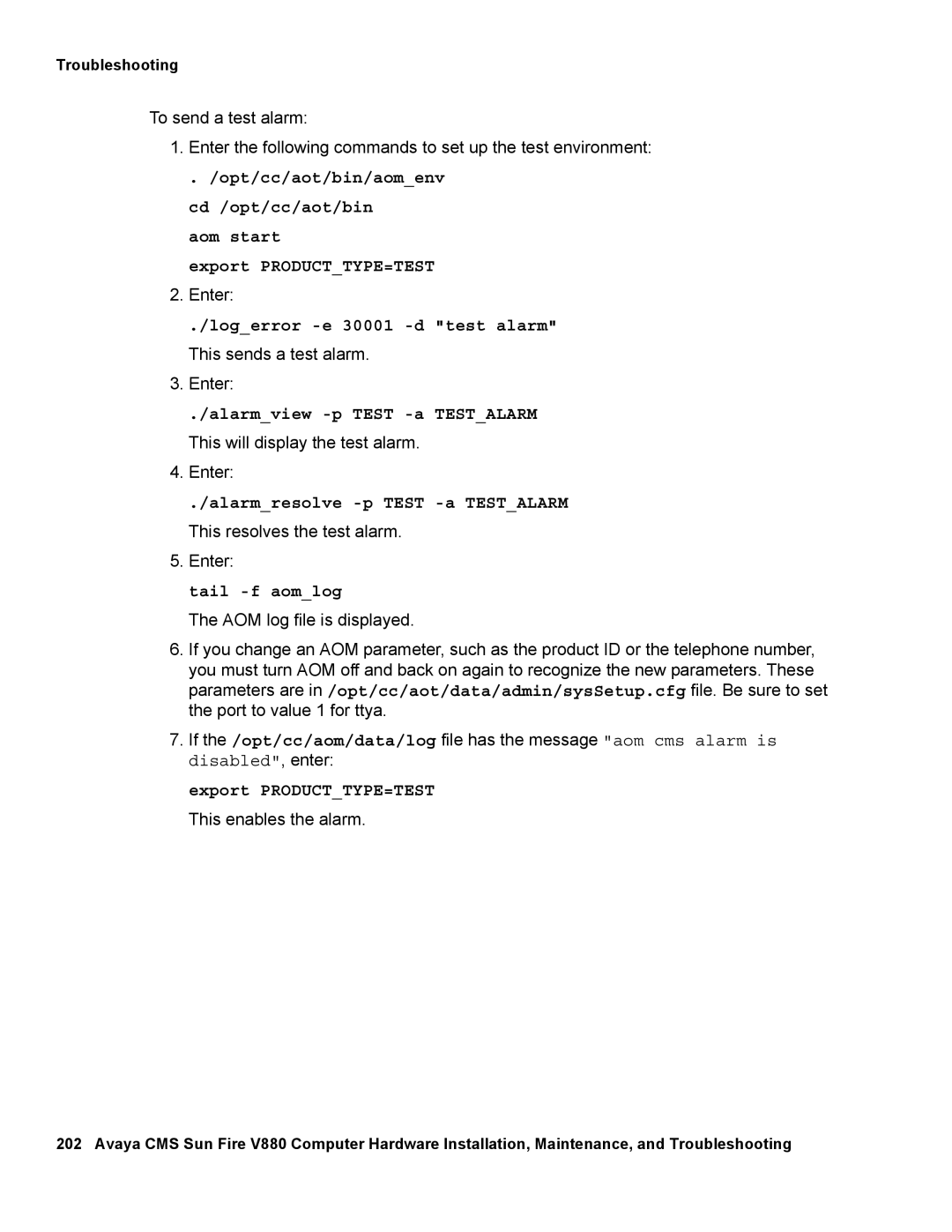Troubleshooting
To send a test alarm:
1.Enter the following commands to set up the test environment:
. /opt/cc/aot/bin/aom_env cd /opt/cc/aot/bin
aom start
export PRODUCT_TYPE=TEST
2.Enter:
./log_error -e 30001 -d "test alarm"
This sends a test alarm.
3.Enter:
./alarm_view -p TEST -a TEST_ALARM
This will display the test alarm.
4.Enter:
./alarm_resolve -p TEST -a TEST_ALARM
This resolves the test alarm.
5.Enter:
tail -f aom_log
The AOM log file is displayed.
6.If you change an AOM parameter, such as the product ID or the telephone number, you must turn AOM off and back on again to recognize the new parameters. These parameters are in /opt/cc/aot/data/admin/sysSetup.cfg file. Be sure to set the port to value 1 for ttya.
7.If the /opt/cc/aom/data/log file has the message "aom cms alarm is disabled", enter:
export PRODUCT_TYPE=TEST
This enables the alarm.
202 Avaya CMS Sun Fire V880 Computer Hardware Installation, Maintenance, and Troubleshooting