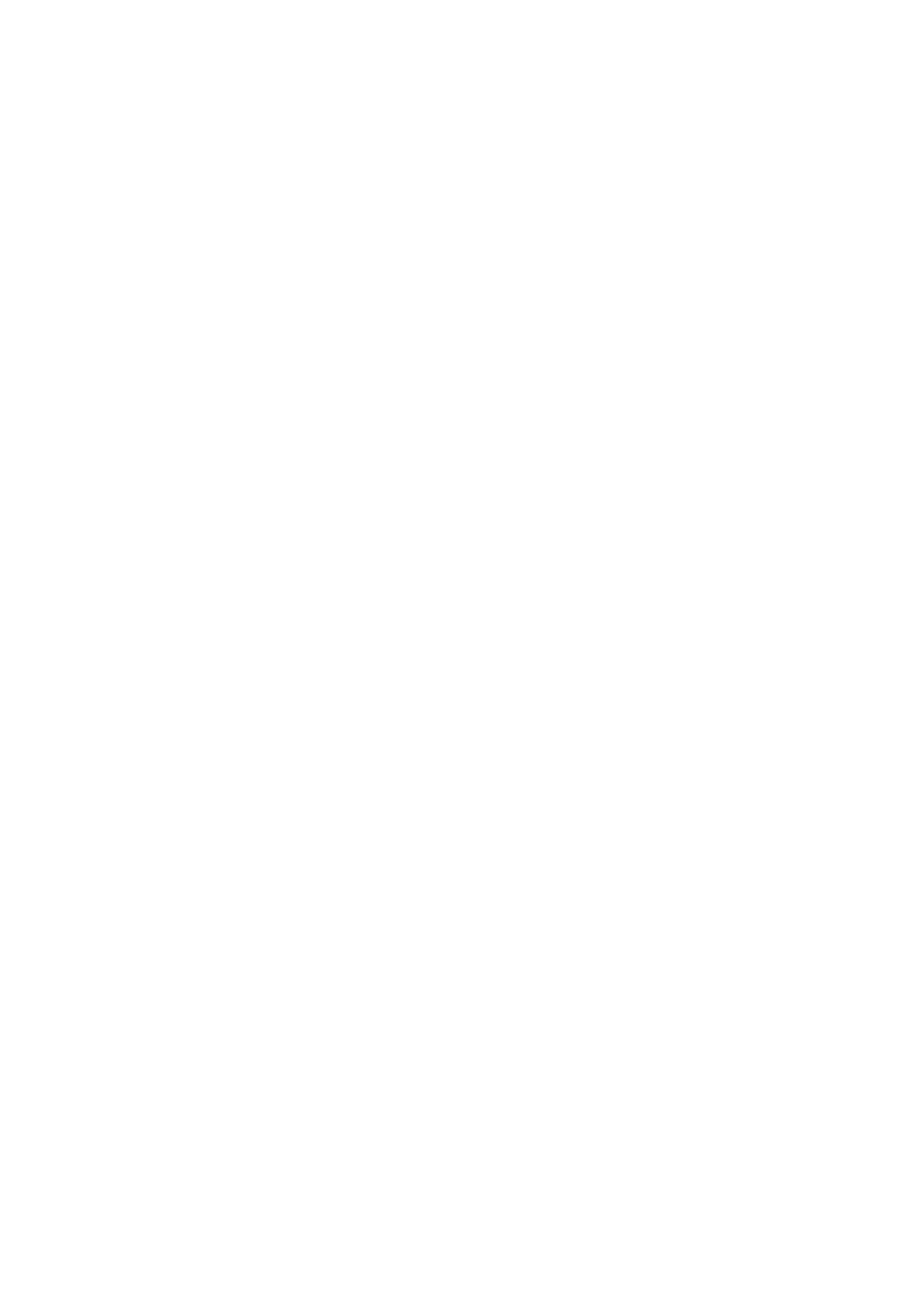DVR-310
Important Notice
Page
Contents
Additional information
Initial Setup menu
Resetting the recorder
Setting up the remote to control your TV
Before you start
Features
Before you start Chapter
Before you start
Using the remote control
Putting the batteries in the remote control
Before you start What’s in the box
WMA Windows Media Audio compatibility
General disc compatibility
DVD-R/RW compatibility
CD-R/RW compatibility
File format used by digital still cameras
Jpeg file compatibility
Original
Front panel connections
Connecting up
Connecting up Chapter
Rear panel connections
OUT
Connecting up Easy connections
Connecting using an S-video output
Connecting up Using other types of video output
Connecting using the component video output
This enables you to watch the output from this recorder
This enables you to watch and record TV channels
Connect RF antenna cables as shown
This enables you to watch discs
This enables you to listen to multichannel surround sound
Connecting up Connecting to an AV amplifier
Plugging
Connecting up Connecting other AV sources
Connecting a VCR or analog camcorder
Connecting a DV camcorder
Controls and displays Chapter
Controls and displays
Front panel
Fine
Controls and displays Display
REC
REM
CM Skip
Controls and displays Remote control
Return
REV Scan / FWD Scan
Prev / Next
Controls and displays
Getting started
Switching on and setting up
Getting started Chapter
Getting started
Enter
Other settings you can make
Connected, or Not Connected, then press Enter
Digital, Dolby Digital, DTS or PCM only, then press
Changing TV channels
Using the built-in TV tuner
Getting started Making your first recording
Playing back your recording
Changing audio channels
Basic playback
Playing CDs and WMA/MP3 discs
Playing DVD discs
Playing Video CDs
Using the Home Menu
Home menu options
Stop display
Getting started Displaying disc information on- screen
Play display
Remaining recording time available
Copy protected material ! / PureCinema indicator #
Recording mode
Recording display
Introduction
Using the Disc Navigator to browse the contents of a disc
Playback
Playback Chapter
Select ‘Play’ from the menu options Use
Using the Disc Navigator with recordable discs
Playback
Changing the thumbnail picture for a title
Use the Function button to select one of the following
Using the front panel controls
Playback Navigating discs
Optionally Press Enter
Scan
Playback Scanning discs
Playing in slow motion
Scan 2 Scan 3 Scan
During playback, press Pause
Frame advance/frame reverse
Press
Forward playback
Search Mode
Playback Play Mode menu
Play Mode
Repeat play
Repeat
At the point you want the loop to start, press
Start Program Play Starts playback of a saved program list
Program play
Other Program play functions
Repeat to build up a program list
Switching DVD soundtracks
Displaying and switching subtitles
Clear
To switch the camera angle, press Angle
Playback Switching the audio channel
Switching camera angles
To display/switch the audio channel, press Audio repeatedly
Recording time and picture quality
Recording
Recording Chapter
About DVD recording
Recording equipment and copyright
Setting the picture quality/recording time
Press REC Mode repeatedly to select a recording setting
Recording
To stop the recording, press Stop REC
Recording Basic recording from the TV
Load a recordable disc
Front panel display shows the channel number
12/13 WED
Recording Setting a timer recording
Easy timer recording
Press Easy Timer
Cursor to the recording end time on the grid
Standard timer recording
12/13 WED 1145 AM
Use
Press ‘VCR Plus+’ to display the VCR Plus+ program screen
Timer recording using the VCR Plus+ programming system
Enter the timer recording settings
To exit the timer recording screen, press Home Menu
Stopping or extending a timer recording in progress
VCR Plus+ programming with the power off
US Code
Simultaneous recording and playback
Timer recording FAQ
Unlock
Automatic recording from a satellite tuner
Set up the recorder
Press REC when you’re ready to start recording
Recording Recording from an external component
Recording from a DV camcorder
Also, set the camcorder to VTR mode
Press Home Menu and select ‘DV Record’ from the menu
‘Start Rec’ and press Enter
Recording from the DV output
Playing your recordings on other DVD players
Finalizing a disc
Select ‘Finalize’ from the finalize options, then ‘Start’
For Video mode discs only, select a title menu style
Press Home Menu and select ‘Disc Setup’ Select ‘Initialize’
Initializing a DVD-RW disc
Editing Chapter
Editing
Disc Navigator screen
Editing
Playlist / Original indicator
Disc Navigator menu options
Title Name Ttl Name
Editing Editing VR mode Original and Video mode content
Play
Erase
Chapter Edit Chpt Edit
Using the remote key shortcuts to input a name
Key Characters
Lock / Unlock
Inserting chapter markers into a title
Select ‘Undo’ from the Disc Navigator menu options
Creating and editing a VR mode Play List
Erase All
Undo
Select ‘Ttl Name’ from the Disc Navigator Play
You can give titles new names of up to 64 characters long
List menu options
Original title to put into the Play List
New title appears in the updated Play List
Create
Move
Combine
Divide
Disc History
Using the Disc History
Disc History Chapter
Reloading files from a disc
PhotoViewer
PhotoViewer Chapter
Playing a slideshow
Zooming the screen
PhotoViewer
Rotating the screen
Initialize settings
Disc Setup menu
Disc Setup menu Chapter
Basic settings
Finalize
Disc Setup menu Finalize settings
Undo Finalize
Choosing a preset
Video/Audio Adjust menu
Video/Audio Adjust menu Chapter
Setting the picture quality for TV and external inputs
Setting the picture quality for disc playback
Video/Audio Adjust menu
DRC from ‘Off‘ to ‘Max’
Change the setting
Virtual Surround
Audio DRC
Clock Setting
Initial Setup menu
Initial Setup menu Chapter
Using the Initial Setup menu
Tuner settings
Initial Setup menu
VCR Plus+ CH Setting
Manual CH Setting
External Audio
Initial Setup menu Video Out settings
Audio In settings
Component Video Out
Audio Out settings
OSD Language
Language settings
96kHz PCM Out
Mpeg Out
DVD Menu Language
Default setting w/Subtitle Language
Subtitle Language
Auto Language
Optimized Rec
Recording settings
Selecting ‘Other’ languages
Manual Recording
Playback settings
Parental Lock
Parental Lock Set Password
Frame Search
Seamless Playback
Parental Lock Change Level
Parental Lock Change Password
Parental Lock Country Code
Select by code number Press
Angle Indicator
Press Enter to set the new Country code
Additional information
Resetting the recorder
Setting up the remote to control your
Using the TV remote control buttons
When viewing on a widescreen TV or monitor
When viewing on a standard TV or monitor
Additional information Screen sizes and disc formats
Navigator
Additional information Troubleshooting
Problem Remedy
General
Additional information
What kind of discs can I use for recording?
Additional information Frequently asked questions
DV-related messages
Additional information About DV
Additional information Manual recording modes
Video mode
Level
Country, Country code, Country code letter
Additional information Language code list
Country code list
Language Language code letter, Language code
Message
Storing discs
Cleaning the pickup lens
Hints on installation
Additional information Handling discs
Glossary
Moving the recorder
PCM Pulse Code Modulation
Mpeg audio
Mpeg video
Optical digital output
Tuner
Additional information Specifications
Timer
Supplied accessories
Page
Page
Index
Index
Page
VRB1314-A
Pioneer Corporation