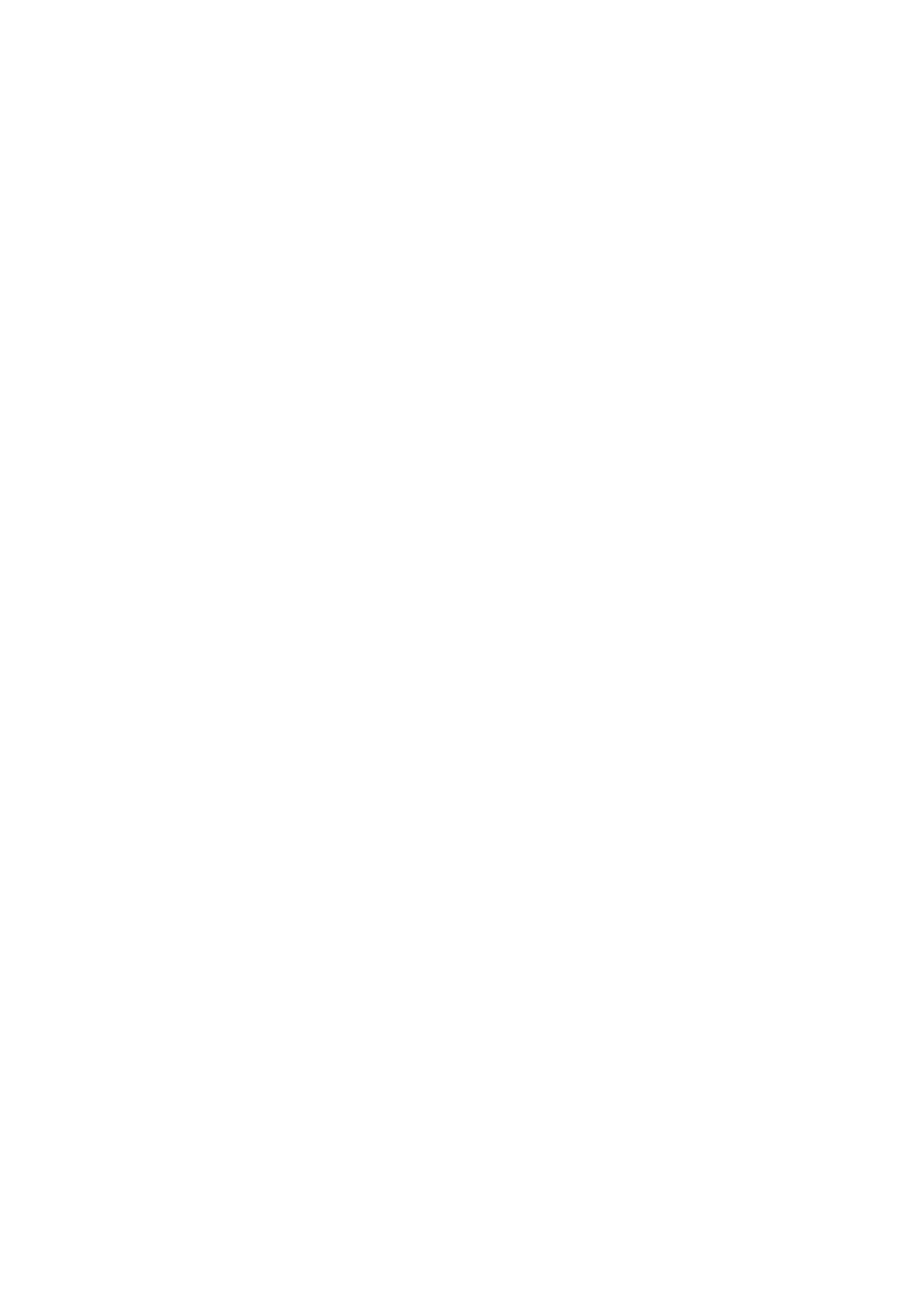HTZ656DVD specifications
The Pioneer HTZ656DVD is a versatile home theater system designed to provide a comprehensive audio-visual experience for any home environment. This system seamlessly combines performance with simplicity, making it an excellent choice for movie enthusiasts and music lovers alike.One of the standout features of the HTZ656DVD is its powerful 5.1 channel surround sound system. This setup includes five satellite speakers and a dedicated subwoofer, delivering immersive sound that brings films, music, and games to life. The subwoofer, with its robust bass, enhances low-frequency effects, ensuring you feel every thump and explosion during action sequences as well as subtle nuances in music tracks.
The system is equipped with a built-in DVD player, which plays a variety of disc formats including DVD, DVD-R/RW, and CD. This feature not only reduces clutter by eliminating the need for a separate player but also makes it easy to enjoy your favorite movies and shows right away. The device supports progressive scan output, ensuring that the video quality is sharp and clear, enhancing your viewing experience significantly.
A notable technology feature of the HTZ656DVD is its Dolby Digital and DTS decoding capabilities. These technologies provide high-quality audio performance, allowing for a more cinematic experience. Whether you're watching a blockbuster film or listening to your favorite album, the sound reproduction is rich and defined.
Connectivity options are plentiful, with HDMI output allowing for a simple connection to your TV for high-definition audio and video. Additionally, the system includes multiple audio inputs, enabling users to connect various devices such as gaming consoles, smartphones, and MP3 players effortlessly.
The HTZ656DVD also includes an FM radio function, giving users additional options for entertainment. With a range of presets, you can quickly access your favorite radio stations without hassle. Plus, the user-friendly interface and remote control make navigation easy, enhancing the overall user experience.
Compact yet powerful, the Pioneer HTZ656DVD offers a blend of advanced technology, superior audio performance, and convenience, making it an ideal choice for anyone looking to enhance their home entertainment setup. It’s designed to cater to versatile multimedia needs, ensuring that it stands out in today's competitive home theater market.


 English Deutsch Français Italiano
English Deutsch Français Italiano