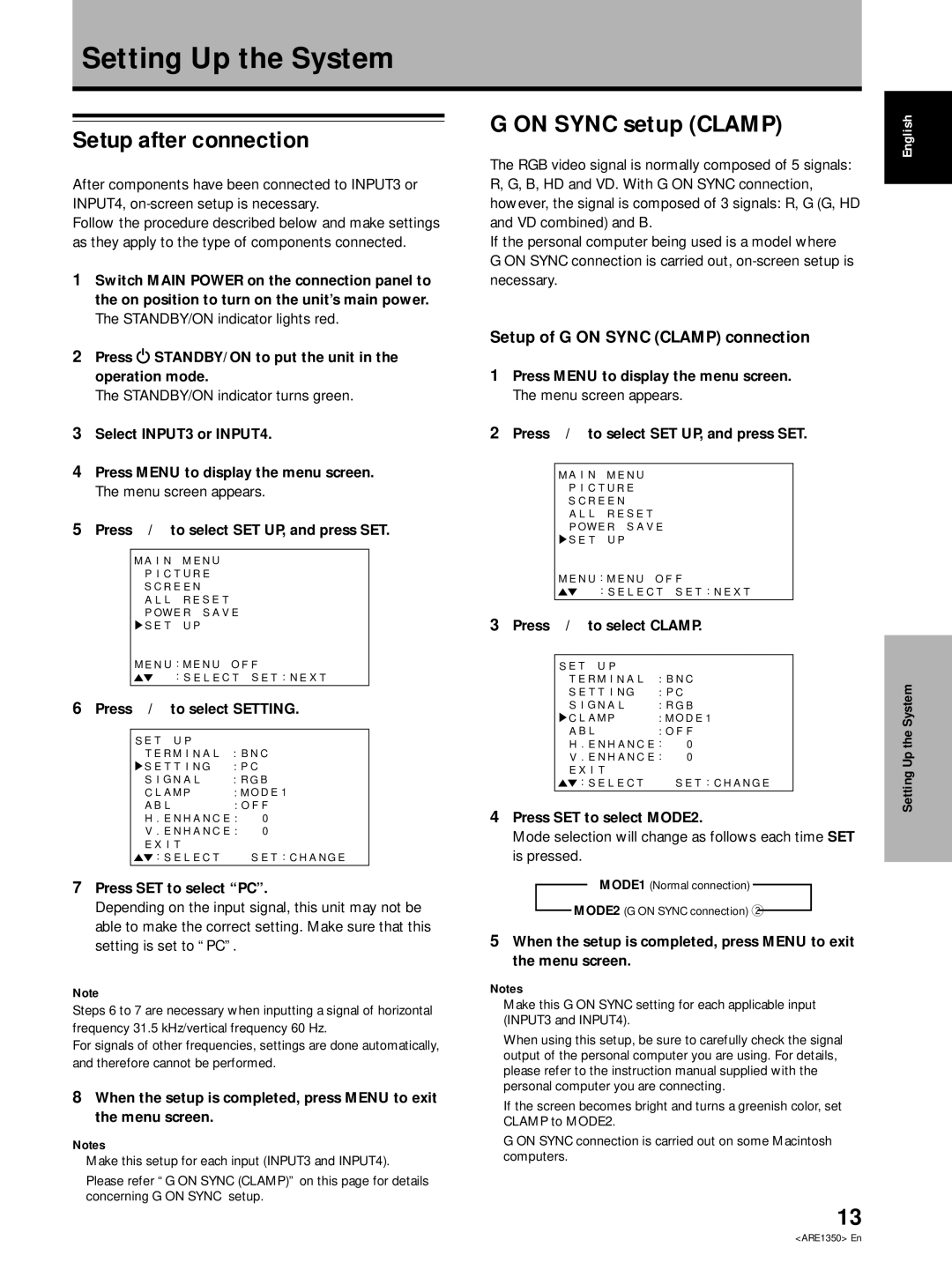PDP-502MXE specifications
The Pioneer PDP-502MXE is a remarkable plasma display panel that garnered attention in the home entertainment market due to its superior image quality and exceptional design. Launched in the early 2000s, the PDP-502MXE was a leading model in Pioneer’s lineup of high-definition plasma televisions, showcasing cutting-edge technology that set new standards in the industry.One of the standout features of the PDP-502MXE is its 50-inch screen, which makes it an ideal choice for home theaters and larger living spaces. The display boasts a native resolution of 1024x768 pixels, providing stunning image clarity and detail. The plasma technology employed in this model allows for deep blacks and vibrant colors, delivering a dynamic range that enhances movie-watching experiences and visual content.
The PDP-502MXE supports multiple aspect ratios and allows users to choose between 4:3 and 16:9, making it versatile for various types of media. It comes equipped with advanced video processing capabilities, ensuring that even lower-resolution signals are upscaled effectively, resulting in a smooth viewing experience. The inclusion of a range of inputs, such as HDMI and component video, makes it compatible with many external devices, including DVD players and gaming consoles.
Additionally, Pioneer integrated their proprietary technologies into the PDP-502MXE, such as the PureCinema technology, which improves motion handling by reducing blurriness during fast-moving scenes. The display also features a filter that minimizes reflections, allowing it to perform admirably in different lighting conditions.
The PDP-502MXE’s design is another highlight, featuring an ultra-slim profile that enhances its aesthetic appeal. The panel's industrial design is complemented by minimal bezels, making it a stylish addition to any home setup. The build quality of the PDP-502MXE reflects its premium positioning, ensuring durability alongside functionality.
In summary, the Pioneer PDP-502MXE is a powerful plasma display that combines impressive visual performance with sleek design. Its advancing technologies, compatibility with various media formats, and stylish aesthetics make it an enduring choice for enthusiasts of high-quality home entertainment systems. Although newer technologies have emerged since its release, the PDP-502MXE continues to be remembered for its significant contributions to the evolution of display technology.