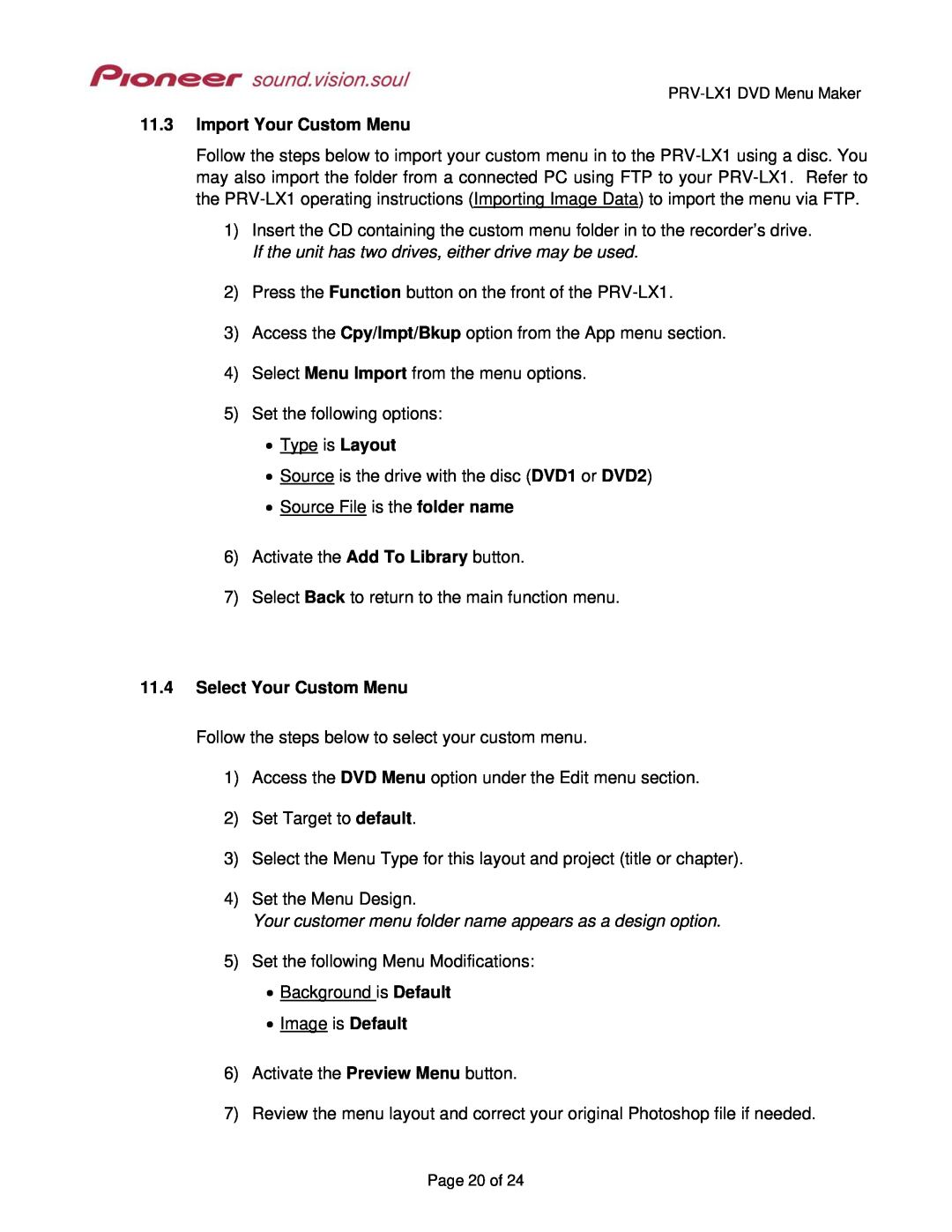PRV-LX1 specifications
The Pioneer PRV-LX1 is a powerful all-in-one media player that has revolutionized the way DJs and live performers engage with their audiences. Incorporating advanced technologies and user-friendly features, the PRV-LX1 is designed to deliver top-notch performance in a compact and portable package.One of the standout characteristics of the PRV-LX1 is its robust 7-inch touchscreen display, which offers an intuitive interface that allows users to navigate through their music libraries seamlessly. This high-resolution screen provides vibrant visuals, enabling easy access to essential functions such as track selection, waveform viewing, and performance controls. The responsive touch capabilities ensure a smooth user experience, making it easy to manage live sets or pre-planned performances.
The PRV-LX1 supports various audio formats, including MP3, WAV, and FLAC, allowing DJs to utilize a diverse range of tracks. With its dual USB ports, users can connect external drives to expand their music libraries further without needing a laptop. The device also features a built-in SD card slot, enhancing storage options and flexibility.
A notable feature of the PRV-LX1 is its integrated performance tools. The device is equipped with a range of effects, including reverb, echo, and pitch shifting, giving DJs the ability to create dynamic mixes and keep audiences engaged. The sampler function allows users to trigger samples on-the-fly, adding a unique touch to live performances.
In terms of connectivity, the PRV-LX1 is highly versatile. It includes standard audio outputs, MIDI control capabilities, and support for various external devices, making it easy to incorporate into any DJ setup. This flexibility ensures that DJs can use the PRV-LX1 with mixers, effects units, and other gear, enhancing the overall performance experience.
Additionally, the PRV-LX1 is built with durability in mind. Its sturdy construction is designed to withstand the rigors of frequent travel and live performances. The compact design makes it an excellent choice for mobile DJs or performers who require a lightweight yet powerful device.
Overall, the Pioneer PRV-LX1 stands out as a leader in the realm of media players, combining user-friendly features, extensive connectivity, and versatile performance tools. Whether for a club setting, a wedding, or music festival, the PRV-LX1 provides the capabilities and reliability that DJs need to deliver unforgettable experiences.