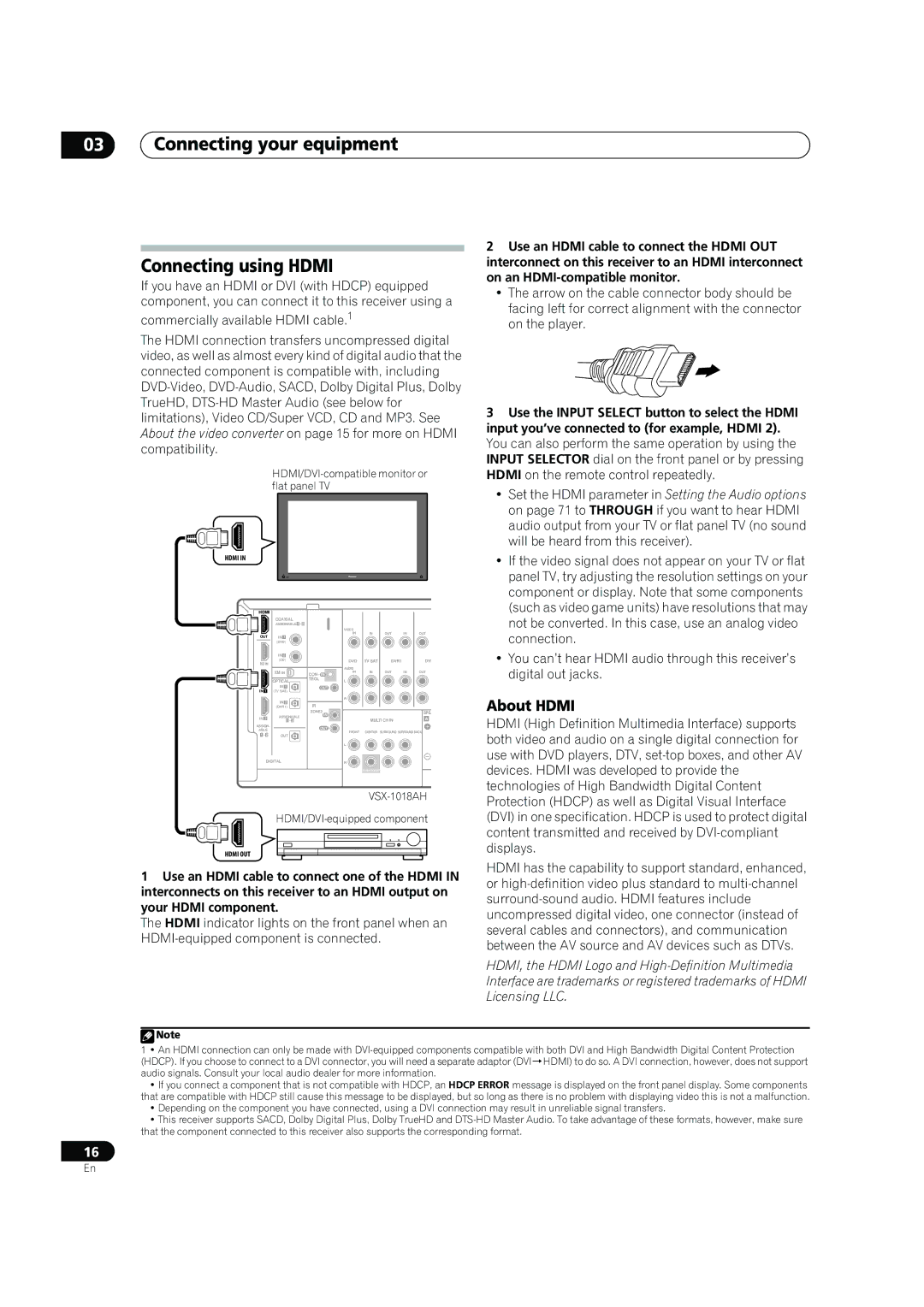VSX-1018AH-K specifications
The Pioneer VSX-1018AH-K is a powerful home theater receiver that embodies a blend of quality, features, and innovative technology, making it a standout choice for audio enthusiasts and casual listeners alike. This 7.1-channel receiver boasts a robust output of 110 watts per channel, designed to deliver immersive audio across various environments.One of the key features of the VSX-1018AH-K is its support for advanced audio formats, including Dolby TrueHD and DTS-HD Master Audio. These formats provide a lossless soundtrack experience, ensuring that audio reproduction remains faithful to the original source. This receiver is also equipped with Pioneer’s proprietary MCACC (Multi-Channel Acoustic Calibration System), which allows users to optimize sound settings based on their specific room acoustics. By analyzing and adjusting the sound fields, MCACC ensures that every listener enjoys an enhanced audio experience.
In terms of connectivity, the VSX-1018AH-K excels with its array of inputs and outputs. It includes multiple HDMI inputs, allowing users to seamlessly connect various devices such as Blu-ray players, gaming consoles, and streaming devices. Additionally, it supports HDMI version 1.3, which means it can handle high-definition video signals and deep color technology, enhancing the overall viewing experience.
For those who appreciate versatility, this receiver also features built-in support for both wireless and wired network audio streaming. Users can connect to their home network to enjoy music stored on their devices or access popular streaming services. The USB port allows for easy connection of flash drives, enabling playback of high-resolution audio files.
Moreover, the receiver is equipped with a user-friendly interface and an intuitive remote control, making it easy to navigate through various settings and options. The graphical user interface is designed for simplicity, enabling users to customize preferences without hassle.
The Pioneer VSX-1018AH-K not only focuses on sound but also on video quality, thanks to its upscale capabilities that can convert standard-definition video to high-definition, ensuring that all media looks great on HD displays. Overall, the Pioneer VSX-1018AH-K represents a comprehensive solution for anyone looking to enhance their home theater system, merging advanced technology with user-friendly features aimed at delivering an unparalleled home entertainment experience.