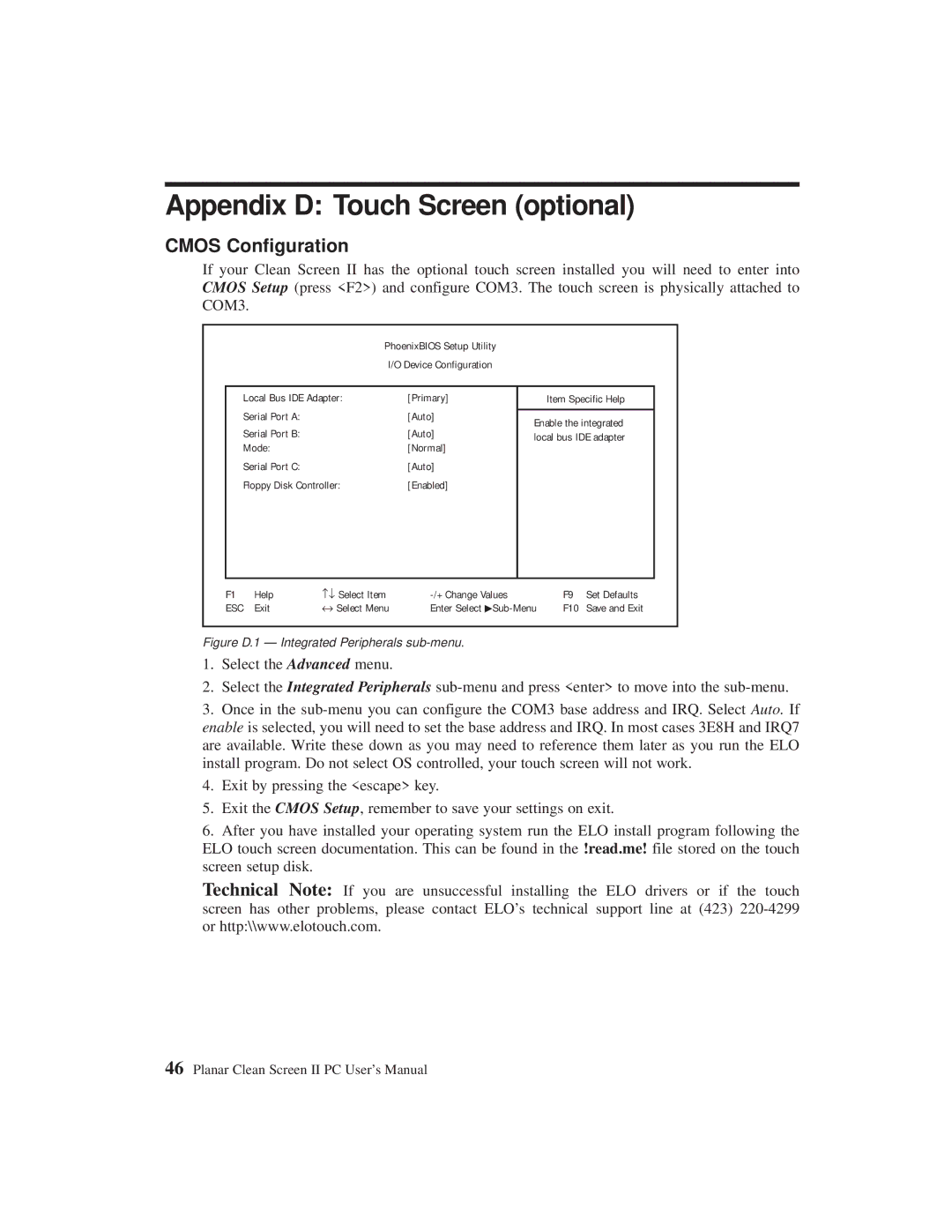C3215 specifications
The Planar C3215 is a high-performance display solution designed for a variety of professional and commercial applications. With its sleek design and advanced functionalities, the C3215 stands out as an ideal choice for environments ranging from corporate settings to retail spaces.One of the primary features of the Planar C3215 is its impressive display quality. The monitor boasts a resolution of 1920x1080 pixels, providing vibrant colors and sharp images that enhance the viewing experience. The LED-backlit technology further improves brightness and energy efficiency, ensuring that users benefit from striking visuals while minimizing power consumption.
The C3215 display is equipped with a wide viewing angle, utilizing in-plane switching (IPS) technology that allows for consistent color accuracy and clarity from various angles. This feature makes it particularly suitable for collaborative workspaces or public displays, where multiple viewers may be observing the screen simultaneously from different positions.
In terms of connectivity, the C3215 is versatile. It offers multiple input options, including HDMI, DisplayPort, and VGA, allowing seamless integration with a variety of devices such as computers, laptops, and media players. This flexibility ensures that users can easily switch between different sources without hassle.
Durability is another key aspect of the C3215. The screen is designed for continuous usage, making it suitable for 24/7 operation in demanding environments. Its robust construction means it can withstand the rigors of daily use, ensuring longevity and reliability.
Moreover, the Planar C3215 incorporates advanced anti-glare technology, reducing reflections and providing users with a clearer view of the content, even in brightly lit settings. This characteristic is essential for environments where lighting conditions can be unpredictable.
For those concerned about installation, the C3215 is designed with user convenience in mind. It supports multiple mounting options, including VESA mounting, which allows users to easily mount the display on walls or use it in conjunction with various stand solutions.
In summary, the Planar C3215 is a feature-rich display that combines superb image quality, durability, and flexible connectivity options, making it an ideal choice for a wide range of applications. Whether for professional use in a corporate environment or for creative displays in retail, the C3215 consistently delivers exceptional performance and reliability.