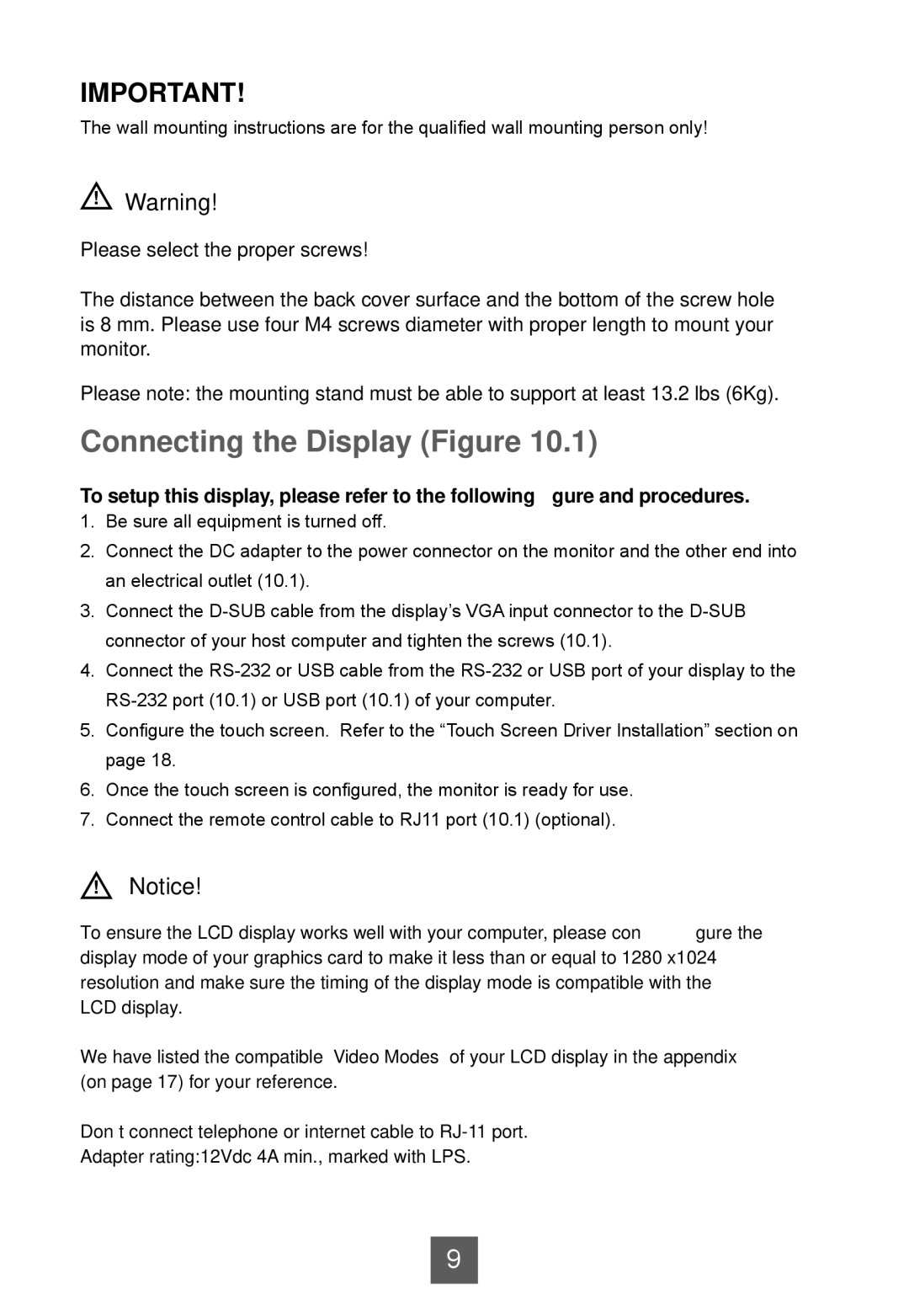IMPORTANT!
The wall mounting instructions are for the qualified wall mounting person only!
!Warning!
Please select the proper screws!
The distance between the back cover surface and the bottom of the screw hole is 8 mm. Please use four M4 screws diameter with proper length to mount your monitor.
Please note: the mounting stand must be able to support at least 13.2 lbs (6Kg).
Connecting the Display (Figure 10.1)
To setup this display, please refer to the following figure and procedures.
1.Be sure all equipment is turned off.
2.Connect the DC adapter to the power connector on the monitor and the other end into an electrical outlet (10.1).
3.Connect the
4.Connect the
5.Configure the touch screen. Refer to the “Touch Screen Driver Installation” section on page 18.
6.Once the touch screen is configured, the monitor is ready for use.
7.Connect the remote control cable to RJ11 port (10.1) (optional).
!Notice!
To ensure the LCD display works well with your computer, please configure the display mode of your graphics card to make it less than or equal to 1280 x1024 resolution and make sure the timing of the display mode is compatible with the LCD display.
We have listed the compatible “Video Modes” of your LCD display in the appendix (on page 17) for your reference.
Don’t connect telephone or internet cable to
Adapter rating:12Vdc 4A min., marked with LPS.
9