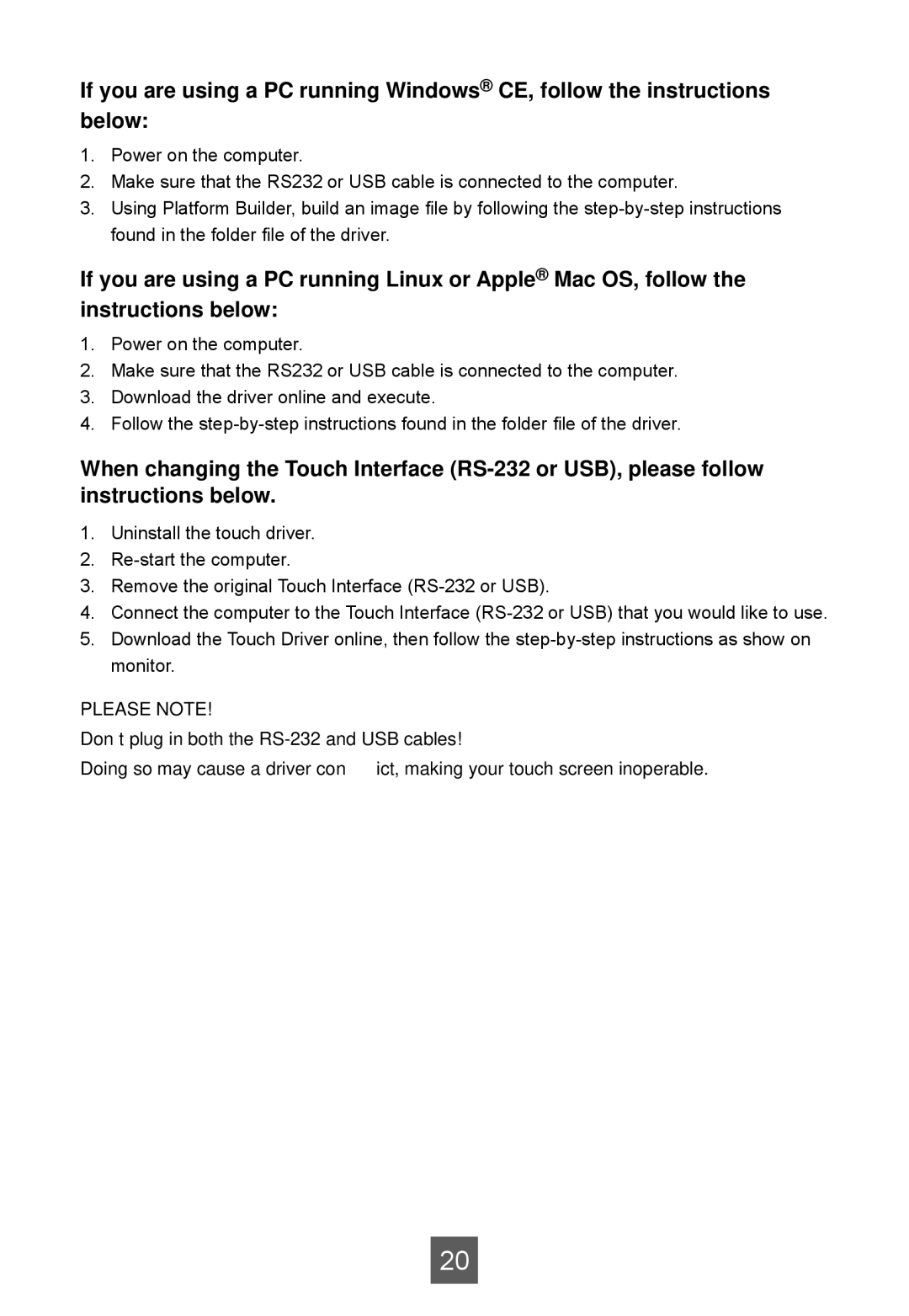If you are using a PC running Windows® CE, follow the instructions below:
1.Power on the computer.
2.Make sure that the RS232 or USB cable is connected to the computer.
3.Using Platform Builder, build an image file by following the
If you are using a PC running Linux or Apple® Mac OS, follow the instructions below:
1.Power on the computer.
2.Make sure that the RS232 or USB cable is connected to the computer.
3.Download the driver online and execute.
4.Follow the
When changing the Touch Interface
1.Uninstall the touch driver.
2.
3.Remove the original Touch Interface
4.Connect the computer to the Touch Interface
5.Download the Touch Driver online, then follow the
PLEASE NOTE!
Don’t plug in both the
Doing so may cause a driver conflict, making your touch screen inoperable.
20