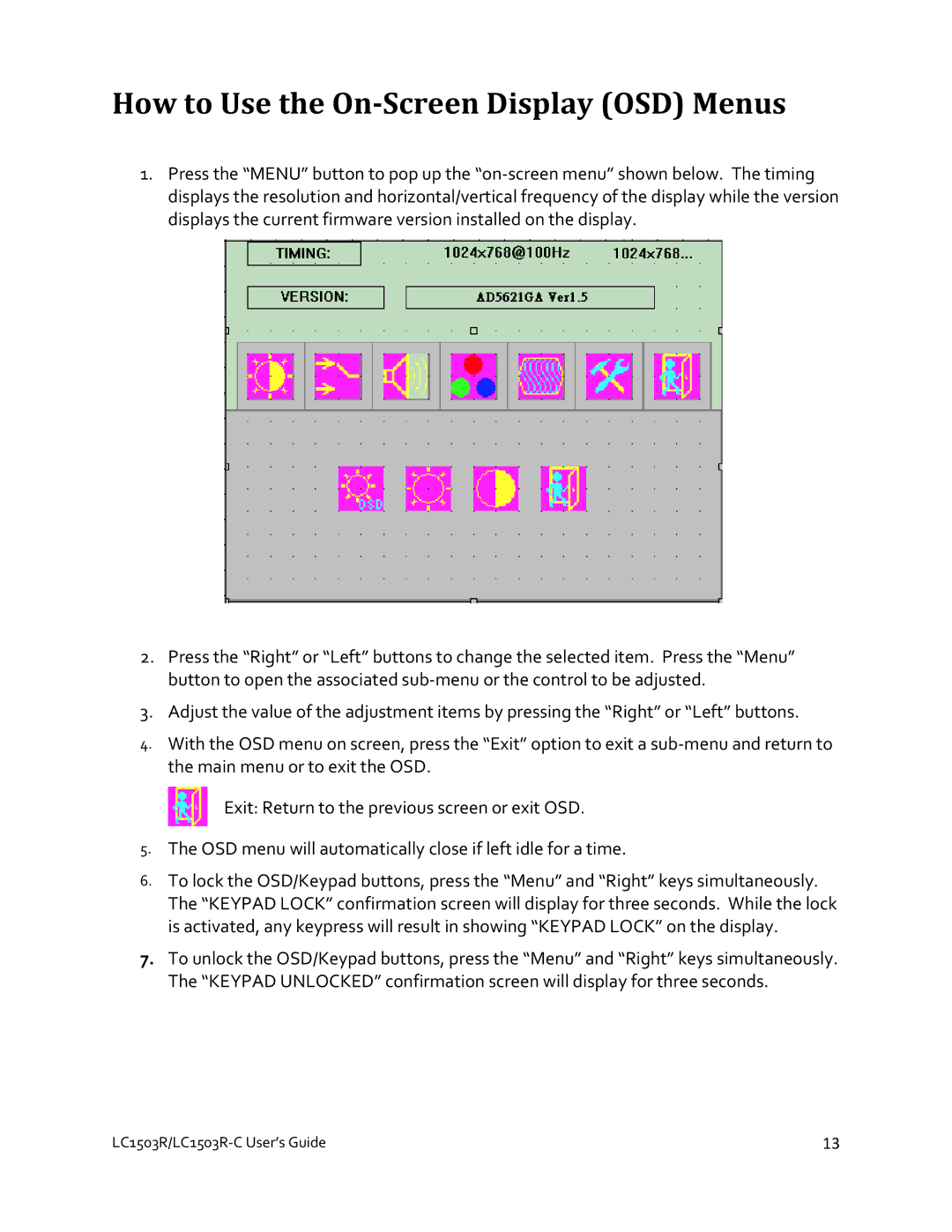How to Use the On‐Screen Display (OSD) Menus
1.Press the “MENU” button to pop up the “on‐screen menu” shown below. The timing displays the resolution and horizontal/vertical frequency of the display while the version displays the current firmware version installed on the display.
2.Press the “Right” or “Left” buttons to change the selected item. Press the “Menu” button to open the associated sub‐menu or the control to be adjusted.
3.Adjust the value of the adjustment items by pressing the “Right” or “Left” buttons.
4.With the OSD menu on screen, press the “Exit” option to exit a sub‐menu and return to the main menu or to exit the OSD.
Exit: Return to the previous screen or exit OSD.
5.The OSD menu will automatically close if left idle for a time.
6.To lock the OSD/Keypad buttons, press the “Menu” and “Right” keys simultaneously. The “KEYPAD LOCK” confirmation screen will display for three seconds. While the lock is activated, any keypress will result in showing “KEYPAD LOCK” on the display.
7.To unlock the OSD/Keypad buttons, press the “Menu” and “Right” keys simultaneously. The “KEYPAD UNLOCKED” confirmation screen will display for three seconds.
LC1503R/LC1503R‐C User’s Guide | 13 |